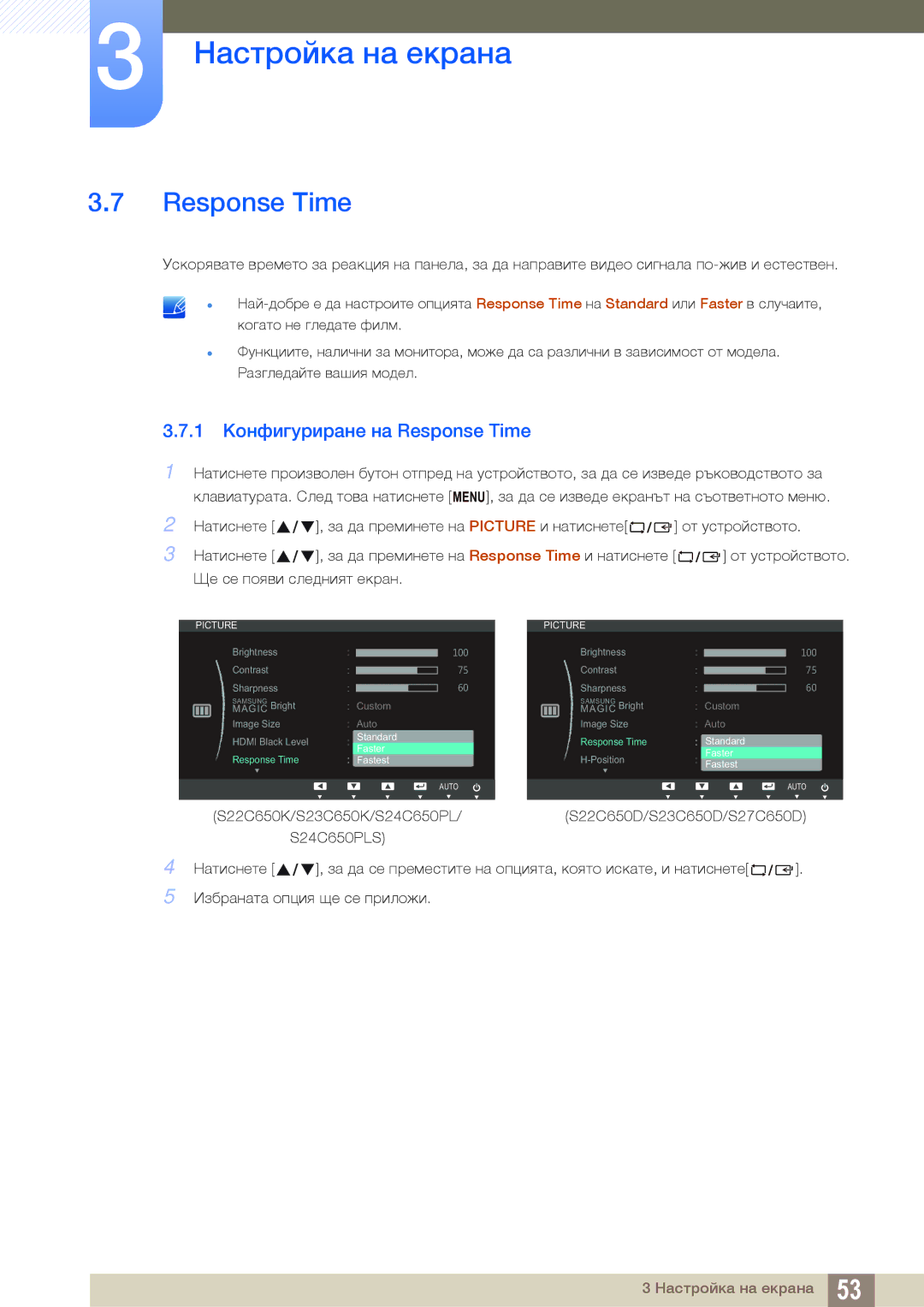LS24C65UPL/EN, LS23C65UDS/EN, LS22C65UDC/EN, LS23C65UDC/EN, LS24C65UPC/EN specifications
Samsung has long been recognized as a leader in display technology, and its range of monitors, including the LS22C65KKS/EN, LS23C65KKS/EN, LS27C65UDS/EN, LS22C65UDS/EN, and LS23C65KKC/EN, reaffirms its commitment to quality and innovation. These models cater to a variety of users, from gamers to office professionals, delivering exceptional performance and rich visuals.The LS22C65KKS/EN is a compact 22-inch monitor that is perfect for small spaces. It features a Full HD resolution of 1920x1080 pixels, providing sharp and clear images. The monitor employs advanced technologies such as AMD FreeSync, which helps eliminate screen tearing and ensures smooth gameplay, making it an excellent choice for gaming enthusiasts.
Moving up in size, the LS23C65KKS/EN offers a 23-inch display that maintains the same Full HD resolution, delivering a slightly larger viewing area. This monitor is equipped with Samsung’s innovative IPS panel technology, which ensures wide viewing angles and vibrant color reproduction. The LS23C65KKS/EN is ideal for creative professionals who require accurate color representation for design tasks.
For those seeking a larger screen experience, the LS27C65UDS/EN boasts a generous 27-inch display. This model supports stunning QHD resolution of 2560x1440, providing an expansive visual workspace. The higher pixel density of the LS27C65UDS/EN enhances detail and clarity, making it suitable for multitasking and professional applications.
The LS22C65UDS/EN also features a 22-inch screen but integrates more advanced display technology with support for HDR10. This feature allows users to enjoy a broader range of colors and improved contrast, elevating the viewing experience for movies and games. The LS22C65UDS/EN strikes a balance between performance and price, appealing to budget-conscious consumers who don’t want to compromise on quality.
Lastly, the LS23C65KKC/EN is another 23-inch option that is designed to enhance productivity with its slim bezels and ergonomic design. This model includes features such as eye care technologies that reduce fatigue during extended usage, making it ideal for office environments.
All these models come equipped with essential connectivity options, including HDMI and DisplayPort, ensuring compatibility with a wide range of devices. The ergonomic stands allow for height and tilt adjustments, ensuring comfortable viewing experiences. Overall, Samsung’s LS series monitors represent a harmonious blend of performance, aesthetics, and functionality, making them a versatile choice for any user.