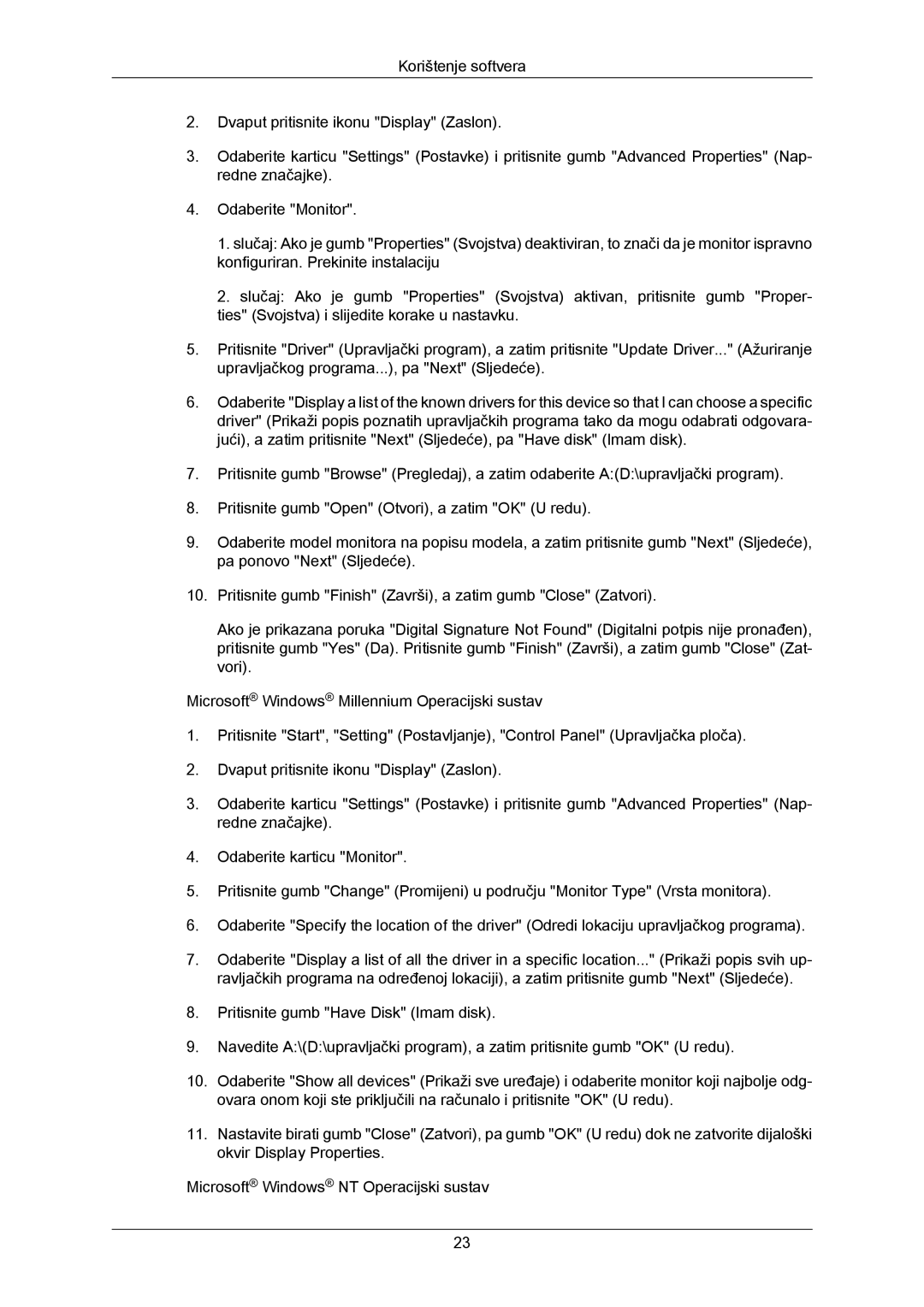LS23CMZKFVA/EN, LS23CMZKFV/EN specifications
The Samsung LS23CMZKFV/EN is a versatile monitor that embodies a perfect blend of advanced technology and user-centric features tailored to both professionals and casual users alike. With a sleek design and impressive specifications, this monitor promises to enhance your visual experience whether you're working, gaming, or browsing.At the heart of the LS23CMZKFV/EN is its stunning 23-inch display, which offers a Full HD resolution of 1920 x 1080 pixels. This ensures sharp and vibrant visuals, making it ideal for everything from detailed graphic work to immersive gaming. The monitor utilizes a rapid 75Hz refresh rate, which contributes to smoother motion rendering, reducing blur during fast-paced action scenes and making it a delight for gamers and video enthusiasts.
One of the standout technologies included in this model is Samsung's Advanced Color Technology. The monitor provides a wide color gamut with excellent accuracy, delivering lifelike colors that are essential for content creation. The 99% sRGB coverage ensures that your images are reproduced with stunning precision, making it an ideal choice for graphic designers and photographers seeking reliable color representation.
Additionally, the LS23CMZKFV/EN features an ultra-slim design that not only looks aesthetically pleasing but also saves valuable desk space. Its ergonomic stand allows for height, tilt, and swivel adjustments, ensuring that users can find the optimal viewing angle for maximum comfort. The monitor is also equipped with Eye Saver Mode and Flicker Free technology, which significantly reduces eye strain during long periods of use, promoting a healthier viewing experience.
Connectivity is never an issue with this model, as it includes multiple input options, including HDMI and VGA, allowing users to hook up various devices with ease. The built-in speakers provide decent audio output, enhancing the overall multimedia experience without the need for external speakers.
In summary, the Samsung LS23CMZKFV/EN is a feature-rich monitor that excels in delivering high-quality visuals and comfort. With its advanced color technology, ergonomic design, and multiple connectivity options, it stands out as an excellent choice for anyone in need of a reliable display solutions. Whether for work, gaming, or entertainment, this monitor is designed to meet diverse needs while ensuring an immersive and enjoyable viewing experience.