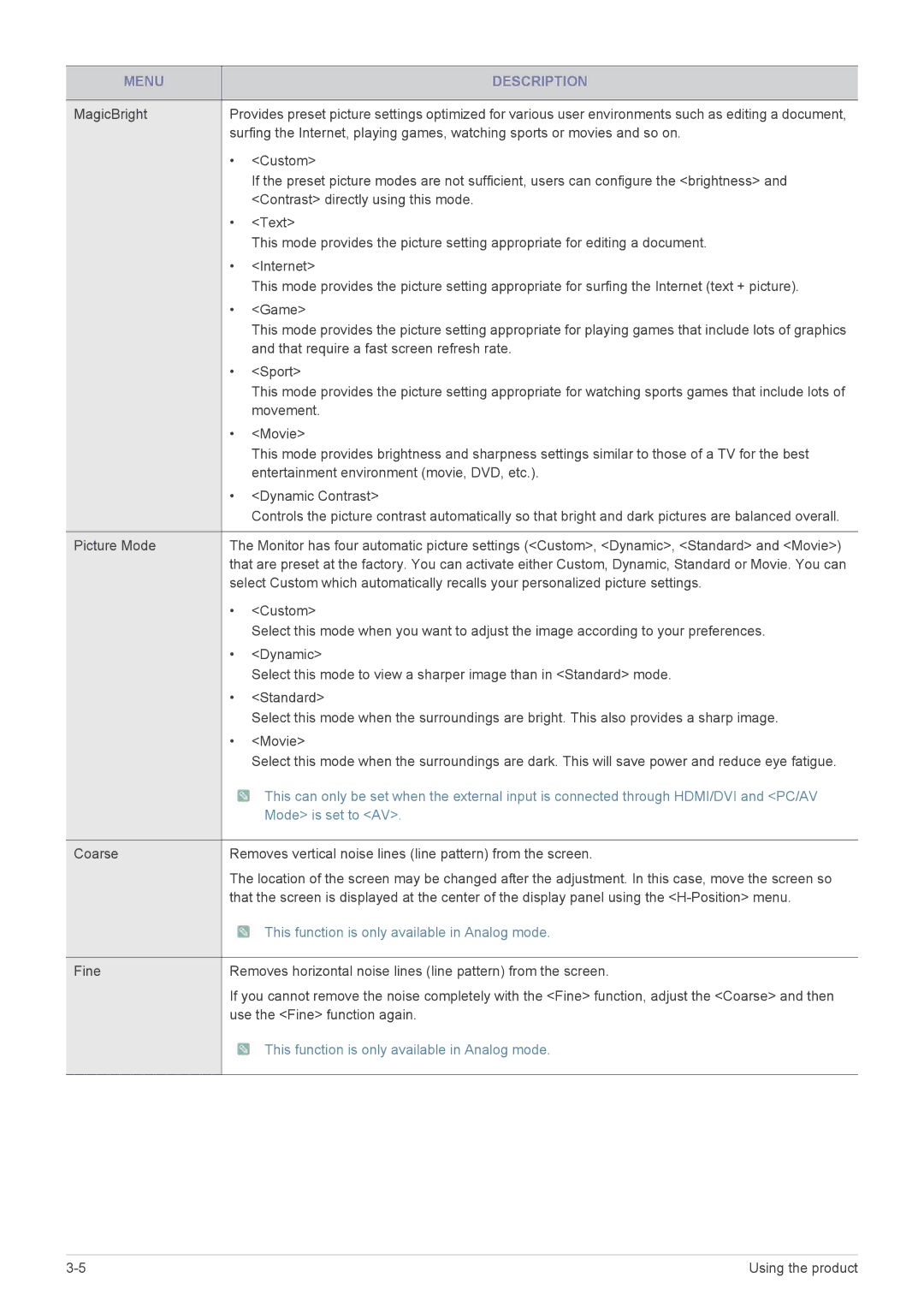MENU |
| DESCRIPTION |
|
| |
MagicBright | Provides preset picture settings optimized for various user environments such as editing a document, | |
| surfing the Internet, playing games, watching sports or movies and so on. | |
| • | <Custom> |
|
| If the preset picture modes are not sufficient, users can configure the <brightness> and |
|
| <Contrast> directly using this mode. |
| • | <Text> |
|
| This mode provides the picture setting appropriate for editing a document. |
| • | <Internet> |
|
| This mode provides the picture setting appropriate for surfing the Internet (text + picture). |
| • | <Game> |
|
| This mode provides the picture setting appropriate for playing games that include lots of graphics |
|
| and that require a fast screen refresh rate. |
| • | <Sport> |
|
| This mode provides the picture setting appropriate for watching sports games that include lots of |
|
| movement. |
| • | <Movie> |
|
| This mode provides brightness and sharpness settings similar to those of a TV for the best |
|
| entertainment environment (movie, DVD, etc.). |
| • | <Dynamic Contrast> |
|
| Controls the picture contrast automatically so that bright and dark pictures are balanced overall. |
|
| |
Picture Mode | The Monitor has four automatic picture settings (<Custom>, <Dynamic>, <Standard> and <Movie>) | |
| that are preset at the factory. You can activate either Custom, Dynamic, Standard or Movie. You can | |
| select Custom which automatically recalls your personalized picture settings. | |
| • | <Custom> |
|
| Select this mode when you want to adjust the image according to your preferences. |
| • | <Dynamic> |
|
| Select this mode to view a sharper image than in <Standard> mode. |
| • | <Standard> |
|
| Select this mode when the surroundings are bright. This also provides a sharp image. |
| • | <Movie> |
|
| Select this mode when the surroundings are dark. This will save power and reduce eye fatigue. |
|
| This can only be set when the external input is connected through HDMI/DVI and <PC/AV |
|
| Mode> is set to <AV>. |
|
| |
Coarse | Removes vertical noise lines (line pattern) from the screen. | |
| The location of the screen may be changed after the adjustment. In this case, move the screen so | |
| that the screen is displayed at the center of the display panel using the | |
|
| This function is only available in Analog mode. |
|
| |
Fine | Removes horizontal noise lines (line pattern) from the screen. | |
| If you cannot remove the noise completely with the <Fine> function, adjust the <Coarse> and then | |
| use the <Fine> function again. | |
|
| This function is only available in Analog mode. |
|
|
|
Using the product |