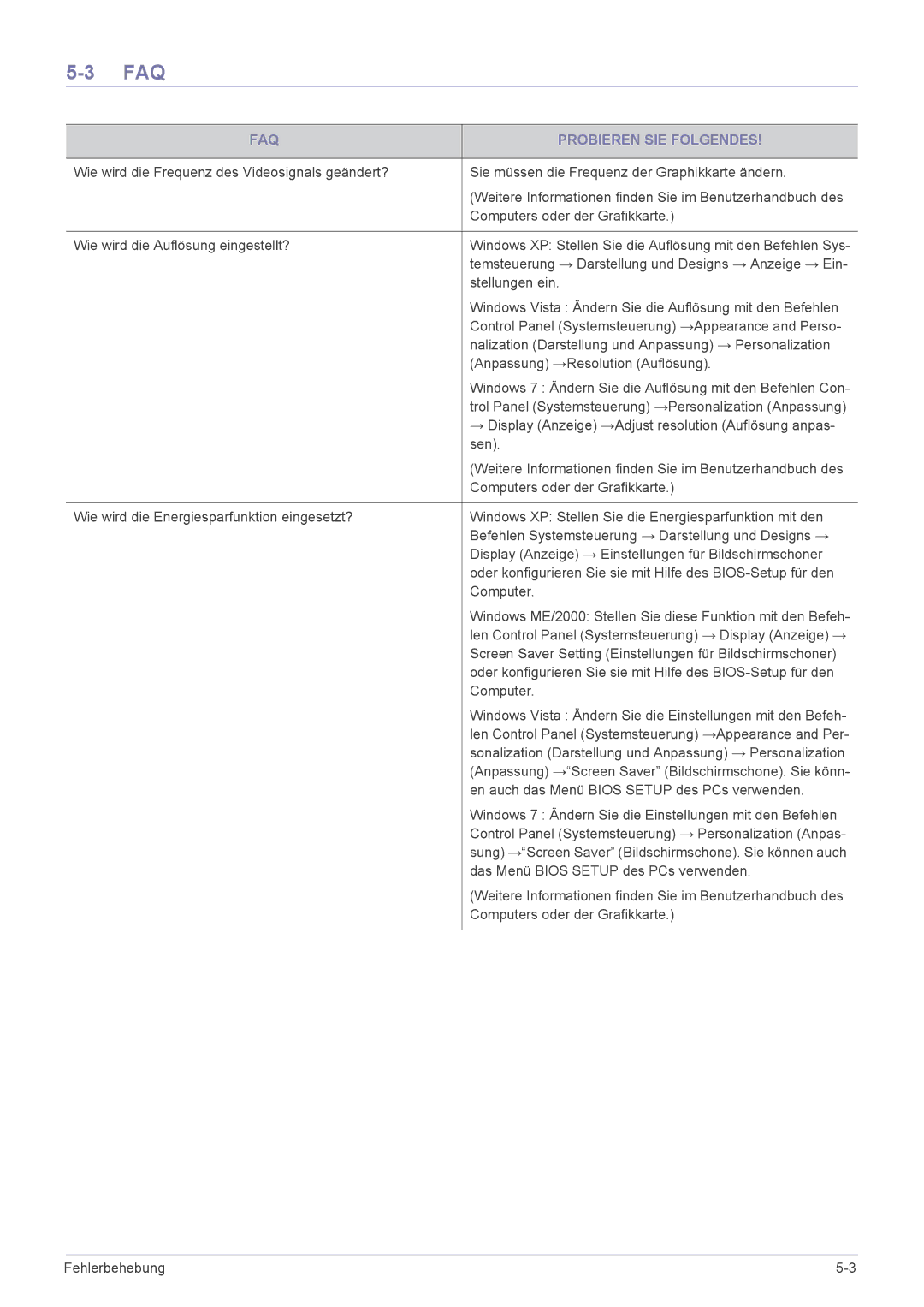LS23WHEKFV/EN, LS23WHUKFV/EN specifications
The Samsung LS23WHUKFV/EN and LS23WHEKFV/EN monitors are part of Samsung's commitment to delivering cutting-edge display technology that enhances both productivity and entertainment. These monitors are designed to cater to the needs of both professionals and casual users, offering an array of features and specifications that make them stand out in a crowded market.One of the key features of these models is their stunning display quality. With a resolution of 1920 x 1080 pixels, these monitors provide Full HD visuals that ensure sharp and vibrant images. The use of an IPS (In-Plane Switching) panel guarantees wide viewing angles, allowing users to experience consistent color and brightness from virtually any position. This is particularly beneficial for collaborative work or when multiple users share the screen.
Additionally, the LS23WHUKFV/EN and LS23WHEKFV/EN monitors come equipped with Samsung’s advanced Eco Saving technology. This feature automatically adjusts the display’s brightness according to the ambient light, helping to reduce energy consumption without compromising on image quality. This not only contributes to a more environmentally friendly setup but also aids in lowering energy costs over time.
The monitors also boast a sleek and modern design, featuring an ultra-slim profile that fits seamlessly into any workspace. Their minimalist aesthetics are complemented by a wide range of ergonomic features, including height adjustment, tilt, and swivel capabilities, allowing users to customize their viewing experience for maximum comfort during long hours of use.
In terms of connectivity, both models offer versatile options. They are equipped with multiple input ports, including HDMI and DisplayPort, making them compatible with a variety of devices such as laptops, desktops, and gaming consoles. This flexibility ensures that users can easily connect the monitors to their preferred devices, enhancing versatility for different usage scenarios.
Moreover, Samsung has integrated various eye-care technologies into these monitors. With features like Flicker Free technology and Eye Saver Mode, users can minimize eye strain, making these monitors ideal for extended work sessions or late-night gaming.
In summary, the Samsung LS23WHUKFV/EN and LS23WHEKFV/EN monitors are designed to deliver an exceptional viewing experience. They combine impressive display quality, eco-friendly features, ergonomic design, and versatile connectivity, catering to a wide range of users and applications. These monitors exemplify Samsung's dedication to innovation and quality in the display technology market, making them a worthy addition to any digital setup.