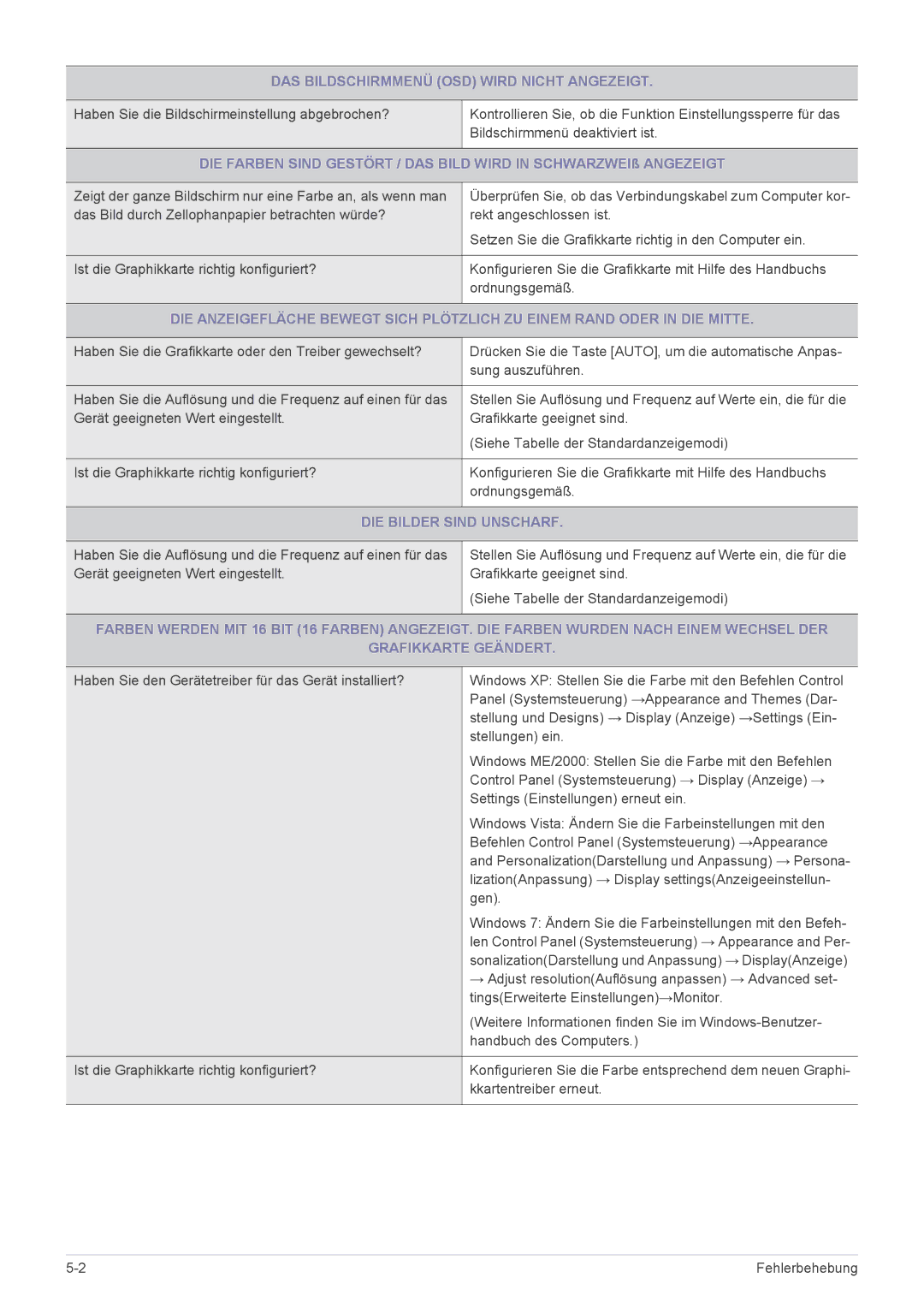LS22A350HS/EN, LS27A350HS/EN, LS24A350HS/EN specifications
The Samsung LS24A350HS/EN, LS23A350HS/EN, and LS22A350HS/EN monitors represent a remarkable combination of sleek design, vibrant display technology, and user-friendly features, making them suitable for both home and professional environments. These models are part of Samsung's A350 series, designed to cater to diverse computing needs while enhancing the overall viewing experience.One of the standout features of these monitors is their high-quality LED backlight technology, which delivers bright and vivid colors. This results in an impressive brightness level and contrast ratio, ensuring that images appear crisp and clear, even in well-lit environments. The Full HD resolution of 1920 x 1080 pixels ensures that users experience stunning visuals, whether for gaming, watching movies, or engaging in productivity tasks.
Screen size is variable across the models, with the LS24A350HS being 24 inches, the LS23A350HS at 23 inches, and the LS22A350HS measuring 22 inches. This range allows users to select a monitor that perfectly fits their space and requirements. The slim bezels of these models provide a modern aesthetic, maximizing screen space and creating a more immersive viewing experience.
Samsung has incorporated advanced technologies such as Magic Eco and Magic Angle, which significantly enhance usability. Magic Eco helps to reduce power consumption, making these monitors energy efficient and environmentally friendly. Magic Angle allows users to enjoy consistent picture quality from various viewing positions, ensuring that users do not compromise on visual enjoyment regardless of where they sit.
Additionally, these monitors come with a range of connectivity options including VGA and DVI ports, making it easy to connect to various devices. The ergonomic design features an adjustable stand that allows for tilt adjustments, accommodating user preferences for enhanced viewing comfort.
The Samsung A350 series monitors also boast a quick response time, reducing blurring and providing smoother motion during fast-paced activities such as gaming or action movies. With Samsung's commitment to quality and innovation, the LS24A350HS/EN, LS23A350HS/EN, and LS22A350HS/EN models are truly exceptional choices for users seeking performance and versatility in their display solutions.