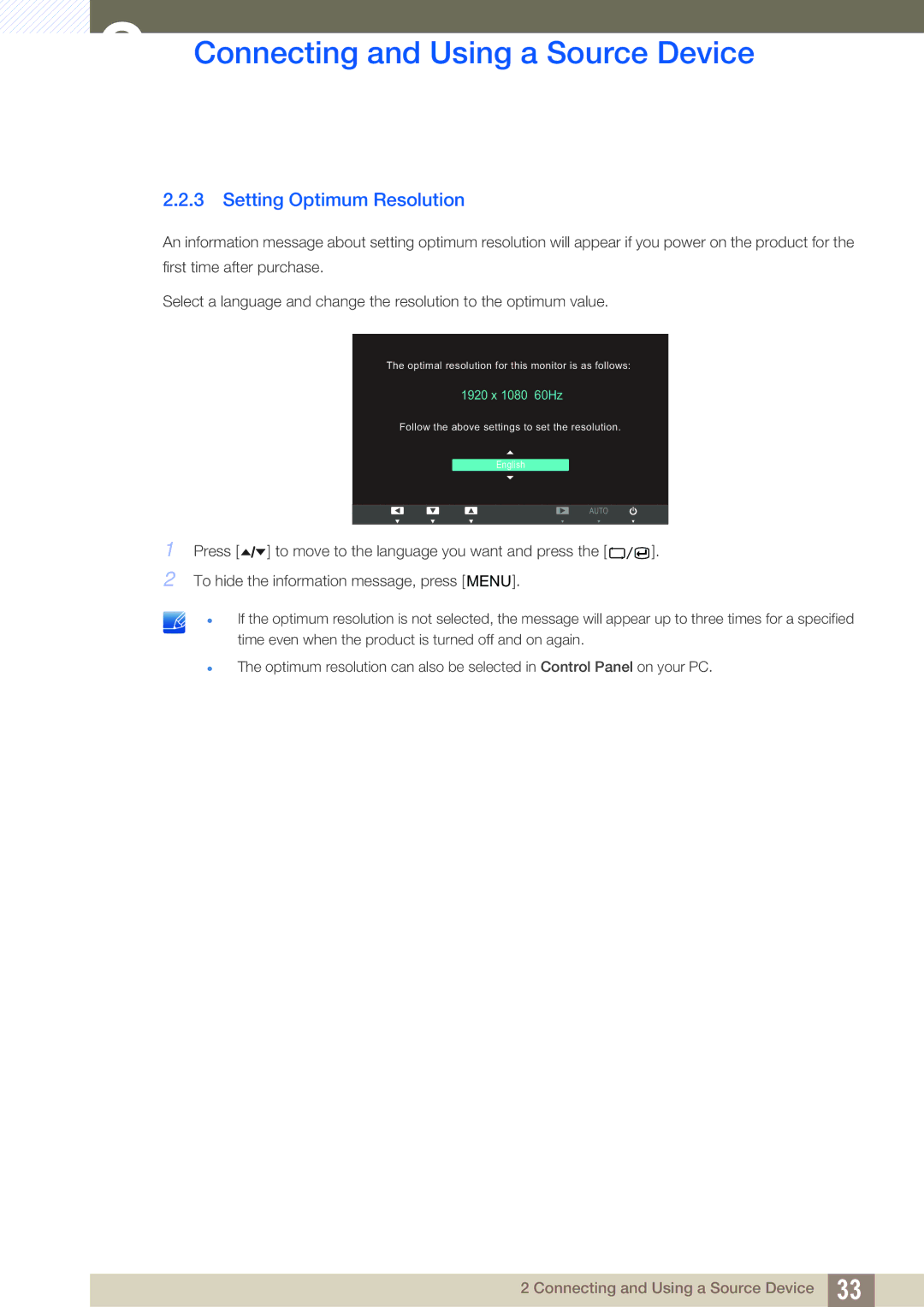LS24A650SE/EN, LS24A650SS/EN specifications
The Samsung LS24A650SS/EN and LS24A650SE/EN monitors represent a significant advancement in display technology, particularly aimed at professionals and content creators. With a sleek design and an array of innovative features, these monitors are designed to enhance productivity and provide an immersive viewing experience.One of the standout features of the LS24A650 series is its QHD resolution, delivering stunning visuals at 2560 x 1440 pixels. This high resolution allows for sharper images and finer details, making it perfect for tasks that require precision, such as graphic design and data analysis. The 24-inch screen size strikes an ideal balance between workspace efficiency and comfortable viewing.
Color accuracy is another area where the LS24A650 excels. With 99% sRGB coverage, the monitors provide vibrant and true-to-life colors, which are crucial for photography, video editing, and any work that demands precise color representation. Coupled with HDR10 support, the monitors enhance the dynamic range, allowing for brighter highlights and deeper shadows, further elevating the visual experience.
Ergonomics and user comfort are also prioritized in the LS24A650 models. The stands are adjustable in height, tilt, swivel, and pivot, enabling users to customize their viewing angles and reduce neck strain during extended use. Moreover, the flicker-free technology and blue light filter help minimize eye fatigue, making these monitors suitable for long working hours.
Connectivity options are plentiful, with HDMI, DisplayPort, and USB-C for versatile integration with various devices. This enhances productivity by providing multiple options for connecting laptops, desktops, and other peripherals. The built-in KVM switch comes in handy for users who wish to control multiple computers with a single set of peripherals, streamlining workspace organization.
The exterior design features a minimalistic aesthetic, complete with thin bezels that maximize screen real estate. This design not only looks modern but also supports multi-monitor setups by reducing the gap between screens.
Overall, the Samsung LS24A650SS/EN and LS24A650SE/EN monitors offer a comprehensive solution for professionals seeking a blend of high performance, ergonomic features, and stunning visuals, making them an excellent choice for any demanding workspace.