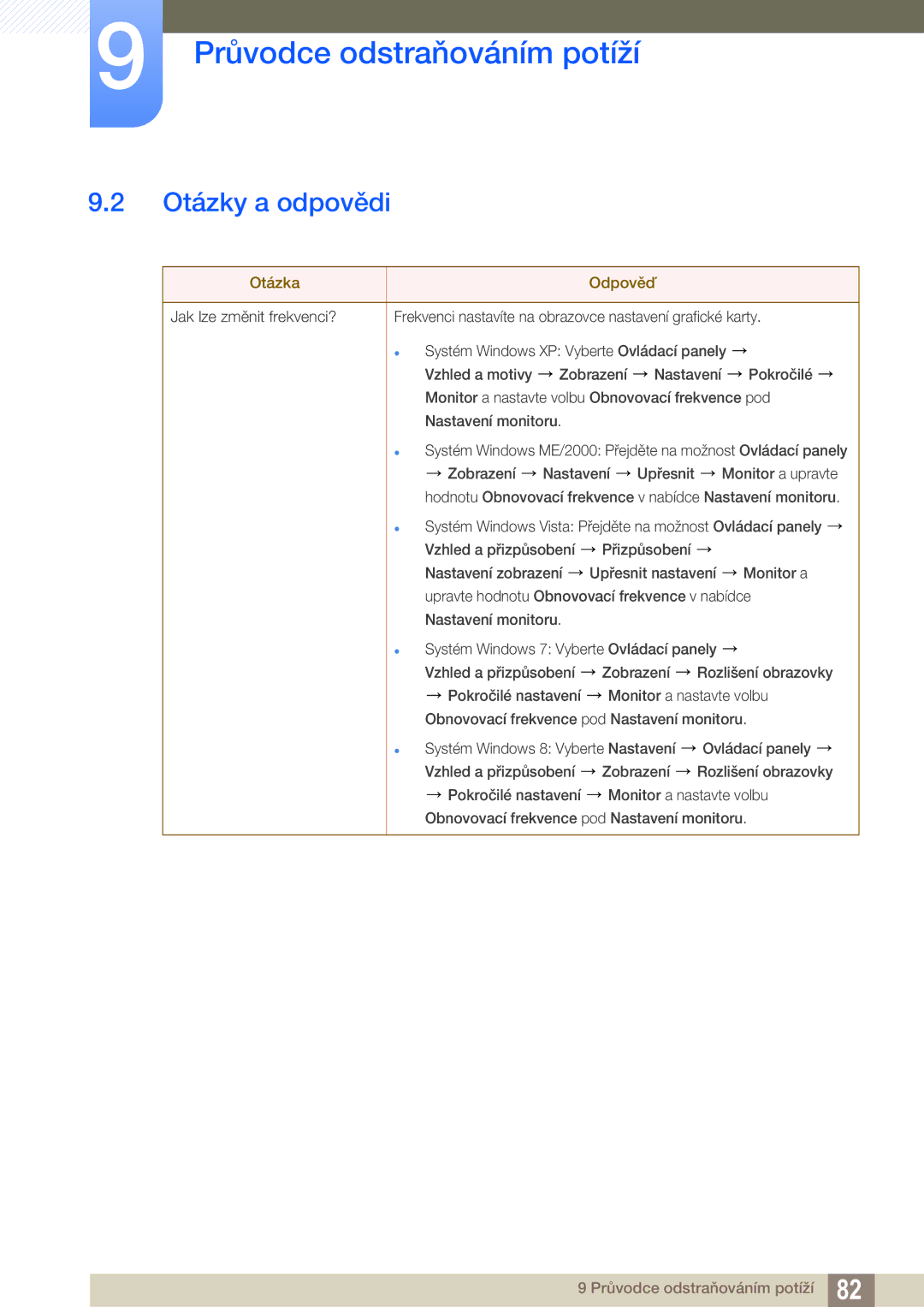LS24C550ML/EN, LS24C550VL/EN specifications
The Samsung LS23C550HS/EN, LS24C550VL/EN, and LS24C550ML/EN represent a series of sophisticated monitors designed to meet the diverse needs of users looking for high-quality visual output in their daily tasks. These models share several key features and technologies that make them stand out in the crowded monitor market.One of the primary characteristics of these monitors is their use of Samsung's advanced PLS (Plane to Line Switching) panel technology. PLS panels offer wider viewing angles compared to traditional TN (Twisted Nematic) displays, ensuring that colors remain consistent and vibrant from various perspectives. This is particularly beneficial in collaborative environments where multiple users may be viewing the screen simultaneously.
In terms of display quality, the LS23C550HS/EN, LS24C550VL/EN, and LS24C550ML/EN feature Full HD resolution of 1920x1080 pixels, delivering sharp and clear visuals. With a contrast ratio of up to 1000:1, these monitors exhibit deep blacks and bright whites, enhancing overall image quality and making them suitable for a variety of tasks ranging from professional work to entertainment.
The design of these monitors is also noteworthy. They boast a sleek and modern aesthetic that fits well in any office or home setup. The thin bezels maximize viewing area and create a more immersive experience, while the stand is adjustable, allowing users to tilt the screen for optimal ergonomics.
Another significant feature is the inclusion of various connectivity options. Users can easily connect their devices via multiple inputs, including HDMI and DisplayPort, making these monitors versatile for different setups and use cases. The ability to connect to various types of devices ensures compatibility with both newer and older technology.
For users concerned about eye strain, the LS23C550HS/EN, LS24C550VL/EN, and LS24C550ML/EN come equipped with Samsung's Eye Saver Mode and Flicker-Free technology. These features help to reduce the blue light emitted by the screen and eliminate flickering, allowing for extended periods of comfortable viewing.
In summary, the Samsung LS23C550HS/EN, LS24C550VL/EN, and LS24C550ML/EN monitors combine cutting-edge PLS technology, full HD resolution, ergonomic design, versatile connectivity options, and user-friendly features to create an exceptional viewing experience that caters to both professional and personal use.