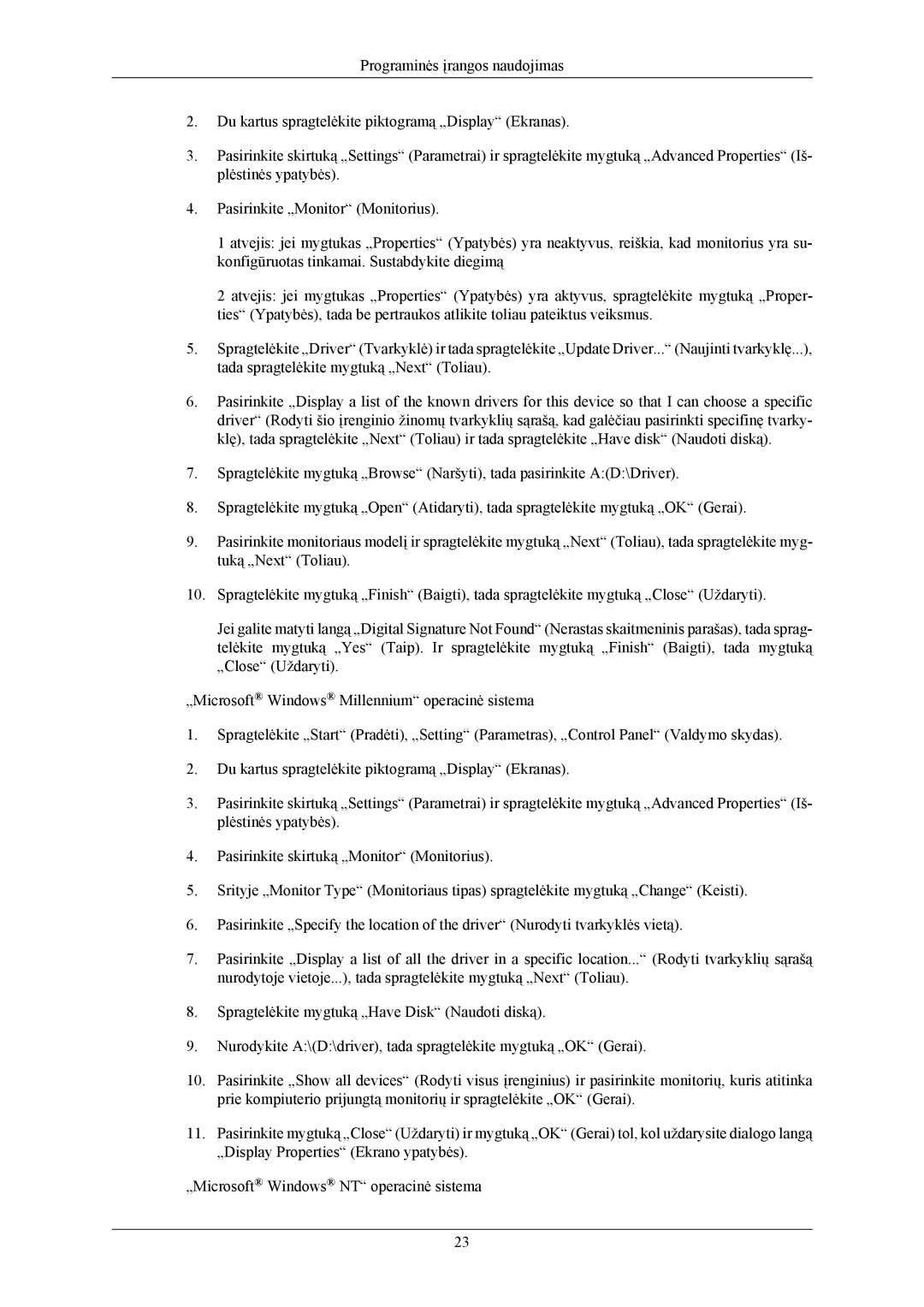LS24CMKKFV/EN specifications
The Samsung LS24CMKKFV is a cutting-edge monitor designed to cater to the needs of both professionals and casual users alike. With its sleek design and advanced technology, it promises an exceptional viewing experience for gaming, content creation, or daily tasks.One of the standout features of the LS24CMKKFV is its impressive display quality. Boasting a 24-inch Full HD resolution (1920 x 1080), the monitor delivers sharp and vibrant images that make everything from spreadsheets to video games come to life. The display leverages Samsung's advanced panel technology, ensuring excellent color accuracy and wide viewing angles. Gamers will appreciate the low input lag and quick response times, which help to reduce motion blur for smoother gameplay.
Another key characteristic of the LS24CMKKFV is its adaptive refresh rate technology, which enhances performance in fast-paced scenarios. With support for Variable Refresh Rate (VRR) and a high refresh rate, this monitor is ideal for gamers seeking a competitive edge. Additionally, the integration of AMD FreeSync technology minimizes screen tearing, creating a seamless visual experience even during intense gaming sessions.
Samsung has also emphasized user comfort in the design of the LS24CMKKFV. The monitor features adjustable stands that allow users to customize the height, tilt, and swivel to achieve the best ergonomic setup. Flicker-Free technology and a Blue Light Filter reduce eye strain during extended use, ensuring a more comfortable viewing experience.
On the connectivity front, the LS24CMKKFV is equipped with multiple HDMI and DisplayPort options, making it easy to connect various devices such as PCs, consoles, and laptops. The monitor also supports plug-and-play, meaning users can effortlessly switch between devices without complicated setups.
In summary, the Samsung LS24CMKKFV/CH, LS24CMKKFV/EN, and LS24CMKKFVA/EN represent a perfect blend of performance, comfort, and connectivity. With its stunning visuals, advanced gaming features, and user-friendly design, this monitor caters to a wide range of users, from gamers seeking speed and responsiveness to professionals aiming for accuracy and quality in their work. Whether you're binge-watching your favorite show or diving into an intense gaming session, the LS24CMKKFV is designed to enhance your experience in every way.