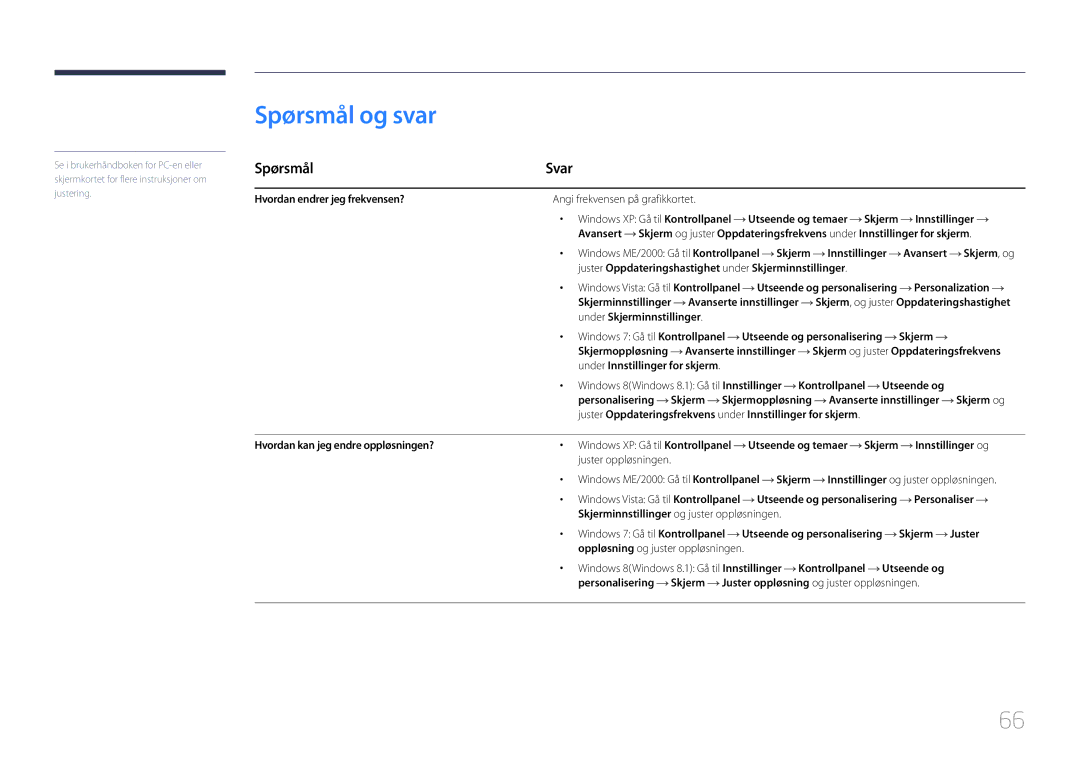LS24E510CS/EN specifications
The Samsung LS24E510CS series is an impressive range of 24-inch monitors, designed to cater to a variety of user needs, whether for professional work, gaming, or entertainment. This series includes the models LS24E510CS/KZ, LS24E510CS/EN, and LS24E510CS/CI, each sharing common features that make them stand out in the competitive monitor market.One of the most notable features of the LS24E510CS series is its Full HD resolution of 1920 x 1080 pixels. This level of clarity offers users vibrant visuals and detailed images, making it ideal for content creators and general users who require precision in their work. The screen utilizes a VA panel technology, which provides deeper blacks and a better contrast ratio compared to traditional TN panels. This feature allows for a more immersive viewing experience, particularly in darker scenes, making it a preferred choice for gamers and movie enthusiasts alike.
In terms of design, the monitors boast a sleek and contemporary look with slim bezels, which enhances the overall aesthetics of any workspace. The ergonomic stand allows for tilt adjustments, enabling users to customize the monitor's angle for maximum comfort during prolonged use. Furthermore, the monitor's energy-efficient design also contributes to reducing power consumption, aligning with sustainable practices.
Another key characteristic of the LS24E510CS series is its wide viewing angles, thanks to the VA technology. Users can enjoy consistent color reproduction and brightness levels from various angles, which is particularly beneficial when sharing the screen with colleagues or friends.
Connectivity options are abundant, featuring HDMI and D-Sub ports, allowing users to connect multiple devices, such as laptops, PCs, and gaming consoles. The monitors also include built-in eye care technologies like Flicker Free and Eye Saver Mode, designed to reduce eye strain during extended sessions of work or gaming.
In summary, the Samsung LS24E510CS/KZ, LS24E510CS/EN, and LS24E510CS/CI models combine outstanding visuals with ergonomic design and user-friendly features. With Full HD resolution, VA panel technology, and eye comfort options, these monitors are well-equipped to meet the diverse demands of today’s users, making them a solid investment for anyone looking to enhance their digital experience.