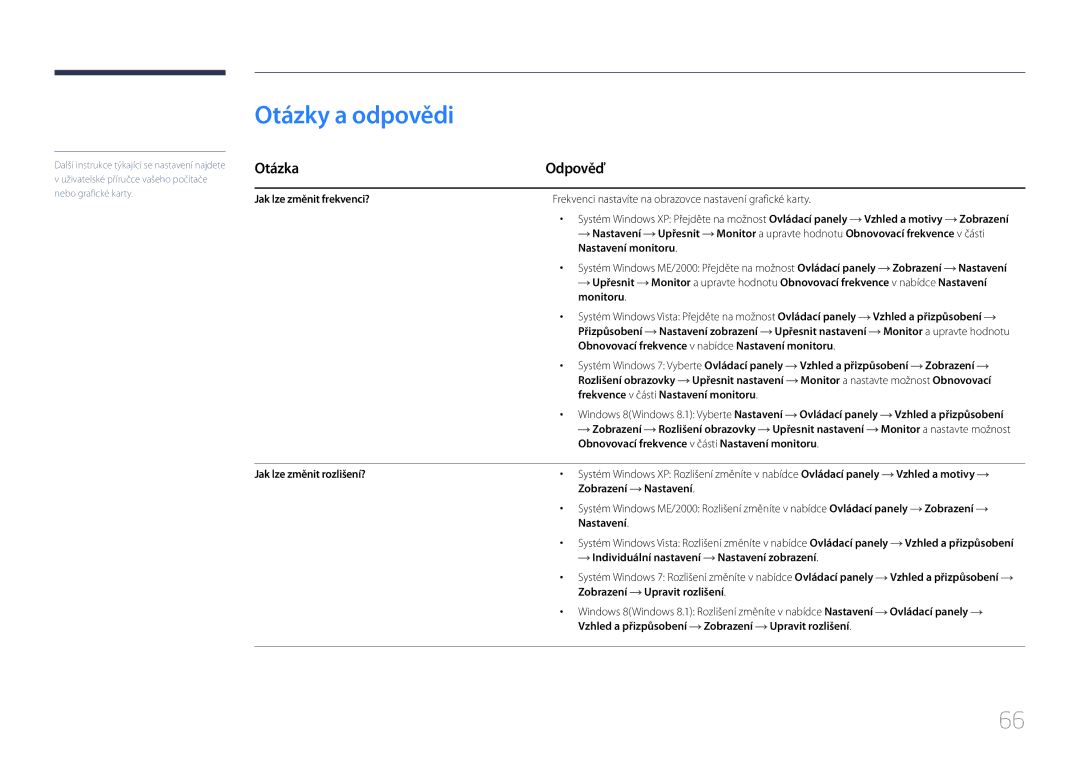LS24E65UPL/EN, LS22E65UDS/EN, LS22E65UDSG/EN, LS27E65KCS/EN, LS24E65UPLC/EN specifications
Samsung has consistently raised the bar in display technology, and the LS series monitors—specifically the LS24E65KCS/EN, LS22E65UDS/EN, LS24E65UPL/EN, and LS27E65KCS/EN—embody this commitment to excellence. These models combine professional-grade features with innovative technology, making them suitable for both office environments and creative studios.One of the standout features of these monitors is their high-quality panel technology. Most models in the LS series utilize PLS (Plane to Line Switching) panels. This technology provides impressive viewing angles, allowing colors to remain consistent even when viewed from the side. With a resolution of 1920x1080 pixels, also known as Full HD, the monitors deliver sharp and clear images, making them ideal for tasks that require precision and detail.
These monitors come equipped with a 60Hz refresh rate, which is suitable for most standard office tasks and light gaming. Additionally, the response time across the LS series usually hovers around 5ms, providing users with smooth visuals and reducing motion blur in fast-moving images.
Another salient aspect of the LS series is their design. Each monitor features ultra-slim bezels, which not only enhance the aesthetic appeal but also allow for multiple monitor setups with minimal interruption. The ergonomics are well thought out; they offer height adjustment, tilt, and swivel adjustments, ensuring that users can position the screen for optimal viewing comfort.
Connectivity is another strong suit, as the LS monitors feature multiple inputs, including HDMI and DisplayPort connections, facilitating easy integration with various devices. Some models also include USB ports, which provide additional convenience for connecting peripherals.
In terms of energy efficiency, these displays are designed with eco-friendliness in mind. They meet Energy Star certifications, ensuring that they consume minimal power while providing robust performance. This aspect not only helps reduce electricity bills but also reflects Samsung's commitment to sustainability.
The LS series monitors also offer various picture modes and settings, allowing users to tailor their display experience according to specific needs, whether it be for gaming, graphic design, or simply everyday business use.
Overall, the Samsung LS24E65KCS/EN, LS22E65UDS/EN, LS24E65UPL/EN, and LS27E65KCS/EN are exemplary displays packed with technologies that cater to diverse user requirements. From exceptional display quality to user-friendly features, they stand out as excellent choices for anyone looking to enhance their workspace or entertainment setup.