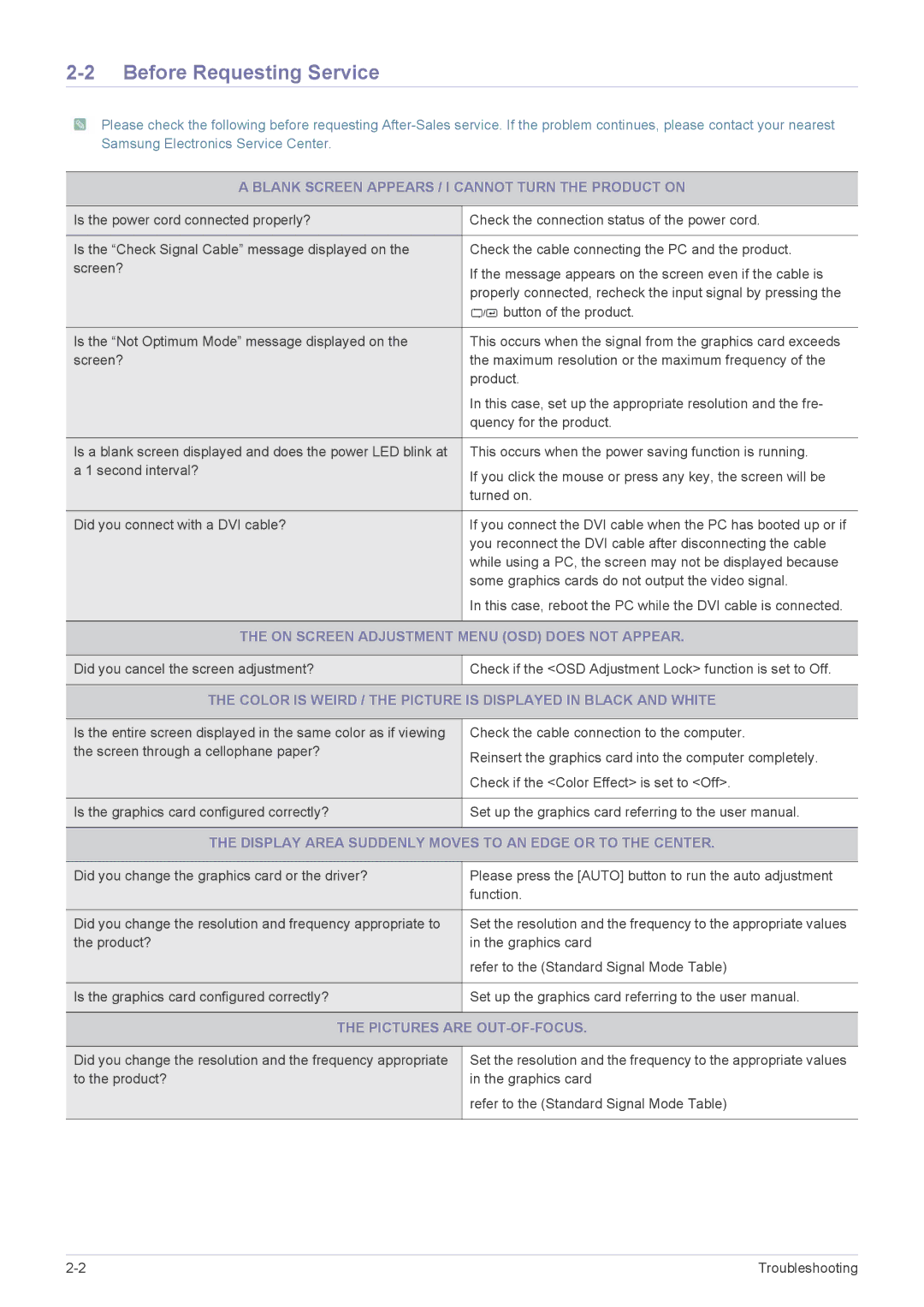LS24LRZKUV/EN specifications
The Samsung LS24LRZKUV/EN is a standout offering in the realm of computer monitors, designed to cater to a wide range of users, from professionals to casual gamers. This model combines advanced technology with user-friendly features, making it a versatile choice for various applications.One of the key features of the LS24LRZKUV/EN is its impressive 24-inch display. With a resolution of 1920 x 1080 pixels, it delivers sharp and vibrant visuals that make everything from document editing to gaming a pleasurable experience. The monitor utilizes Samsung’s advanced VA panel technology, which ensures deeper blacks and excellent contrast ratios. This is especially beneficial for media consumption and professional graphic work, allowing users to appreciate true-to-life colors and rich details.
Another highlight is its refresh rate of 75Hz, which is slightly above the standard 60Hz found in many monitors. This improvement enhances the fluidity of on-screen motion, making it a great choice for gaming and fast-paced video. Coupled with a response time of just 5 milliseconds, the LS24LRZKUV/EN minimizes motion blur, ensuring a smoother visual experience.
In terms of connectivity, the LS24LRZKUV/EN is equipped with multiple ports, including HDMI and VGA inputs, providing flexibility in how you connect your devices. This means users can easily switch between different setups, whether it’s for work or entertainment.
The monitor also incorporates Samsung’s Eye Saver Mode and Flicker-Free technology, designed to reduce eye strain during long hours of use. This makes it particularly suitable for professionals who spend significant time in front of their screens, as it helps mitigate discomfort.
The sleek design of the LS24LRZKUV/EN also deserves mention. Its slim bezels contribute to a modern aesthetic that can fit into any workspace, while the ergonomic stand offers adjustable height settings, tilt, and swivel features. This allows users to customize their viewing experience for maximum comfort.
In summary, the Samsung LS24LRZKUV/EN combines high-quality visuals, advanced technologies, and user-friendly features, making it an ideal choice for a diverse range of users. Whether for intense gaming sessions or professional productivity, this monitor stands out as a reliable and stylish option that enhances your overall computing experience.