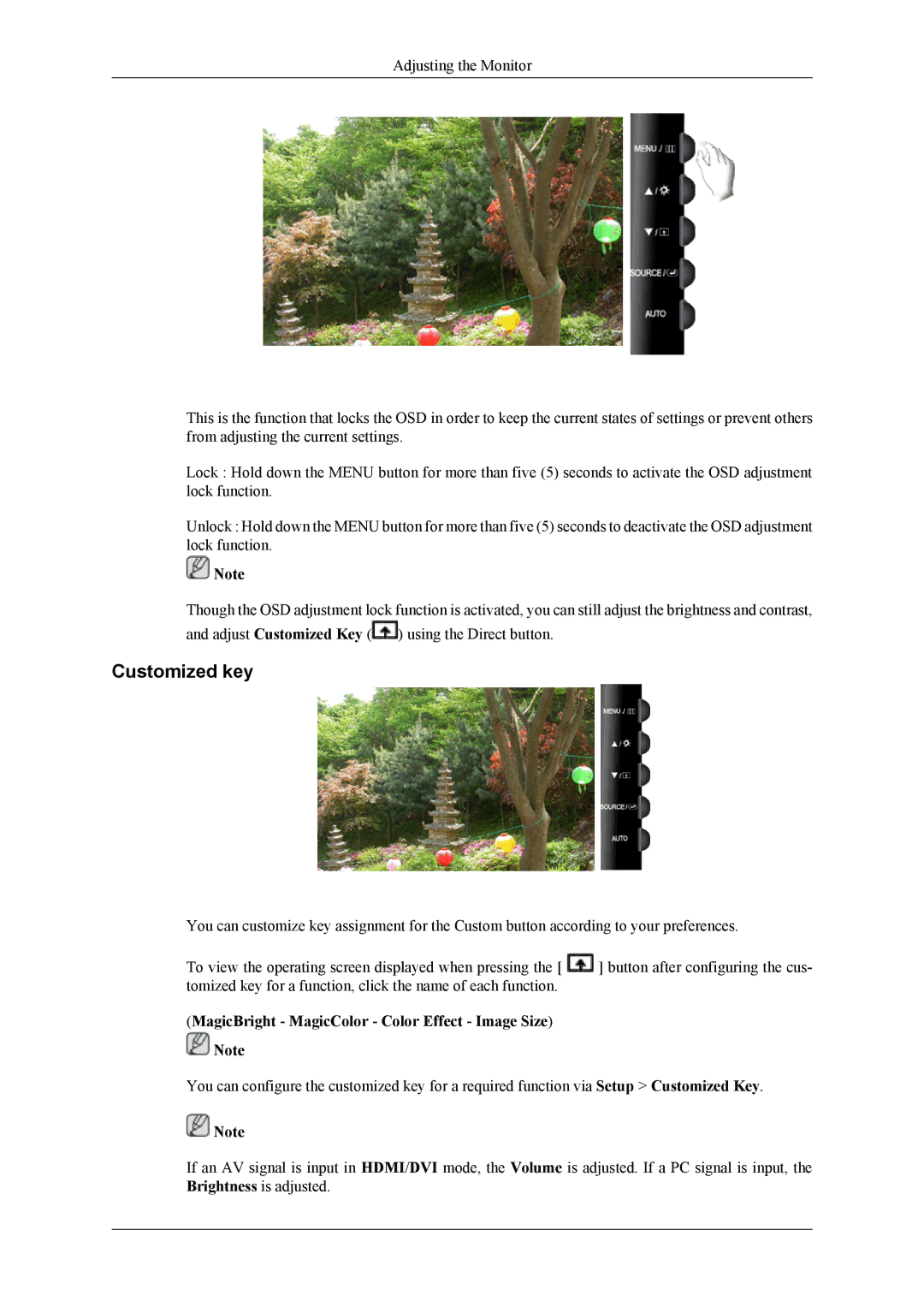LS26TWQSUV/CH, LS26TWQSUV/EN, LS24TWHSUV/EN, LS26TWHSUV/EN, LS24TWQSUV/CH specifications
Samsung has once again raised the bar in the monitor industry with its latest lineup, including models LS24TWQSUVRXJ, LS26TWQSUVRXJ, LS24TWHSUVRXJ, and LS26TWHSUVRXJ. These monitors showcase advanced technologies and features that cater to both productivity and entertainment needs.The LS24TWQSUVRXJ and LS26TWQSUVRXJ are part of Samsung's QLED series, offering vibrant colors and stunning picture quality through Quantum Dot technology. This technology enables these monitors to display a wider color gamut, resulting in realistic visuals perfect for professional tasks such as graphic design or video editing. With a high contrast ratio, these models provide deeper blacks and brighter whites, enhancing the overall viewing experience.
Both LS24TWQSUVRXJ and LS26TWQSUVRXJ come with a refresh rate of up to 144Hz, making them suitable for fast-paced gaming. This high refresh rate minimizes motion blur and ghosting, providing users with a fluid gaming experience. Additionally, these monitors support AMD FreeSync, which synchronizes the monitor's refresh rate with the GPU, reducing screen tearing and stuttering during gameplay.
On the other hand, the LS24TWHSUVRXJ and LS26TWHSUVRXJ models focus more on health and ergonomics. They feature Samsung's Eye Saver Mode, which reduces blue light emissions and flicker to minimize eye strain during prolonged use. Moreover, both models are equipped with a height adjustable stand, allowing users to customize the viewing angle and reduce neck strain.
In terms of connectivity, these monitors provide multiple options, including HDMI and DisplayPort, facilitating the connection with various devices. They also feature USB ports for easy access to peripherals.
All models support a minimalist design with slim bezels, maximizing screen real estate and making them ideal for dual-monitor setups. Additionally, they have VESA compatibility, allowing users to mount them on walls or other stands to save desk space.
In conclusion, Samsung's LS24TWQSUVRXJ, LS26TWQSUVRXJ, LS24TWHSUVRXJ, and LS26TWHSUVRXJ monitors provide a comprehensive blend of performance, technology, and user-centric features. Whether for gaming, creative work, or general usage, these monitors stand out as versatile solutions for modern-day users seeking quality and functionality.