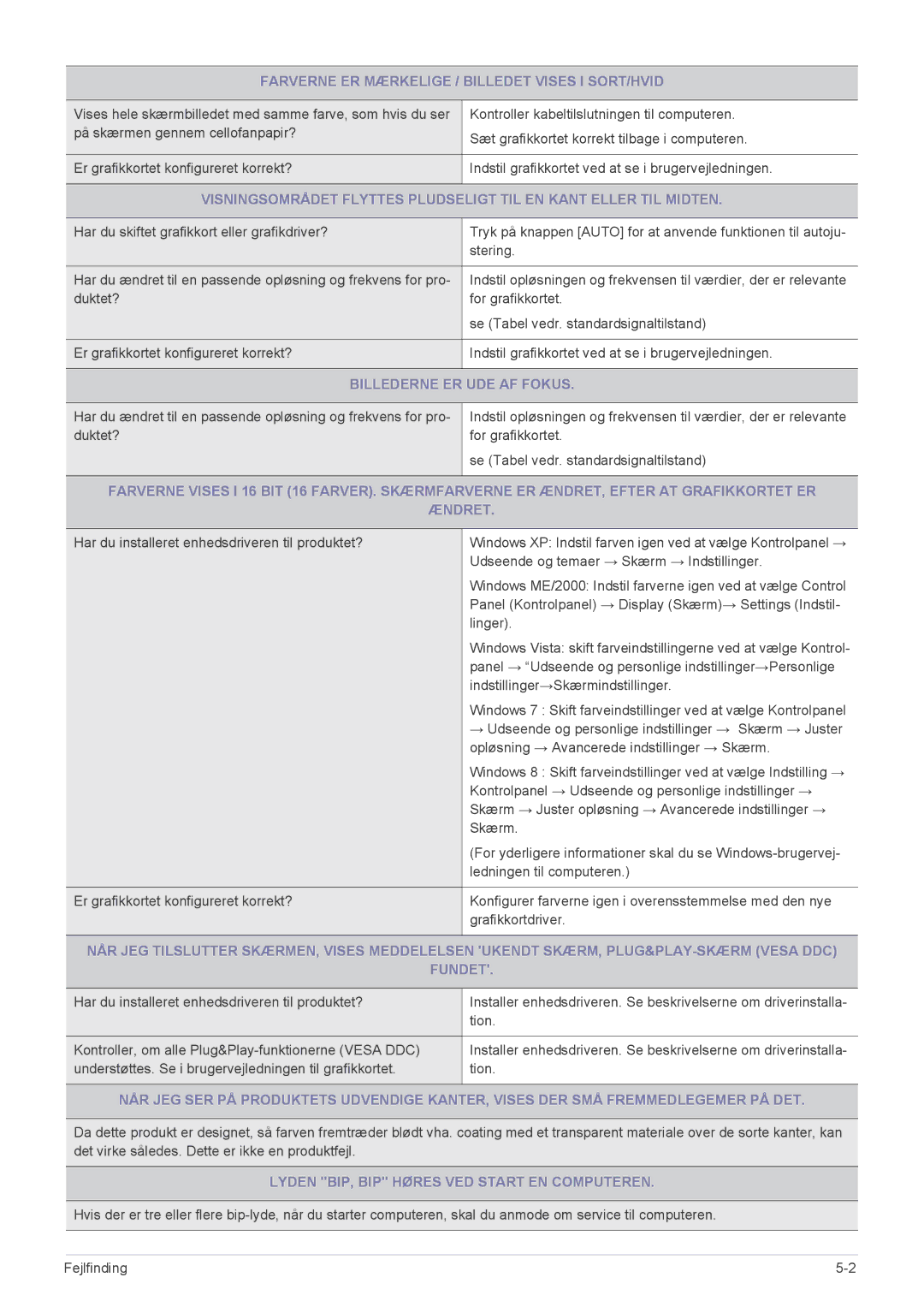LS27B370HS/EN, LS24B370HS/EN specifications
The Samsung LS24B370HS/EN, LS19B370BS/CI, LS24B370HS/KZ, LS20B370BS/CI, and LS19B370NS/CI are a collection of monitors designed to cater to a diverse range of user needs, from office tasks to entertainment. These monitors combine sleek design with impressive technology, making them suitable for both personal and professional use.One of the defining features of these models is their high-quality display. The LS24B370HS/EN and LS24B370HS/KZ, both with a 24-inch screen, offer a Full HD resolution of 1920x1080, delivering sharp and vibrant images. The LS19B370BS/CI and LS19B370NS/CI, with their 19-inch displays, also provide a clear visual experience, making them ideal for smaller workspaces or for secondary displays.
These monitors come equipped with Samsung's advanced Panel Technology, which ensures consistent color reproduction and wide viewing angles. Users can enjoy crisp visuals from off-angles, enhancing the experience whether for collaborative work or casual media consumption. The contrast ratio, typically around 1000:1, further enriches the depth of the images, making blacks deeper and colors more dynamic.
Another prominent feature is the Eye Saver Mode and Flicker Free technology, designed to reduce eye strain during prolonged usage. Such features are especially beneficial for users who spend long hours in front of their screens, ensuring comfort without compromising performance.
Connectivity options are abundant as well, with the monitors continuing Samsung's commitment to user convenience. They typically include HDMI and VGA ports, enabling easy connections to various devices such as laptops, PCs, and gaming consoles. This versatility ensures a seamless integration into any setup.
Samsung's commitment to energy efficiency is also noteworthy in these models. With an Energy Star certification, users can enjoy reduced power consumption, contributing to lower utility bills while being environmentally responsible.
In summary, the Samsung LS24B370HS/EN, LS19B370BS/CI, LS24B370HS/KZ, LS20B370BS/CI, and LS19B370NS/CI monitors exemplify the perfect blend of style, performance, and comfort. They cater to a wide range of applications, making them a smart choice for anyone looking to enhance their display experience. With features designed to protect users’ eyesight, combined with vibrant visuals, these monitors stand out in the competitive market and continue to fulfill diverse user demands.