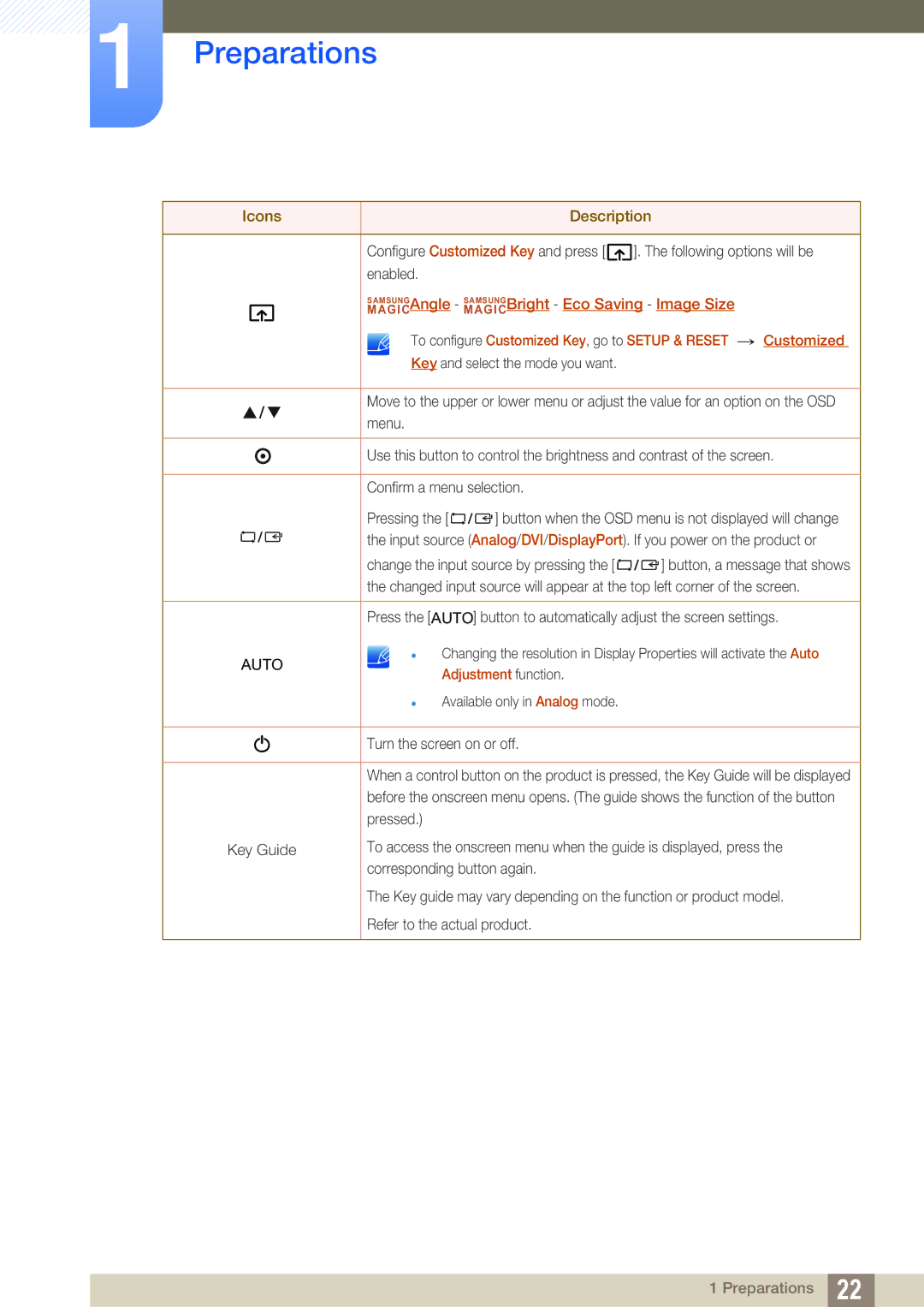LS24C45UDW/EN, LS27C45UDS/EN, LS24C45UDW/CI, LS27C45UDS/CI specifications
The Samsung LS27C45UDS/EN and LS24C45UDW/EN are part of Samsung's innovative lineup of monitors designed to enhance productivity and provide exceptional viewing experiences for both casual users and professionals. With their impressive specifications and cutting-edge technologies, these monitors cater to a wide range of needs, including gaming, graphic design, and general computing.One of the key features of these monitors is their stunning display quality. The LS27C45UDS/EN offers a 27-inch screen size, while the LS24C45UDW/EN features a slightly smaller 24-inch display. Both models utilize a high-resolution panel that delivers vibrant colors and sharp details, making them ideal for tasks that require precision, such as photo editing or video production. The vivid color reproduction is achieved through advanced technology, ensuring that images maintain their integrity whether viewed from a distance or up close.
Another notable characteristic is the monitors' ergonomic design. Samsung has designed these models with user comfort in mind, featuring adjustable stands that allow users to customize the height, tilt, and swivel of the screen. This flexibility helps reduce neck and eye strain during extended periods of use, making it easier to focus on tasks without discomfort.
In terms of connectivity, the LS27C45UDS/EN and LS24C45UDW/EN offer multiple ports, including HDMI and DisplayPort, ensuring compatibility with a variety of devices. This versatility allows users to switch between different systems, whether it be a laptop, desktop, or gaming console, without hassle.
The monitors also incorporate various technologies aimed at enhancing the viewing experience. One such feature is Flicker-Free technology, which reduces screen flickering that can lead to eye fatigue during prolonged use. Additionally, the Blue Light Filter allows users to minimize harmful blue light emission, providing a more comfortable viewing experience, especially in low-light conditions.
Furthermore, Samsung's Magic Upscale technology enhances lower resolution content, bringing it closer to high-definition quality. This feature is particularly useful for gamers looking to maximize their immersive experience without sacrificing details.
In summary, the Samsung LS27C45UDS/EN and LS24C45UDW/EN deliver impressive performance and exceptional visual quality in an ergonomically designed package. With their advanced technologies and user-friendly features, these monitors are well-suited for anyone seeking to enhance their computing experience, making them a worthwhile investment for both home and office environments.