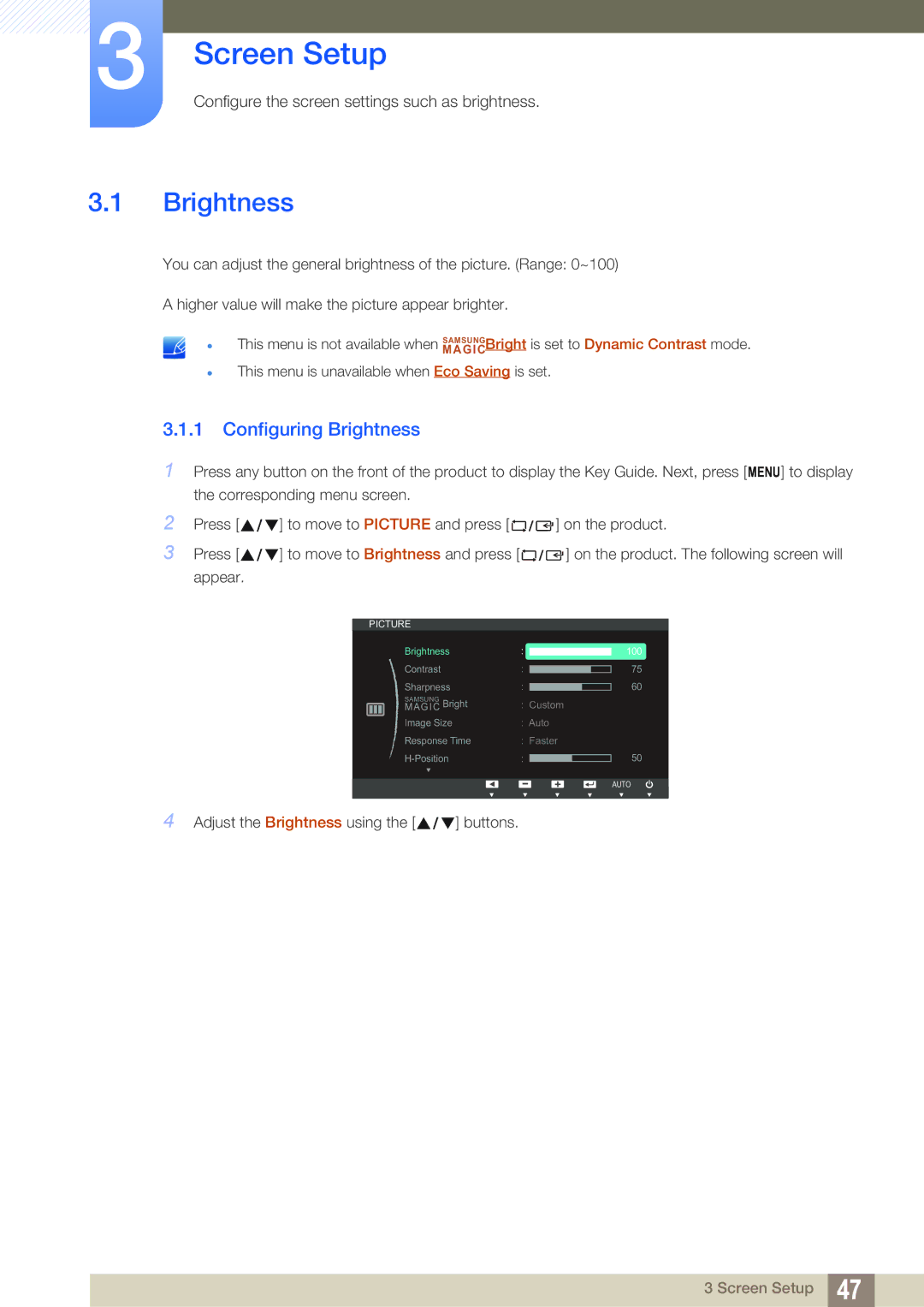3Screen Setup
Configure the screen settings such as brightness.
3.1Brightness
You can adjust the general brightness of the picture. (Range: 0~100)
A higher value will make the picture appear brighter.
This menu is not available when MAGICSAMSUNGBright is set to Dynamic Contrast mode.
This menu is unavailable when Eco Saving is set.
3.1.1Configuring Brightness
1Press any button on the front of the product to display the Key Guide. Next, press [MENU] to display the corresponding menu screen.
2 | Press [ | ] to move to PICTURE and press [ | ] on the product. |
3 | Press [ | ] to move to Brightness and press [ | ] on the product. The following screen will |
| appear. |
|
|
PICTURE |
|
|
|
|
| |||
|
|
| Brightness | : |
|
|
|
|
|
|
| Contrast | : |
|
|
|
|
|
|
|
|
|
|
| ||
|
|
| Sharpness | : |
|
|
|
|
|
|
|
|
|
|
| ||
|
|
| MAGICSAMSUNG Bright | : Custom | ||||
|
|
| ||||||
|
|
| Image Size | : Auto | ||||
|
|
| Response Time | : Faster | ||||
|
|
| : |
|
|
|
| |
|
|
|
|
|
|
| ||
|
|
|
|
|
|
| ||
100
75
60
50
AUTO
4 Adjust the Brightness using the [ | ] buttons. |
3 Screen Setup 47