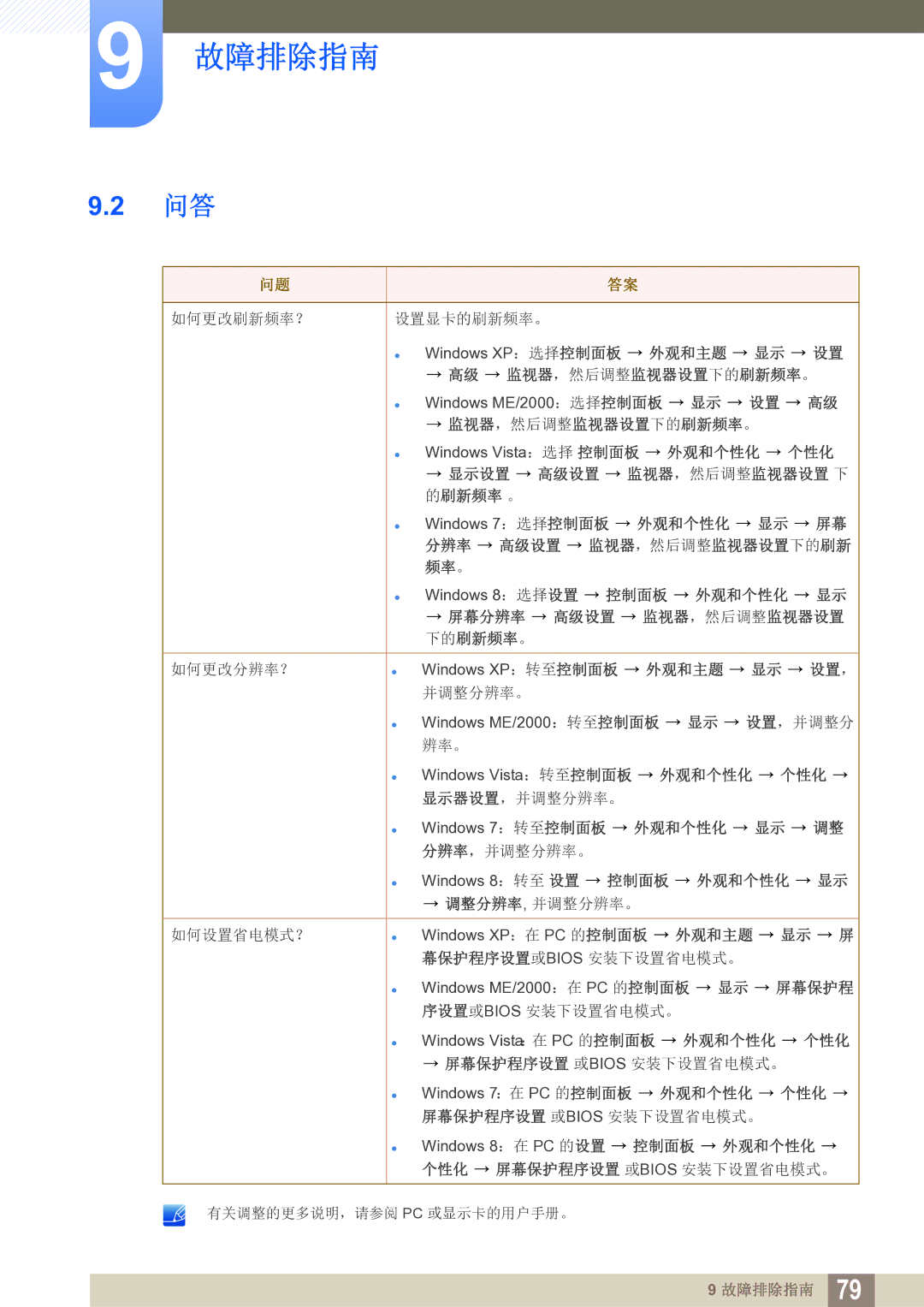LS27C750PS/EN specifications
The Samsung LS24C750PS/EN and LS27C750PS/EN monitors are part of Samsung's innovative lineup, designed to enhance productivity and visual experience for users in both professional and personal settings. These models are known for their sleek design, exceptional display quality, and advanced connectivity options.One of the standout features of the LS24C750PS/EN and LS27C750PS/EN is their stunning resolution. Both monitors boast a Full HD display with a resolution of 1920 x 1080 pixels, providing sharp and clear imagery that is perfect for multimedia applications, gaming, and graphic design. The vibrant color accuracy ensures that images appear natural and lifelike, making them ideal for creative professionals.
These monitors utilize Advanced PLS (Plane to Line Switching) technology, which enhances viewing angles and provides consistent color reproduction. With a wide viewing angle, users can enjoy a clear view from virtually any position, making these monitors perfect for collaborative work environments where multiple people need to view the screen simultaneously.
In terms of design, the LS24C750PS/EN and LS27C750PS/EN feature a modern, slim profile with minimal bezels, allowing for a more immersive viewing experience. The adjustable stand allows users to modify the height, tilt, and swivel of the monitors to find the most comfortable viewing position, promoting ergonomic comfort during long work sessions.
Connectivity is another significant advantage of these monitors. They feature multiple input options including HDMI, DisplayPort, and DVI, ensuring compatibility with a wide range of devices. Additionally, built-in USB hubs provide easy access to peripheral devices, streamlining the workspace.
Another highlight is the energy-efficient technology employed in these monitors. With features like Eco Saving Mode, users can reduce power consumption without sacrificing quality, making them an environmentally friendly choice.
In summary, the Samsung LS24C750PS/EN and LS27C750PS/EN monitors offer users an excellent combination of design, performance, and functionality. With their high-resolution display, advanced PLS technology, ergonomic features, and versatile connectivity options, these monitors are a fantastic choice for anyone looking to enhance their computing experience, whether for work or entertainment.