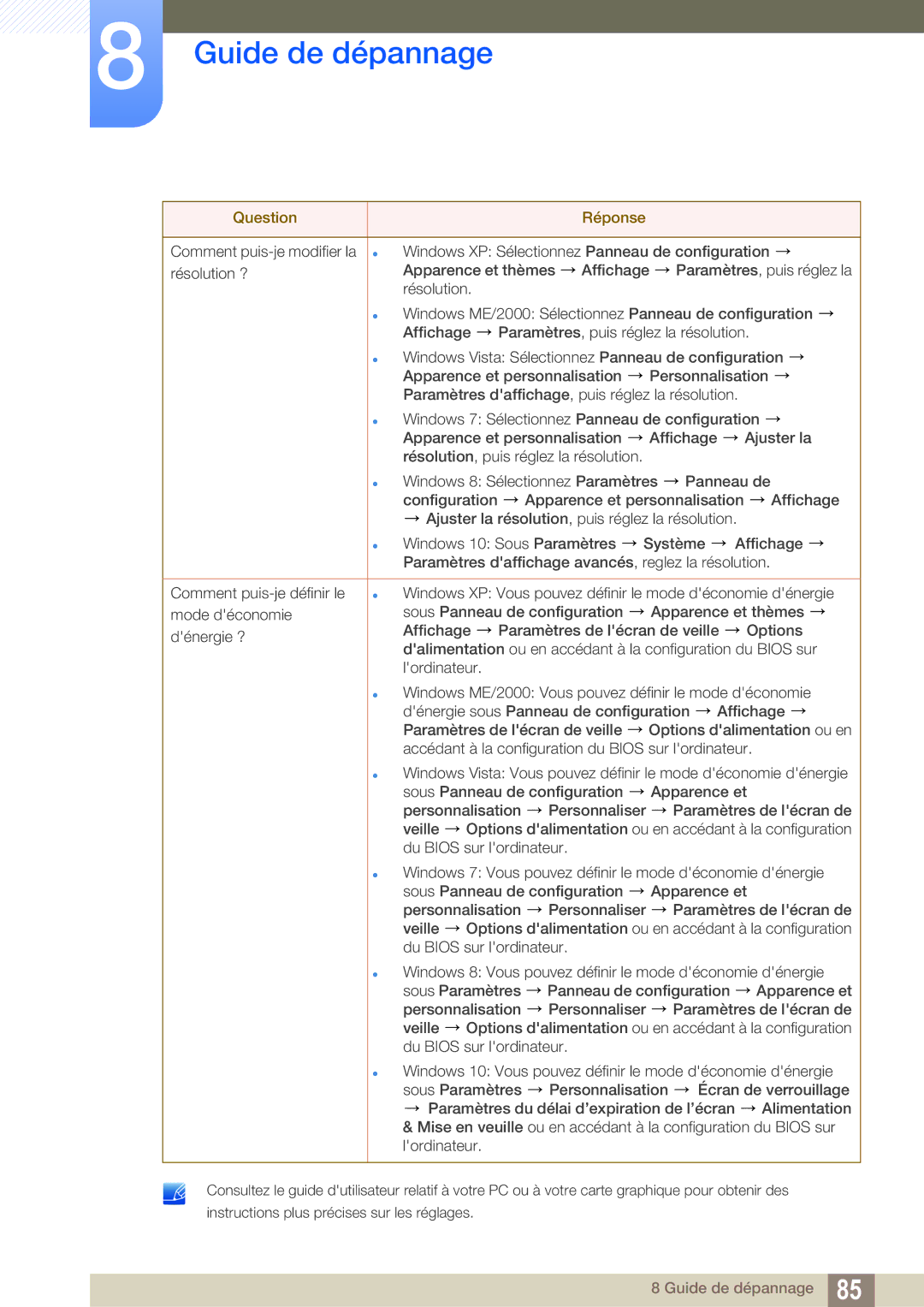LS27E591CS/EN specifications
The Samsung LS27E591CS/EN is a meticulously crafted monitor that combines stunning visuals with advanced technology, making it an exceptional choice for both casual users and professionals alike. This 27-inch display is part of Samsung's premium line, aimed at providing an immersive viewing experience.At the heart of the LS27E591CS/EN is its PLS (Plane-to-Line Switching) panel technology, which offers wider viewing angles and improved color accuracy compared to traditional TN panels. With a resolution of 1920 x 1080 pixels, this Full HD monitor delivers crisp and vibrant images, ensuring that every detail is captured. The monitor supports a 3000:1 contrast ratio, which enhances dark scenes and brings out subtle distinctions in brightness, making it ideal for watching movies or gaming.
One standout feature of the LS27E591CS/EN is its luxurious design, featuring a sleek metallic finish and a slim profile that can easily complement any workspace or entertainment setup. The monitor has minimal bezels, providing an extended viewing area and a more immersive visual experience. Additionally, the stand is flexible, allowing users to adjust the tilt for better ergonomics.
Samsung incorporates its advanced Eye Saver Mode technology, which reduces blue light emissions and flickering, effectively reducing eye strain during prolonged usage. Coupled with a fast response time of 4ms, this monitor ensures smooth performance during fast-paced gaming or movie watching sessions.
The connectivity options on the LS27E591CS/EN are robust, featuring multiple inputs including HDMI and DisplayPort, which makes it easy to connect to various devices such as laptops, gaming consoles, and multimedia players. The inclusion of an integrated USB hub enhances usability, allowing easy connection to peripherals.
The Samsung LS27E591CS/EN is not only about performance but also about user-friendly features. With its Picture-by-Picture (PBP) technology, users can simultaneously view content from two different sources without any loss in quality, enhancing productivity for multitasking professionals.
In conclusion, the Samsung LS27E591CS/EN monitor stands out with its impressive visuals, elegant design, and thoughtful features, making it a perfect addition for anyone looking for a high-quality display that excels in both functionality and aesthetics. Whether for work, gaming, or entertainment, this monitor promises an unparalleled viewing experience.