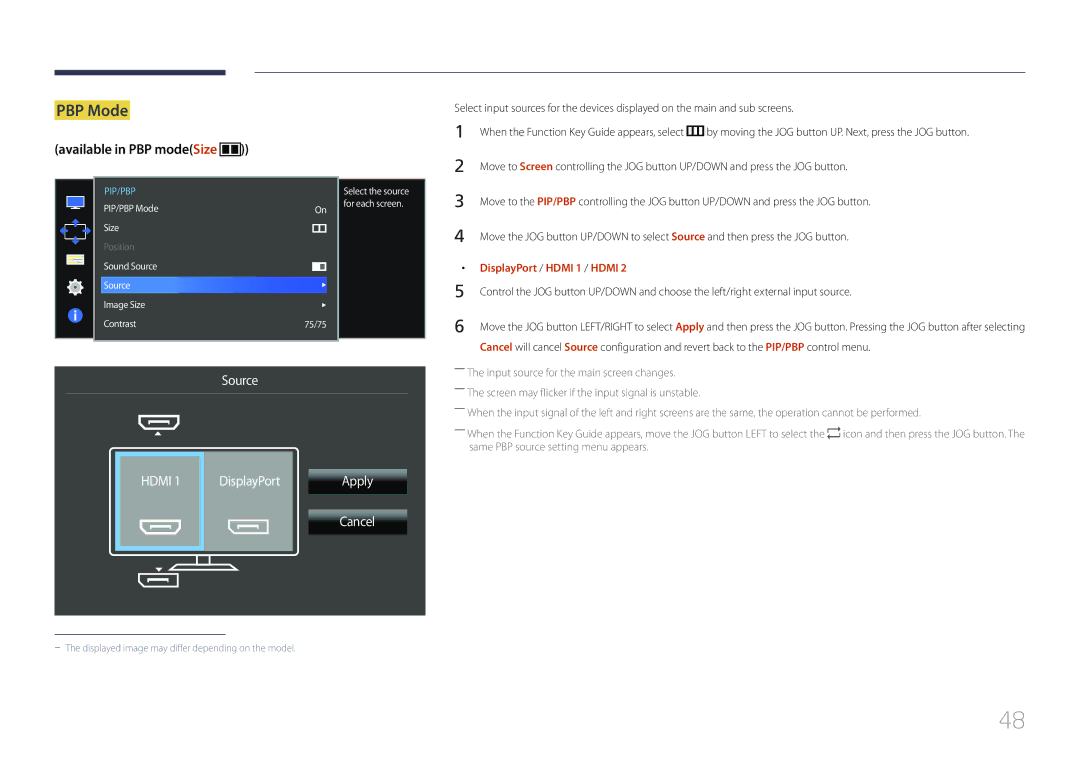LS34E790CNS/EN, LS34E790CN/CI, LS34E790CNS/CH, LS34E790CNS/XV, LS34E790CNS/ZR specifications
The Samsung LS34E790CN/CI is an ultra-wide curved monitor designed to elevate the user experience across various applications, ranging from gaming to professional work. This impressive display offers a multitude of features and technologies that distinguish it in the market for ultra-wide monitors.At the heart of the LS34E790CN/CI is a stunning 34-inch Ultra WQHD (3440 x 1440) resolution, providing a vast amount of screen real estate. This expansive resolution ensures that users can view multiple applications side by side without compromising on clarity or detail. The curvature of the screen, with an 1800R radius, enhances immersion, making it an excellent choice for gamers who seek a more enveloping visual experience, as well as for professionals in design and video editing who benefit from an expansive field of view.
One of the standout characteristics of this monitor is its Quantum Dot technology, which enhances color accuracy and vibrancy. With support for up to 125% sRGB color space, users can expect rich and lifelike colors, making it ideal for tasks that require precise color representation, such as photo editing and graphic design. The monitor also boasts HDR10 support, enabling a wider dynamic range and improved contrast, which further enriches visual fidelity.
The LS34E790CN/CI comes equipped with a high refresh rate of 100Hz and a rapid response time of 4ms (GTG). This combination ensures that motion appears smooth and fluid, reducing blurring and ghosting during fast-paced scenes, a key feature for gamers and movie enthusiasts alike. Additionally, AMD FreeSync technology minimizes screen tearing, providing a seamless gaming experience.
Connectivity options abound with this monitor, featuring USB-C, HDMI, and DisplayPort inputs, making it versatile for various setups. The USB-C port allows for easy connection to laptops while also providing power delivery, which means users can charge their devices while connecting to the monitor.
In terms of ergonomics, the LS34E790CN/CI offers adjustable height, tilt, and swivel capabilities, ensuring that users can achieve optimal viewing angles to reduce strain during extended use. The sleek, modern design complements any workspace, making it an attractive addition to both home and office environments.
In conclusion, the Samsung LS34E790CN/CI is a feature-rich ultra-wide monitor that caters to a spectrum of users. With its stunning visuals, advanced technologies, and ergonomic design, it stands out as a top choice for those seeking an immersive and productive display experience. Whether for gaming, multimedia consumption, or professional work, this monitor delivers exceptional performance and quality.