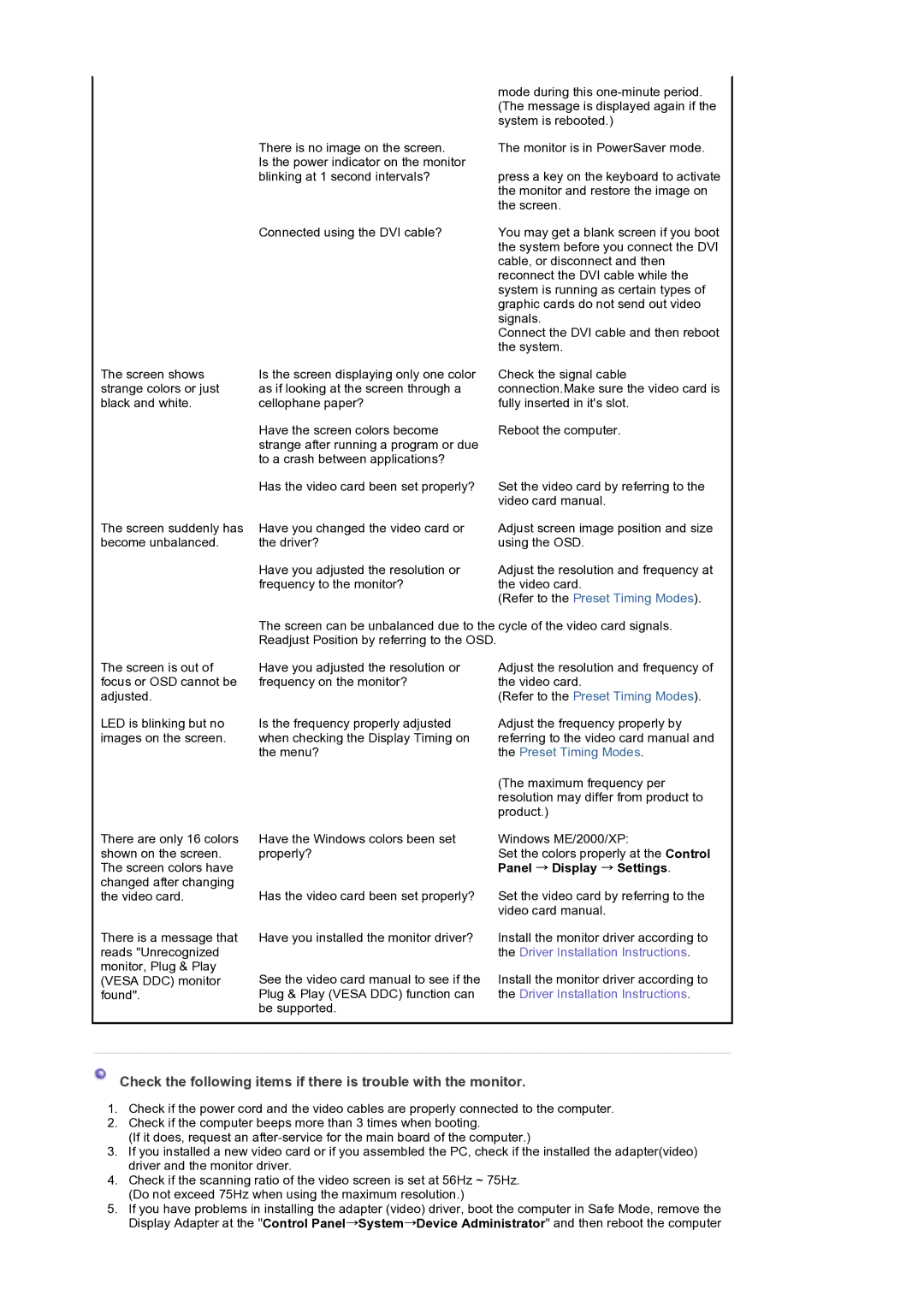LT19GSBSSZ/EDC, LT19GSBSS/EDC specifications
The Samsung LT19GSBSS/EDC and LT19GSBSSZ/EDC are standout models in the realm of compact televisions, designed with innovative features and stylish aesthetics. These televisions are particularly suited for smaller living spaces, such as bedrooms, kitchens, or even decorative spaces where a sleek and efficient display is desired.One of the defining features of these models is their 19-inch screen, which strikes a perfect balance between size and functionality. The screens are equipped with LED technology, enhancing picture clarity and color vibrancy, allowing users to enjoy their favorite shows and movies with stunning visuals. The HD resolution ensures that every detail is rendered sharply, making it a great choice for everything from streaming services to gaming.
Connectivity is another area where the LT19GSBSS/EDC and LT19GSBSSZ/EDC excel. Both models offer multiple HDMI ports, enabling seamless connections to various external devices such as gaming consoles, Blu-ray players, and streaming devices. Additionally, USB ports are included, allowing users to view photos and videos directly from their flash drives, adding to the versatility of these televisions.
The sound quality of these television models is noteworthy, featuring Dolby Digital technology that enhances the audio experience. This means that viewers can expect clear dialogue and rich soundscapes, perfect for enhancing the overall viewing experience whether they are watching movies or enjoying live sports.
Samsung also places importance on energy efficiency, and the LT19GSBSS/EDC and LT19GSBSSZ/EDC are no exception. With energy-saving features integrated into the design, these models not only reduce electricity consumption but also contribute to a more sustainable environment without compromising performance.
One of the most appealing characteristics of the LT19GSBSS/EDC and LT19GSBSSZ/EDC is their modern and elegant design. With a slim profile and minimalist bezels, they can fit seamlessly into any decor, ensuring they don’t dominate your space.
In conclusion, the Samsung LT19GSBSS/EDC and LT19GSBSSZ/EDC offer an impressive blend of compact size, advanced picture and sound technologies, and stylish design, making them ideal choices for anyone looking to maximize entertainment options in smaller spaces without sacrificing quality.