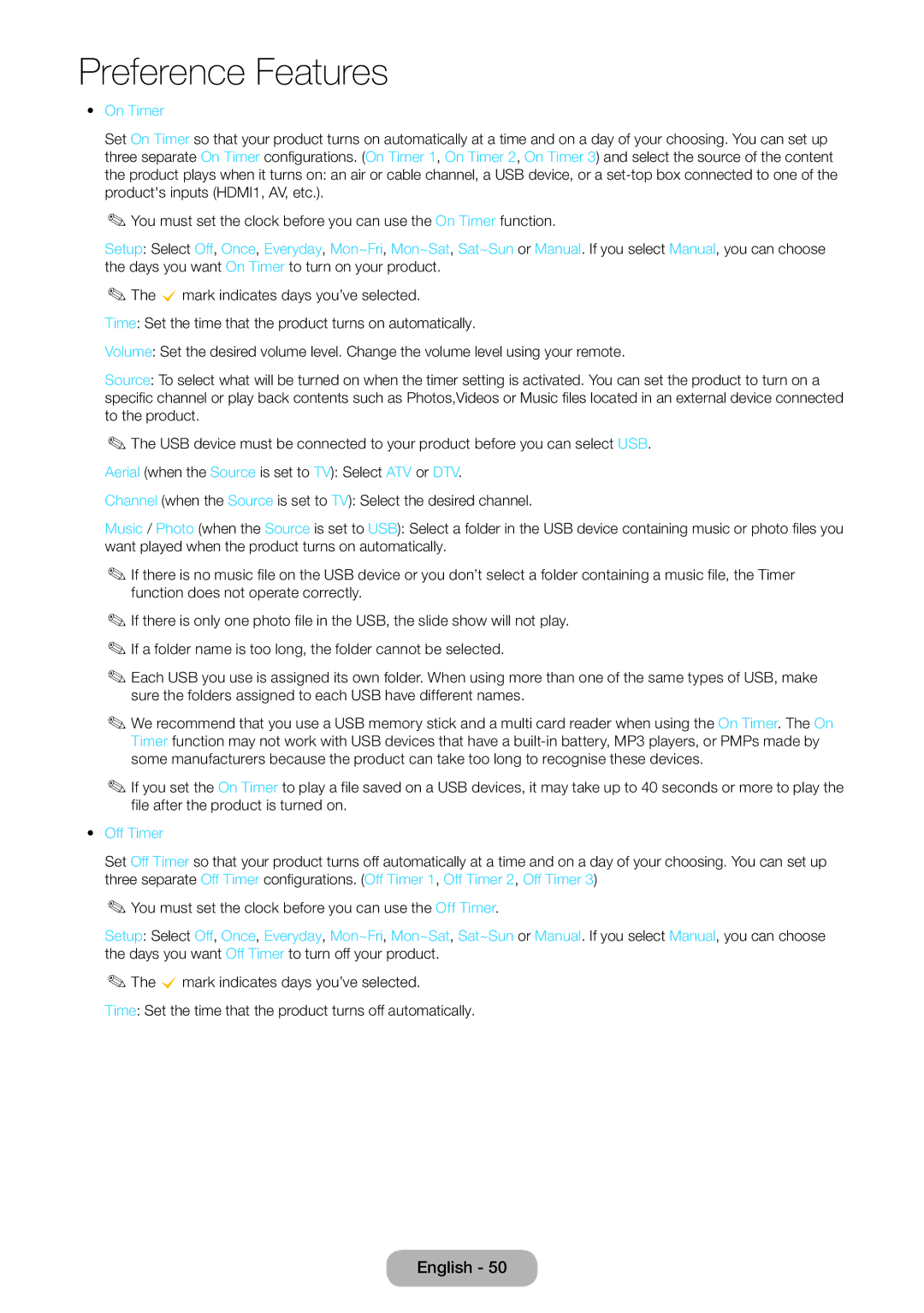LT27D590CX/CI specifications
The Samsung LT27D590CX/CI is a versatile 27-inch LED monitor that combines functionality with cutting-edge technology. Designed for both home entertainment and office use, this device stands out due to its stunning picture quality, impressive features, and sleek aesthetics.At the heart of the LT27D590CX/CI is its Full HD resolution of 1920 x 1080 pixels, which ensures sharp and vibrant images. The monitor benefits from Samsung's advanced PLS (Plane to Line Switching) panel technology. This provides wider viewing angles compared to conventional TN panels, allowing users to enjoy consistent picture quality from various positions. The 178-degree horizontal and vertical viewing angles make the monitor ideal for collaborative work or family movie nights.
One of the standout features of this monitor is its Smart Hub functionality. The integrated Smart TV capabilities allow users to access a variety of streaming services, including Netflix and YouTube, directly from the monitor without needing an additional device. This feature makes it a perfect addition to any home entertainment setup. Additionally, the LT27D590CX/CI comes with a built-in web browser, enabling users to browse the internet seamlessly.
The monitor also includes Samsung's Multi-View technology, which allows users to split the screen into two separate views, effectively multitasking by viewing content from multiple sources simultaneously. This feature is particularly beneficial for professionals who need to manage multiple applications at once or for gamers who want to have a chat window open while playing.
In terms of design, the LT27D590CX/CI boasts a slim profile with an ultra-slim bezel, creating an immersive viewing experience. The stylish stand is not only functional but also adds a modern touch to any workspace or living area. The monitor is also VESA mount compatible, offering flexibility in installation.
Connectivity options are abundant, with HDMI and VGA inputs, making it easy to connect to various devices, including laptops, gaming consoles, and desktop PCs. The monitor also features audio capabilities with built-in speakers, reducing the need for external speakers for casual viewing.
In summary, the Samsung LT27D590CX/CI is a feature-rich monitor that combines superior display technology with smart functionality. Its Full HD resolution, advanced PLS panel, Smart Hub capabilities, and sleek design make it an excellent choice for both work and play. Whether streaming your favorite shows or managing a busy workload, this monitor is equipped to enhance your viewing experience.