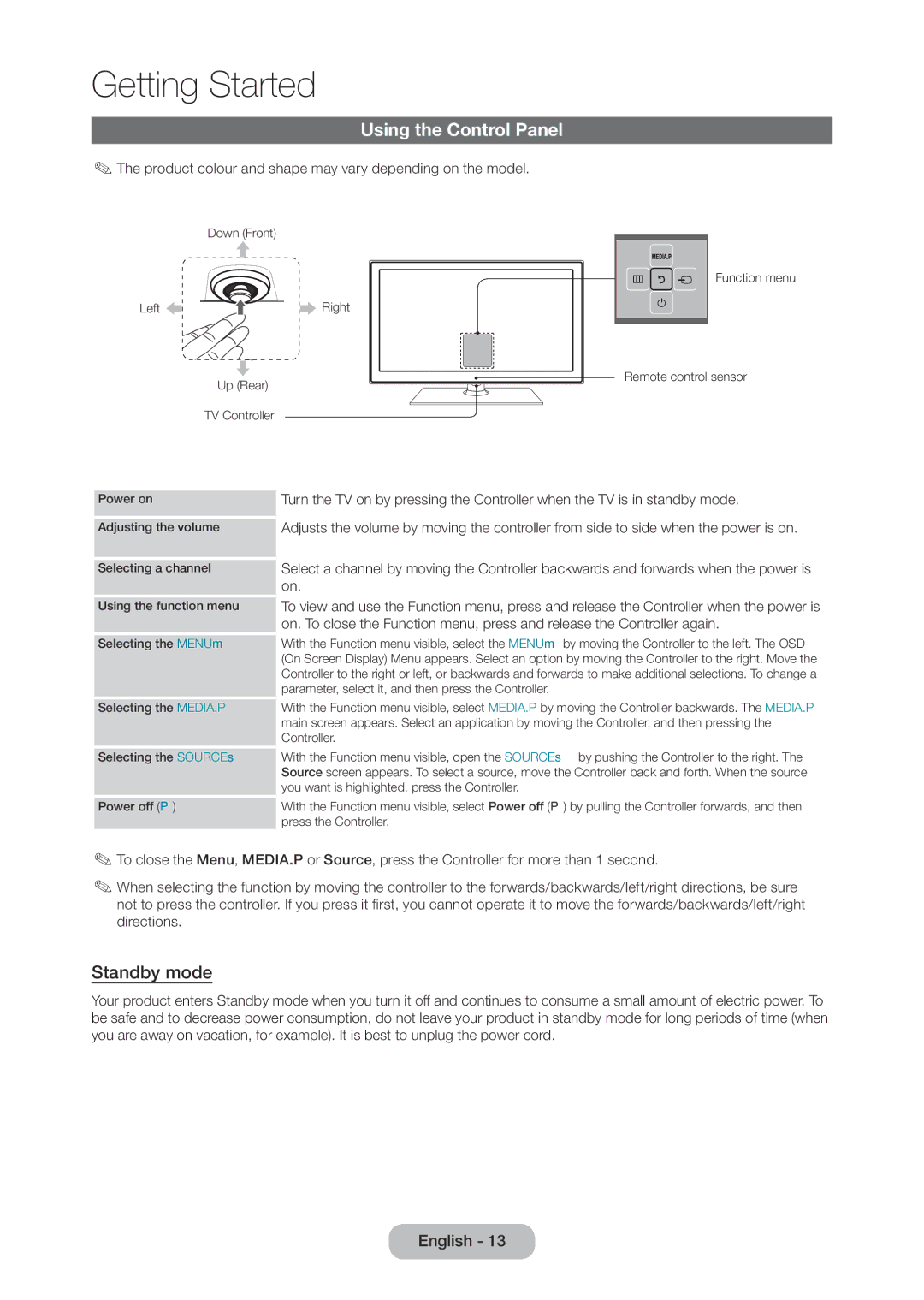LT28C570EW/XE, LT28C570EW/EN specifications
The Samsung LT28C570EW/EN is a versatile and innovative monitor that combines the functionality of a display with the features of a smart TV. This 28-inch model is designed to meet the needs of both casual users and professionals, providing a blend of performance, usability, and advanced technologies.One of the standout features of the LT28C570 is its Full HD resolution of 1920 x 1080 pixels. This allows for crisp and clear visuals, making it ideal for a variety of applications, from gaming to professional design work. The monitor boasts a wide viewing angle, which ensures that colors remain vibrant and true-to-life, even when viewed from different positions.
The LT28C570 is equipped with Samsung's advanced PLS (Plane to Line Switching) technology. This innovative technology enhances color accuracy and ensures excellent brightness levels, making it suitable for both indoor and outdoor environments. With a brightness of 250 cd/m², users can enjoy optimal visibility in various lighting conditions.
Connectivity options are ample with this model, featuring multiple HDMI ports, a VGA input, and USB connectivity. This ensures easy integration with a wide range of devices, including laptops, gaming consoles, and USB peripherals. Moreover, the inclusion of a Digital TV tuner allows users to watch their favorite TV shows directly on the monitor without needing additional devices.
The LT28C570 also includes Smart Hub functionality, which provides access to a variety of applications and streaming services. Users can enjoy their favorite movies, shows, and games directly from the monitor, enhancing the overall user experience. The built-in speakers deliver decent sound quality, supplementing the viewing experience without the need for external audio devices.
Another noteworthy feature is the monitor’s ergonomic design. It can be adjusted for height and tilt, ensuring comfortable viewing angles for extended use. Additionally, energy-efficient technologies are incorporated, contributing to lower energy consumption, which is an important consideration for environmentally conscious consumers.
In conclusion, the Samsung LT28C570EW/EN stands out in the market for its combination of high-definition visuals, smart connectivity, and user-friendly features. Whether for work or entertainment, this monitor proves to be a reliable and engaging choice for a wide range of users.