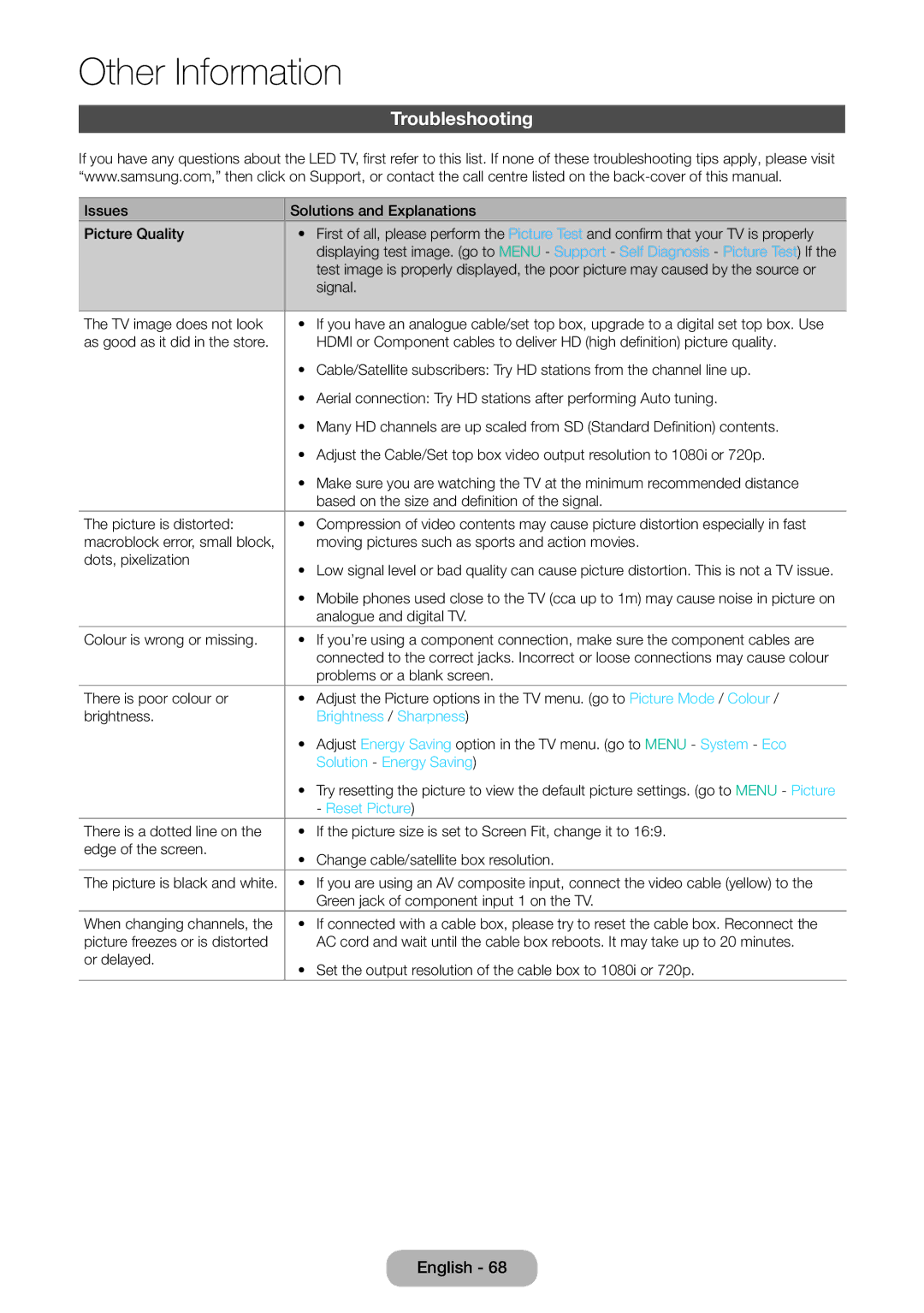LT31D310EX/EN, LT31D310EW/XU, LT31D310EW/EN specifications
The Samsung LT31D310EW/EN and LT31D310EX/EN models represent a remarkable addition to the world of entry-level monitors, aimed at delivering an excellent balance of performance and affordability. With a focus on providing users with an enhanced viewing experience, these displays are equipped with several essential features and advanced technologies.One of the standout characteristics of the LT31D310 series is the 31.5-inch screen that offers a large, immersive viewing area. The Full HD resolution of 1920 x 1080 pixels ensures that images are sharp and vibrant, making it ideal for both everyday tasks and multimedia consumption. The sleek design of the monitor, paired with slim bezels, not only enhances the aesthetic appeal but also helps maximize the display area, making it perfect for multi-monitor setups.
The LT31D310 series incorporates Samsung's advanced panel technology, which provides wide viewing angles. This means that users can enjoy consistent colors and contrast from virtually any angle, a feature that is particularly beneficial in collaborative settings or when viewing content with multiple viewers. Furthermore, the monitors boast a fast response time, minimizing motion blur and enhancing the overall gaming experience.
Another impressive feature is the inclusion of various connectivity options. With multiple HDMI ports and VGA inputs, these monitors provide versatility for connecting to a range of devices, including computers, laptops, and gaming consoles. This adaptability makes them suitable for various environments, whether it be for professional use, casual gaming, or streaming media.
The Samsung LT31D310EW/EN and LT31D310EX/EN models also prioritize user comfort. They come with flicker-free technology and low blue light emission, reducing eye strain during extended use, which is beneficial for users who spend long hours in front of the screen. Additionally, adjustable brightness settings allow users to customize their viewing experience according to their preferences.
In conclusion, the Samsung LT31D310EW/EN and LT31D310EX/EN monitors combine essential features and advanced technologies to provide a high-quality viewing experience at an affordable price point. With their large screens, excellent resolution, and user-friendly designs, they cater to a diverse audience seeking reliable performance for everyday computing and entertainment needs.