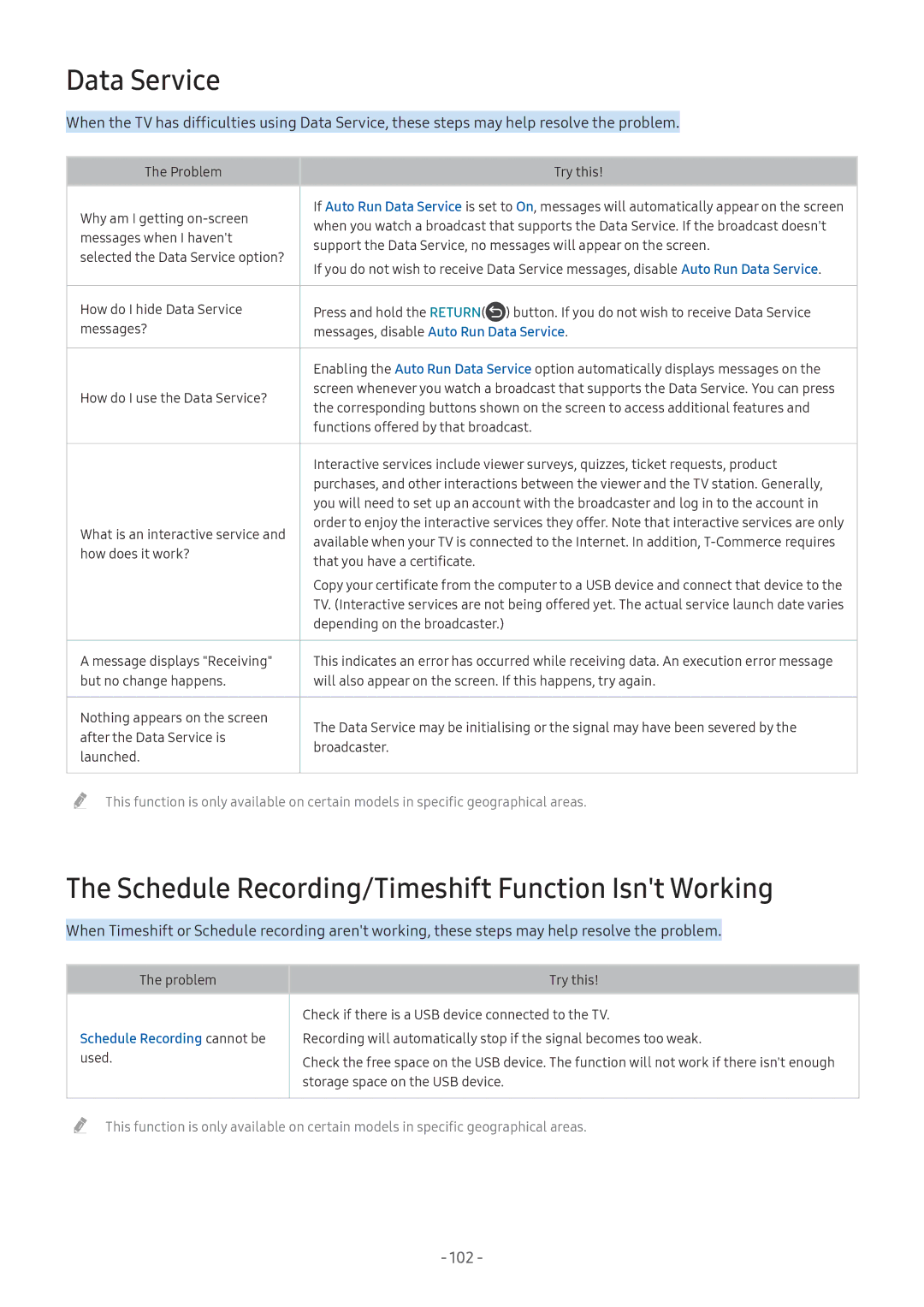LV32F390SIXXRU, LT27H390SIXXRU, LT24H390SIXXRU specifications
The Samsung LT24H390SIXXRU, LT27H390SIXXRU, and LV32F390SIXXRU are a series of sleek, modern monitors designed to enhance your viewing experience across a variety of applications. These models cater to users seeking top-tier technology, stylish design, and versatile functionalities.One of the standout features of these monitors is their display quality. The LT24H390SIXXRU boasts a 24-inch screen, the LT27H390SIXXRU features a larger 27-inch display, while the LV32F390SIXXRU offers an immersive 32-inch experience. All three models utilize Samsung’s advanced PLS technology, which provides wide viewing angles and consistently vibrant colors. This technology ensures that users can enjoy a dynamic visual experience whether they are working, gaming, or watching movies.
In addition to impressive display characteristics, these monitors are designed with ergonomic features that enhance user comfort. The slim bezels allow for a more immersive experience, and the stands are designed for stability while offering tilt adjustments. This ergonomic flexibility is beneficial for extended viewing sessions, reducing strain and promoting a more enjoyable user experience.
These monitors also feature Samsung’s Game Mode technology, which optimizes screen settings for an enhanced gaming experience. By adjusting contrast and brightness in real-time, Game Mode allows for improved visibility in darker scenes, making it easier for gamers to spot opponents and navigate challenging environments.
The connectivity options of these monitors are robust, with HDMI and VGA ports available across the models. This allows users to easily connect laptops, gaming consoles, and other devices. Furthermore, the inclusion of Samsung’s Flicker Free technology and Eye Saver Mode reduces strain on the eyes, making these monitors suitable for users who spend long hours in front of the screen.
With their elegant design, high-quality display, and advanced technologies, the Samsung LT24H390SIXXRU, LT27H390SIXXRU, and LV32F390SIXXRU monitors are ideal for users seeking a reliable, multifunctional display solution. Whether for professional use, casual browsing, or gaming, these monitors set a new standard in visual clarity and user comfort, making them a worthy addition to any setup.