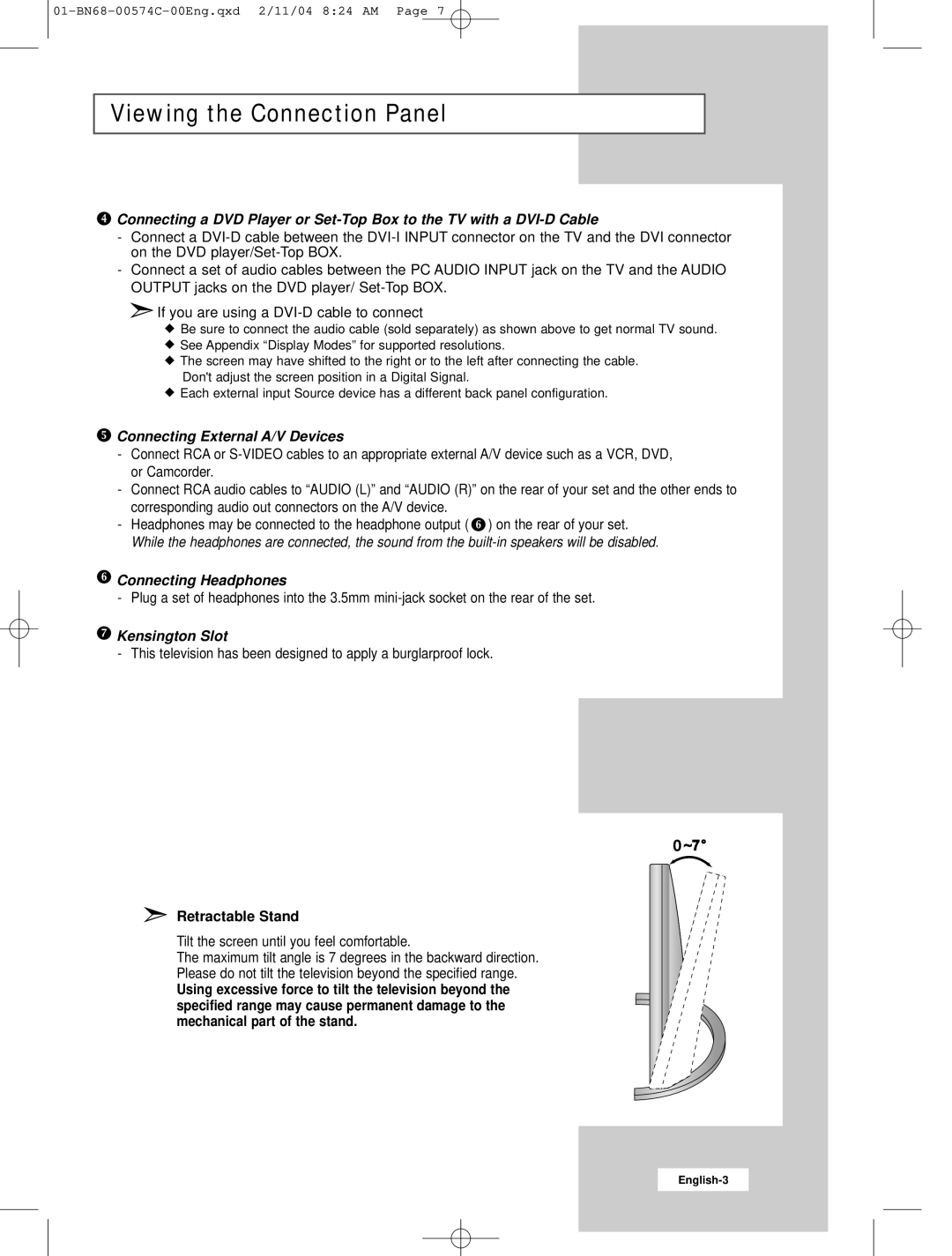Viewing the Connection Panel
![]() Connecting a DVD Player or
Connecting a DVD Player or
-Connect a
-Connect a set of audio cables between the PC AUDIO INPUT jack on the TV and the AUDIO OUTPUT jacks on the DVD player/
![]() If you are using a
If you are using a
![]() Be sure to connect the audio cable (sold separately) as shown above to get normal TV sound.
Be sure to connect the audio cable (sold separately) as shown above to get normal TV sound.
![]() See Appendix “Display Modes” for supported resolutions.
See Appendix “Display Modes” for supported resolutions.
![]() The screen may have shifted to the right or to the left after connecting the cable. Don't adjust the screen position in a Digital Signal.
The screen may have shifted to the right or to the left after connecting the cable. Don't adjust the screen position in a Digital Signal.
![]() Each external input Source device has a different back panel configuration.
Each external input Source device has a different back panel configuration.
 Connecting External A/V Devices
Connecting External A/V Devices
-Connect RCA or
-Connect RCA audio cables to “AUDIO (L)” and “AUDIO (R)” on the rear of your set and the other ends to corresponding audio out connectors on the A/V device.
-Headphones may be connected to the headphone output ( ![]() ) on the rear of your set. While the headphones are connected, the sound from the
) on the rear of your set. While the headphones are connected, the sound from the
 Connecting Headphones
Connecting Headphones
- Plug a set of headphones into the 3.5mm
 Kensington Slot
Kensington Slot
- This television has been designed to apply a burglarproof lock.
Retractable Stand
Tilt the screen until you feel comfortable.
The maximum tilt angle is 7 degrees in the backward direction.
Please do not tilt the television beyond the specified range.
Using excessive force to tilt the television beyond the specified range may cause permanent damage to the mechanical part of the stand.