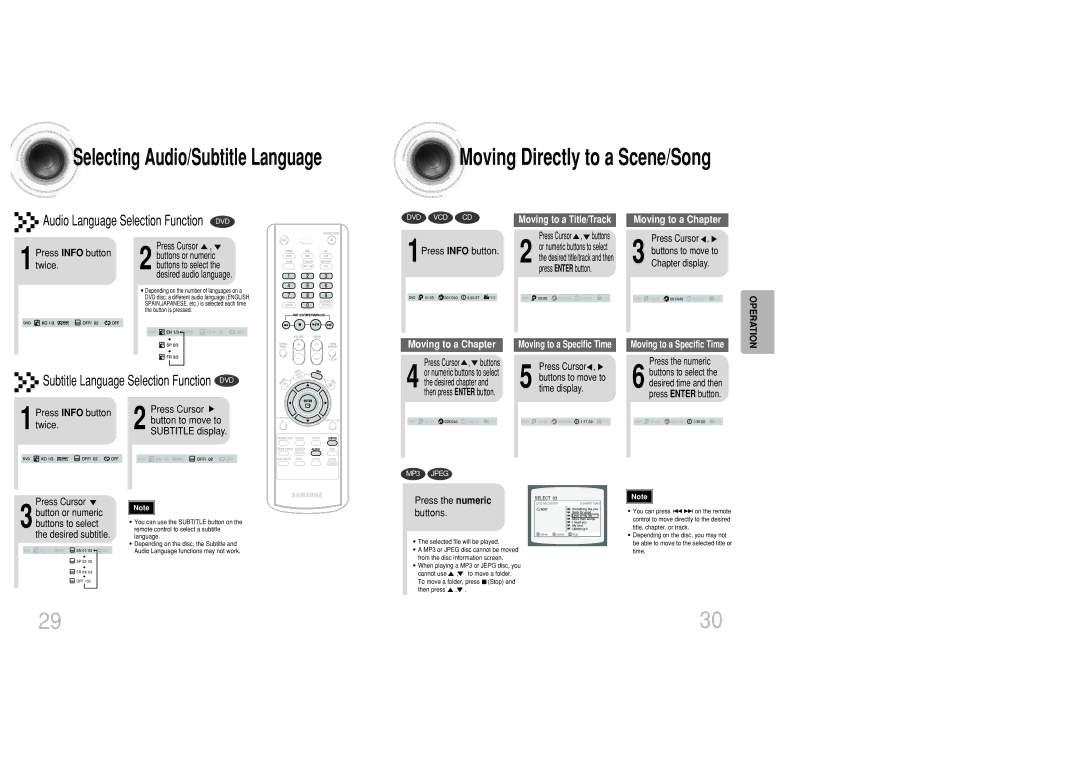MAX-DC950F/UMG, MAX-DC950T/CDM, MAX-DC950F/XSG specifications
The Samsung MAX-DC950F/XSG, MAX-DC950T/CDM, and MAX-DC950F/UMG are part of Samsung's innovative lineup of multi-functional devices designed to meet the evolving needs of modern households and small offices. These models stand out in the market for their combination of advanced technologies, user-friendly features, and robust performance.One of the key characteristics of these devices is their impressive imaging capabilities. With high-resolution scanning and copying options, users can expect sharp and clear outputs whether they are reproducing documents, photos, or graphics. The MAX-DC950 series utilizes advanced image processing technologies that help enhance the quality of scans and copies, making them perfect for both professional and personal use.
In terms of connectivity, these models are engineered with versatility in mind. They support a range of connection methods including USB, Wi-Fi, and Ethernet, allowing users to easily integrate them into their existing network setups. This means seamless and efficient printing and scanning from various devices such as smartphones, tablets, and computers, regardless of their locations within the network.
Additionally, the MAX-DC950 series features a user-friendly interface that incorporates a large LCD touchscreen panel. This panel provides easy navigation through the various functions and settings, helping users to quickly access important features without requiring extensive technical knowledge. The customization options available on the dashboard further enhance user experience, enabling individuals to tailor the settings to their specific needs.
Moreover, the Samsung MAX-DC950 series is designed with energy efficiency in mind, adhering to the latest environmentally friendly standards. This not only helps reduce electricity costs but also aligns with global efforts to promote sustainability. The devices are engineered to minimize waste through features such as duplex printing, which allows users to print on both sides of the paper, thus conserving resources.
Lastly, robust security features are integrated into these models, ensuring that sensitive information remains protected during printing, scanning, and data transfer processes. Overall, the Samsung MAX-DC950F/XSG, MAX-DC950T/CDM, and MAX-DC950F/UMG devices provide a blend of functionality, convenience, and advanced technology, making them an excellent choice for anyone looking to enhance their productivity while maintaining a commitment to quality and sustainability.