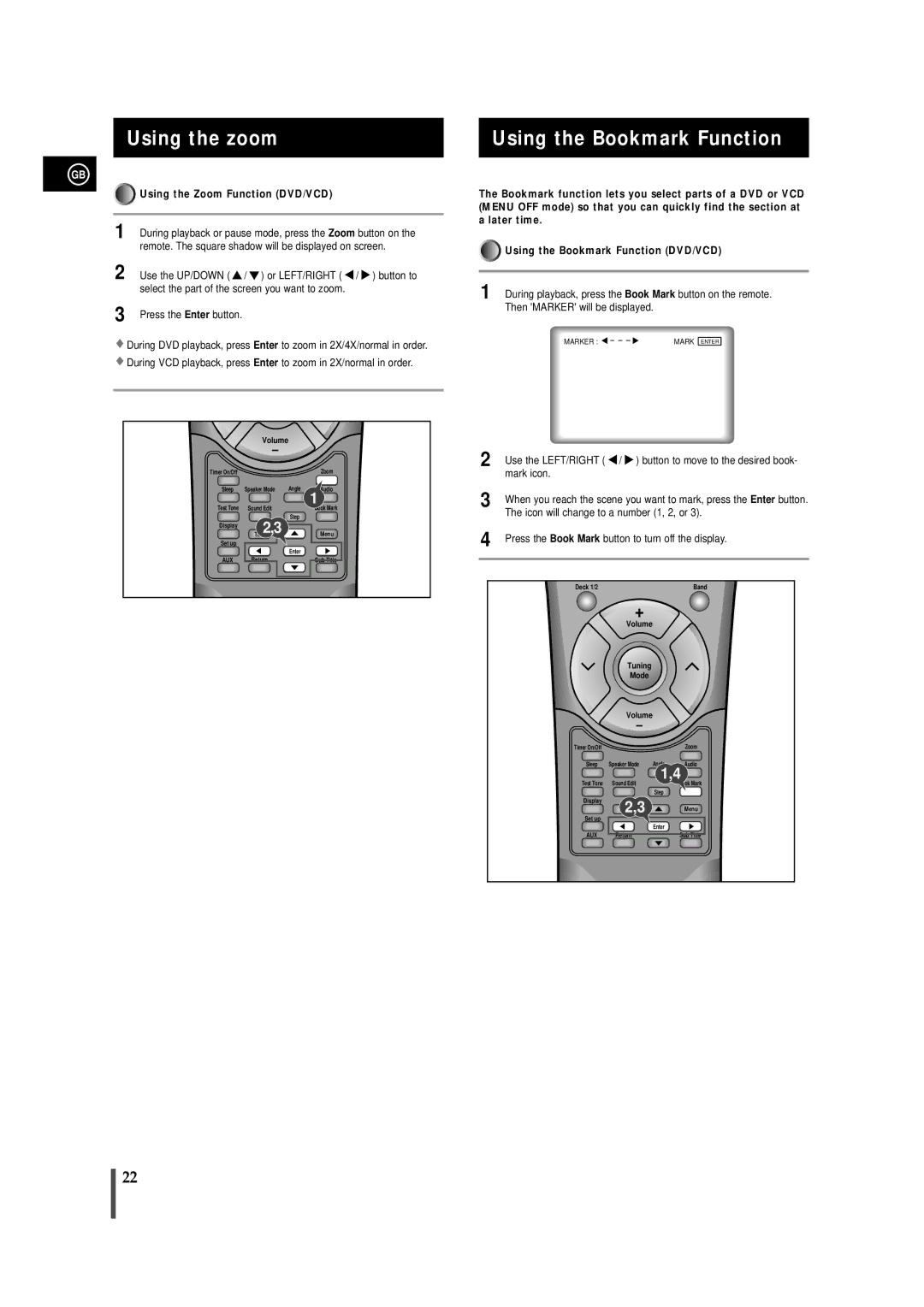Using the zoom
GB















































































































































 Using the Zoom Function (DVD/VCD)
Using the Zoom Function (DVD/VCD)
1 During playback or pause mode, press the Zoom button on the remote. The square shadow will be displayed on screen.
2 Use the UP/DOWN ( ![]() /
/ ![]() ) or LEFT/RIGHT (
) or LEFT/RIGHT ( ![]() /
/ ![]() ) button to select the part of the screen you want to zoom.
) button to select the part of the screen you want to zoom.
3 Press the Enter button.
![]() During DVD playback, press Enter to zoom in 2X/4X/normal in order.
During DVD playback, press Enter to zoom in 2X/4X/normal in order. ![]() During VCD playback, press Enter to zoom in 2X/normal in order.
During VCD playback, press Enter to zoom in 2X/normal in order.
Volume
–
Timer On/Off |
|
| Zoom |
Sleep | Speaker Mode | Angle | Audio |
|
|
| 1 |
Test Tone | Sound Edit |
| Book Mark |
| Title2,3 | Step |
|
Display |
|
| |
|
| Menu | |
Set up |
|
|
|
|
| Enter |
|
AUX | Return |
| Sub Title |
Using the Bookmark Function
The Bookmark function lets you select parts of a DVD or VCD (MENU OFF mode) so that you can quickly find the section at a later time.
![]()
![]()
![]()
![]()
![]()
![]()
![]()
![]()
![]()
![]()
![]()
![]()
![]()
![]()
![]()
![]()
![]()
![]()
![]()
![]()
![]()
![]()
![]()
![]()
![]()
![]()
![]()
![]()
![]()
![]()
![]()
![]()
![]()
![]()
![]()
![]()
![]()
![]()
![]()
![]()
![]()
![]()
![]()
![]()
![]()
![]()
![]()
![]()
![]()
![]()
![]()
![]()
![]()
![]()
![]()
![]()
![]()
![]()
![]()
![]()
![]()
![]()
![]()
![]()
![]()
![]()
![]()
![]()
![]()
![]()
![]()
![]()
![]()
![]()
![]()
![]()
![]()
![]()
![]()
![]()
![]()
![]()
![]()
![]()
![]()
![]()
![]()
![]()
![]()
![]()
![]()
![]()
![]()
![]()
![]()
![]()
![]()
![]()
![]()
![]()
![]()
![]()
![]()
![]()
![]()
![]()
![]()
![]()
![]()
![]()
![]()
![]()
![]()
![]()
![]()
![]()
![]()
![]()
![]()
![]()
![]()
![]()
![]()
![]()
![]()
![]()
![]()
![]()
![]()
![]()
![]()
![]()
![]()
![]()
![]()
![]()
![]()
![]()
![]()
![]()
![]()
![]()
![]()
![]() Using the Bookmark Function (DVD/VCD)
Using the Bookmark Function (DVD/VCD)
1 During playback, press the Book Mark button on the remote. Then 'MARKER' will be displayed.
MARKER : | MARK | ENTER |
2 Use the LEFT/RIGHT ( ![]() /
/ ![]() ) button to move to the desired book- mark icon.
) button to move to the desired book- mark icon.
3 When you reach the scene you want to mark, press the Enter button. The icon will change to a number (1, 2, or 3).
4 Press the Book Mark button to turn off the display.
Deck 1/2Band
+
Volume
Tuning
Mode
Volume
–
Timer On/Off |
|
| Zoom |
Sleep | Speaker Mode | Angle | Audio |
|
| 1,4 | |
Test Tone | Sound Edit |
| Book Mark |
|
| Step |
|
Display | 2,3 |
|
|
|
| Menu | |
| Title |
| |
Set up |
|
|
|
|
| Enter |
|
AUX | Return |
| Sub Title |
22