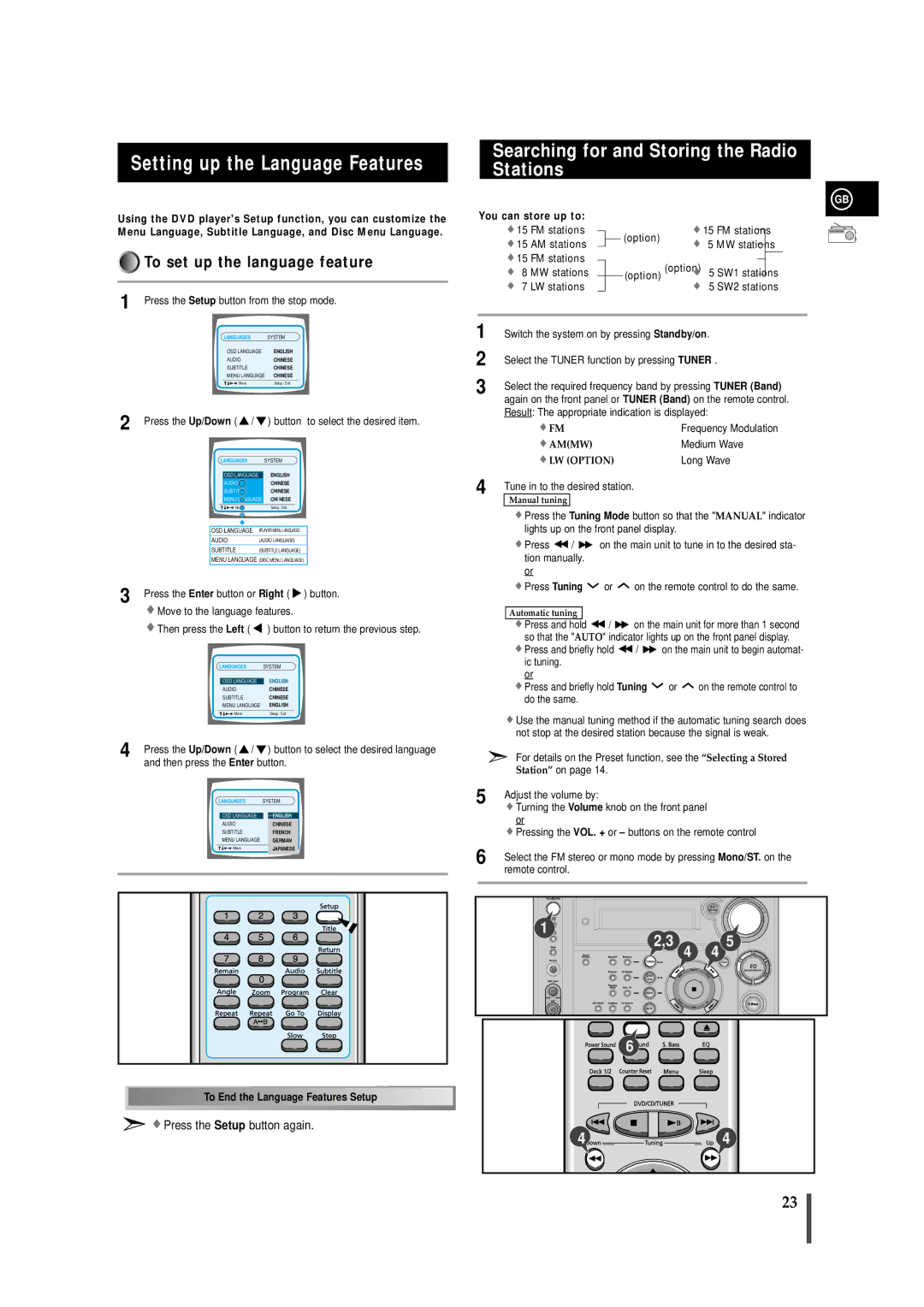Setting up the Language Features
Using the DVD player's Setup function, you can customize the Menu Language, Subtitle Language, and Disc Menu Language.









































































































































 To set up the language feature
To set up the language feature
1 Press the Setup button from the stop mode.
| LANGUAGES | SYSTEM | |
| OSD LANGUAGE | ENGLISH | |
| AUDIO | CHINESE | |
| SUBTITLE | CHINESE | |
| MENU LANGUAGE | CHINESE |
|
| : Move | Setup : Exit | |
|
|
|
|
2 Press the Up/Down ( | / |
| ) button | to select the desired item. |
LANGUAGES |
|
| SYSTEM |
|
OSD LANGUAGE |
| ENGLISH |
| |
AUDIO |
|
| CHINESE |
|
SUBTITLE |
|
| CHINESE |
|
MENU LANGUAGE | CHI NESE |
| ||
: Move |
|
| Setup : Exit |
|
OSD LANGUAGE | (PLAYER MENU LANGUAGE) |
| ||
AUDIO |
| (AUDIO LANGUAGE) |
| |
SUBTITLE |
| (SUBTITLE LANGUAGE) |
| |
MENU LANGUAGE (DISC MENU LANGUAGE) | ||||
3 Press the Enter button or Right ( | ) button. | |||
Move to the language features. |
| |||
Then press the Left ( |
|
| ) button to return the previous step. | |
LANGUAGES |
|
| SYSTEM |
|
OSD LANGUAGE |
| ENGLISH |
| |
AUDIO |
|
| CHINESE |
|
SUBTITLE |
|
| CHINESE |
|
MENU LANGUAGE | ENGLISH |
| ||
: Move |
|
| Setup : Exit |
|
4 Press the Up/Down ( | / |
| ) button to select the desired language | |
and then press the Enter button. |
| |||
LANGUAGES |
|
| SYSTEM |
|
OSD LANGUAGE |
| ENGLISHENGLISH |
| |
AUDIO |
|
| CHINESE |
|
SUBTITLE |
|
| CHINESEFRENCH |
|
MENU LANGUAGE | GERMAN |
| ||
: Move |
|
| Setup : Exit |
|
|
|
| JAPANESE |
|
![]()
![]()
![]()
![]()
![]()
![]()
![]()
![]()
![]()
![]()
![]()
![]()
![]()
![]() To
To![]() End the Language Features
End the Language Features![]() Setup
Setup![]()
![]()
![]()
![]()
![]()
![]()
![]()
![]()
![]()
![]()
![]()
![]()
![]()
 Press the Setup button again.
Press the Setup button again.
Searching for and Storing the Radio Stations
GB
You can store up to:
|
| 15 | FM stations |
|
|
| (option) | 15 FM stations |
|
|
| ||
|
|
|
|
|
|
|
| ||||||
|
| 15 | AM stations |
|
|
| 5 MW stations | ||||||
|
|
|
|
|
| ||||||||
|
|
|
|
|
| ||||||||
|
| 15 | FM stations |
|
|
|
|
|
|
|
|
| |
|
|
| (option) (option) 5 SW1 stations | ||||||||||
|
| 8 | MW stations |
|
|
| |||||||
|
|
|
|
| |||||||||
|
| 7 | LW stations |
|
|
|
| 5 SW2 stations | |||||
|
|
|
| ||||||||||
1 | Switch the system on by pressing Standby/on. | ||||||||||||
2 | Select the TUNER function by pressing TUNER . | ||||||||||||
3 | Select the required frequency band by pressing TUNER (Band) | ||||||||||||
|
| again on the front panel or TUNER (Band) on the remote control. | |||||||||||
|
| Result: The appropriate indication is displayed: | |||||||||||
|
|
| FM |
|
| Frequency Modulation | |||||||
|
|
| AM(MW) |
|
| Medium Wave | |||||||
|
|
| LW (OPTION) |
|
| Long Wave | |||||||
4 | Tune in to the desired station. |
|
|
|
|
| |||||||
|
| Manual tuning |
|
|
|
|
|
|
|
| |||
![]() Press the Tuning Mode button so that the "MANUAL" indicator lights up on the front panel display.
Press the Tuning Mode button so that the "MANUAL" indicator lights up on the front panel display.
![]() Press
Press ![]() /
/ ![]() on the main unit to tune in to the desired sta- tion manually.
on the main unit to tune in to the desired sta- tion manually.
or
![]() Press Tuning
Press Tuning ![]() or
or ![]() on the remote control to do the same.
on the remote control to do the same.
Automatic tuning
![]() Press and hold
Press and hold ![]() /
/ ![]() on the main unit for more than 1 second so that the "AUTO" indicator lights up on the front panel display.
on the main unit for more than 1 second so that the "AUTO" indicator lights up on the front panel display.
![]() Press and briefly hold
Press and briefly hold ![]() /
/ ![]() on the main unit to begin automat- ic tuning.
on the main unit to begin automat- ic tuning.
or
![]() Press and briefly hold Tuning
Press and briefly hold Tuning ![]() or
or ![]() on the remote control to do the same.
on the remote control to do the same.
![]() Use the manual tuning method if the automatic tuning search does not stop at the desired station because the signal is weak.
Use the manual tuning method if the automatic tuning search does not stop at the desired station because the signal is weak.
For details on the Preset function, see the “Selecting a Stored
Station” on page 14.
5 | Adjust the volume by: | |
|
| Turning the Volume knob on the front panel |
|
| or |
|
| Pressing the VOL. + or – buttons on the remote control |
6 | Select the FM stereo or mono mode by pressing Mono/ST. on the | |
|
| remote control. |
|
|
|
1 ![]()
![]()
![]()
![]()
![]()
![]()
![]() 2,3 4 4 5
2,3 4 4 5 ![]()
![]()
![]()
![]() 6
6![]()
![]()
![]()
4![]()
![]()
![]()
![]()
![]()
![]()
![]()
![]() 4
4
23