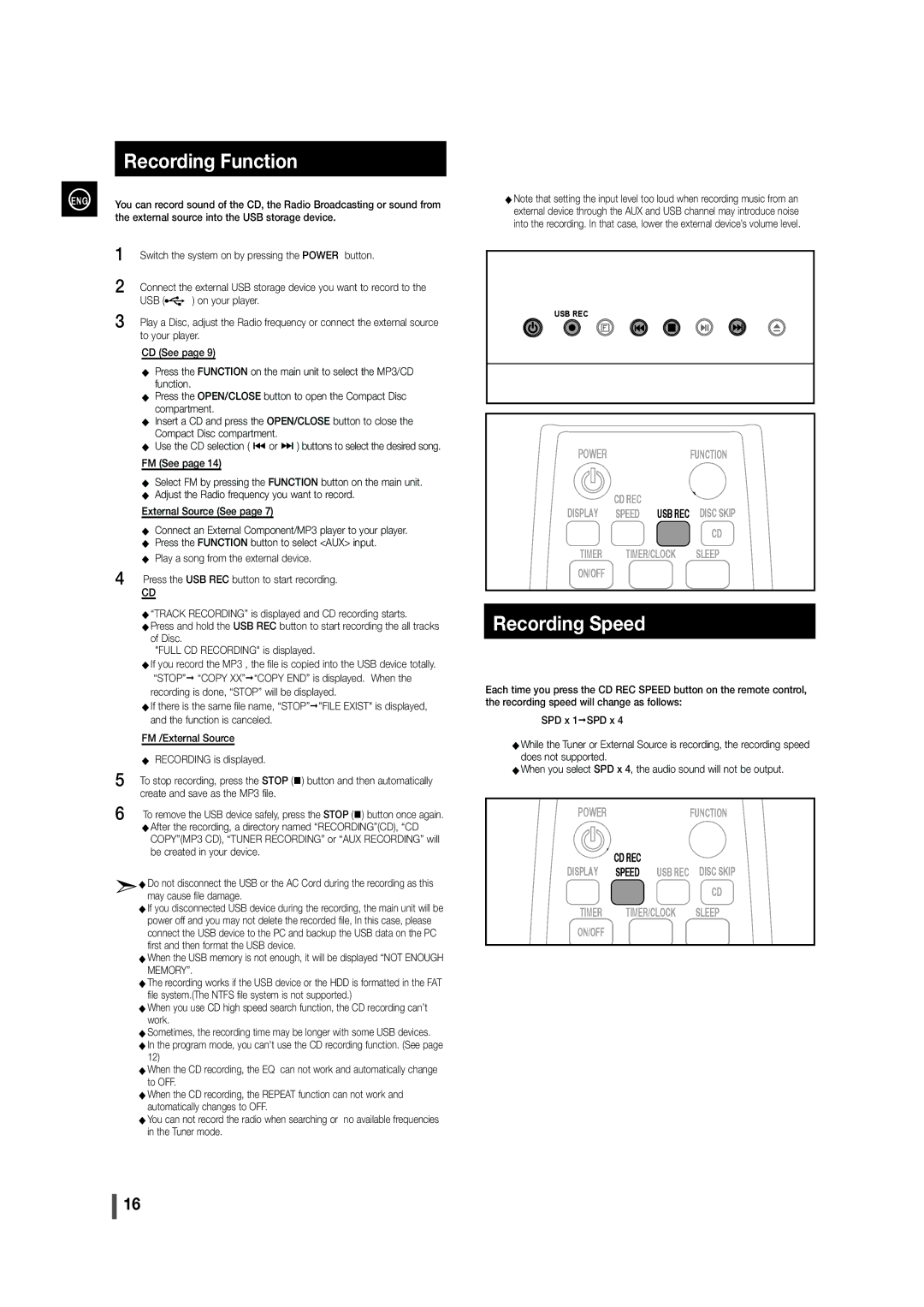Recording Function
ENG | You can record sound of the CD, the Radio Broadcasting or sound from | ||
| |||
| the external source into the USB storage device. | ||
| |||
| 1 | Switch the system on by pressing the POWER button. | |
| 2 | Connect the external USB storage device you want to record to the | |
|
| USB ( | ) on your player. |
| 3 | Play a Disc, adjust the Radio frequency or connect the external source | |
|
| to your player. | |
CD (See page 9)
◆Press the FUNCTION on the main unit to select the MP3/CD function.
◆Press the OPEN/CLOSE button to open the Compact Disc compartment.
◆Insert a CD and press the OPEN/CLOSE button to close the Compact Disc compartment.
◆Use the CD selection ( # or $ ) buttons to select the desired song.
FM (See page 14)
◆Select FM by pressing the FUNCTION button on the main unit.
◆Adjust the Radio frequency you want to record.
External Source (See page 7)
◆Connect an External Component/MP3 player to your player.
◆Press the FUNCTION button to select <AUX> input.
◆Play a song from the external device.
4 Press the USB REC button to start recording.
CD
◆“TRACK RECORDING” is displayed and CD recording starts.
◆Press and hold the USB REC button to start recording the all tracks of Disc.
"FULL CD RECORDING" is displayed.
◆If you record the MP3 , the file is copied into the USB device totally.
“STOP” “COPY XX”“COPY END” is displayed. When the recording is done, “STOP” will be displayed.
◆If there is the same file name, “STOP”"FILE EXIST" is displayed, and the function is canceled.
FM /External Source
◆RECORDING is displayed.
5 | To stop recording, press the STOP () button and then automatically |
| create and save as the MP3 file. |
6 | To remove the USB device safely, press the STOP () button once again. |
◆After the recording, a directory named “RECORDING”(CD), “CD COPY”(MP3 CD), “TUNER RECORDING” or “AUX RECORDING” will be created in your device.
◆ Do not disconnect the USB or the AC Cord during the recording as this may cause file damage.
◆ If you disconnected USB device during the recording, the main unit will be power off and you may not delete the recorded file, In this case, please connect the USB device to the PC and backup the USB data on the PC first and then format the USB device.
◆ When the USB memory is not enough, it will be displayed “NOT ENOUGH MEMORY”.
◆ The recording works if the USB device or the HDD is formatted in the FAT file system.(The NTFS file system is not supported.)
◆ When you use CD high speed search function, the CD recording can’t work.
◆ Sometimes, the recording time may be longer with some USB devices. ◆ In the program mode, you can't use the CD recording function. (See page
12)
◆ When the CD recording, the EQ can not work and automatically change to OFF.
◆ When the CD recording, the REPEAT function can not work and automatically changes to OFF.
◆ You can not record the radio when searching or no available frequencies in the Tuner mode.
◆Note that setting the input level too loud when recording music from an external device through the AUX and USB channel may introduce noise into the recording. In that case, lower the external device’s volume level.
USBRECEC
POWER |
|
| FUNCTION |
DISPLAY | CD REC |
| DISC SKIP |
SPEED | USB REC | ||
|
|
| CD |
TIMER | TIMER/CLOCK | SLEEP | |
ON/OFF |
|
|
|
Recording Speed
Each time you press the CD REC SPEED button on the remote control, the recording speed will change as follows:
SPD x 1SPD x 4
◆While the Tuner or External Source is recording, the recording speed does not supported.
◆When you select SPD x 4, the audio sound will not be output.
POWER |
|
| FUNCTION |
DISPLAY | CD REC |
| DISC SKIP |
SPEED | USB REC | ||
|
|
| CD |
TIMER | TIMER/CLOCK | SLEEP | |
ON/OFF |
|
|
|
16