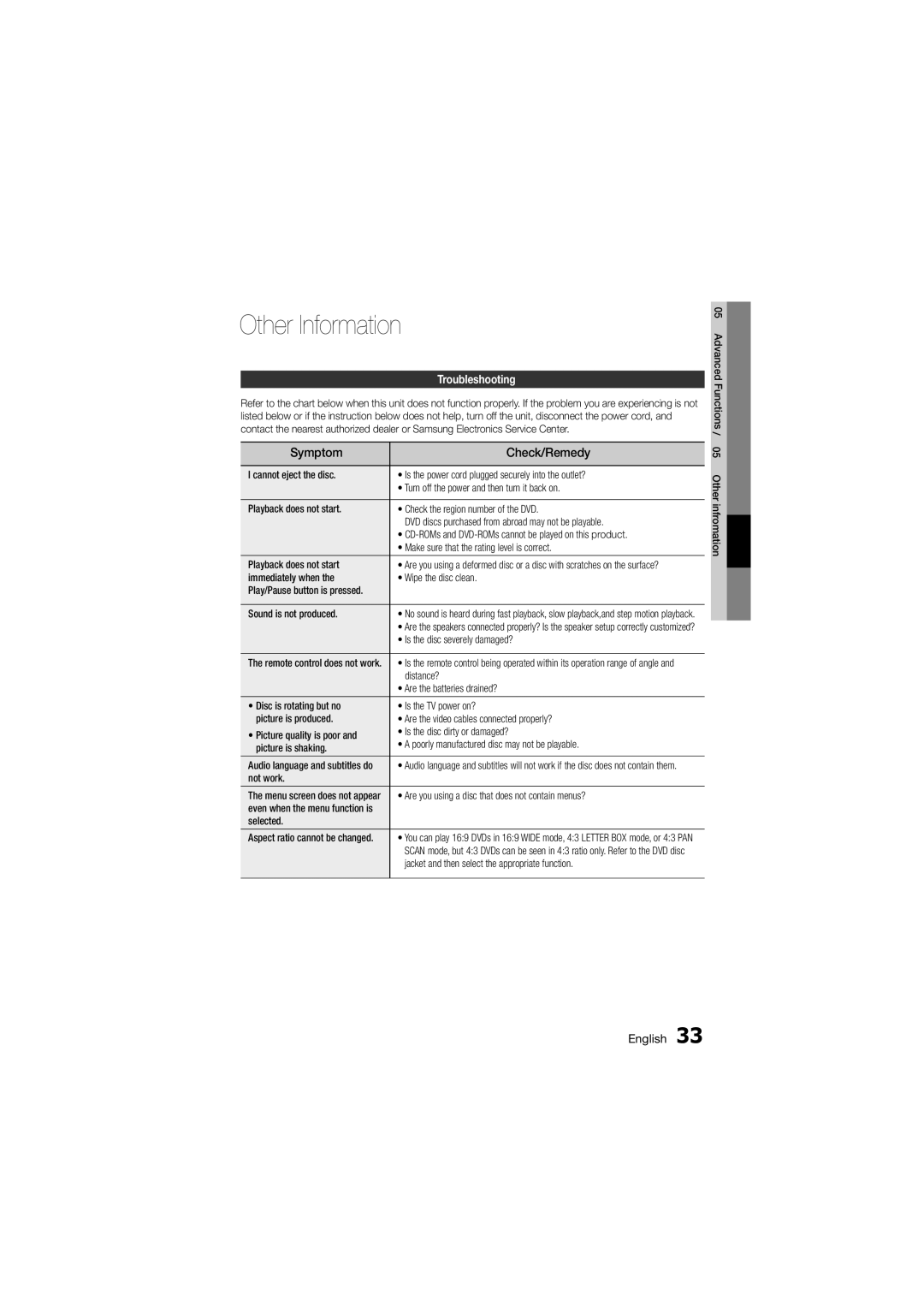Other Information
Troubleshooting
Refer to the chart below when this unit does not function properly. If the problem you are experiencing is not listed below or if the instruction below does not help, turn off the unit, disconnect the power cord, and contact the nearest authorized dealer or Samsung Electronics Service Center.
Symptom | Check/Remedy | |
|
| |
I cannot eject the disc. | • Is the power cord plugged securely into the outlet? | |
| • Turn off the power and then turn it back on. | |
|
| |
Playback does not start. | • Check the region number of the DVD. | |
| DVD discs purchased from abroad may not be playable. | |
| • | |
| • Make sure that the rating level is correct. | |
Playback does not start | • Are you using a deformed disc or a disc with scratches on the surface? | |
immediately when the | • Wipe the disc clean. | |
Play/Pause button is pressed. |
| |
|
| |
Sound is not produced. | • No sound is heard during fast playback, slow playback,and step motion playback. | |
| • Are the speakers connected properly? Is the speaker setup correctly customized? | |
| • Is the disc severely damaged? | |
|
| |
The remote control does not work. | • Is the remote control being operated within its operation range of angle and | |
| distance? | |
| • Are the batteries drained? | |
|
| |
• Disc is rotating but no | • Is the TV power on? | |
picture is produced. | • Are the video cables connected properly? | |
• Picture quality is poor and | • Is the disc dirty or damaged? | |
• A poorly manufactured disc may not be playable. | ||
picture is shaking. | ||
| ||
|
| |
Audio language and subtitles do | • Audio language and subtitles will not work if the disc does not contain them. | |
not work. |
| |
|
| |
The menu screen does not appear | • Are you using a disc that does not contain menus? | |
even when the menu function is |
| |
selected. |
| |
|
| |
Aspect ratio cannot be changed. | • You can play 16:9 DVDs in 16:9 WIDE mode, 4:3 LETTER BOX mode, or 4:3 PAN | |
| SCAN mode, but 4:3 DVDs can be seen in 4:3 ratio only. Refer to the DVD disc | |
| jacket and then select the appropriate function. | |
|
|
05 Advanced Functions / 05 Other infromation