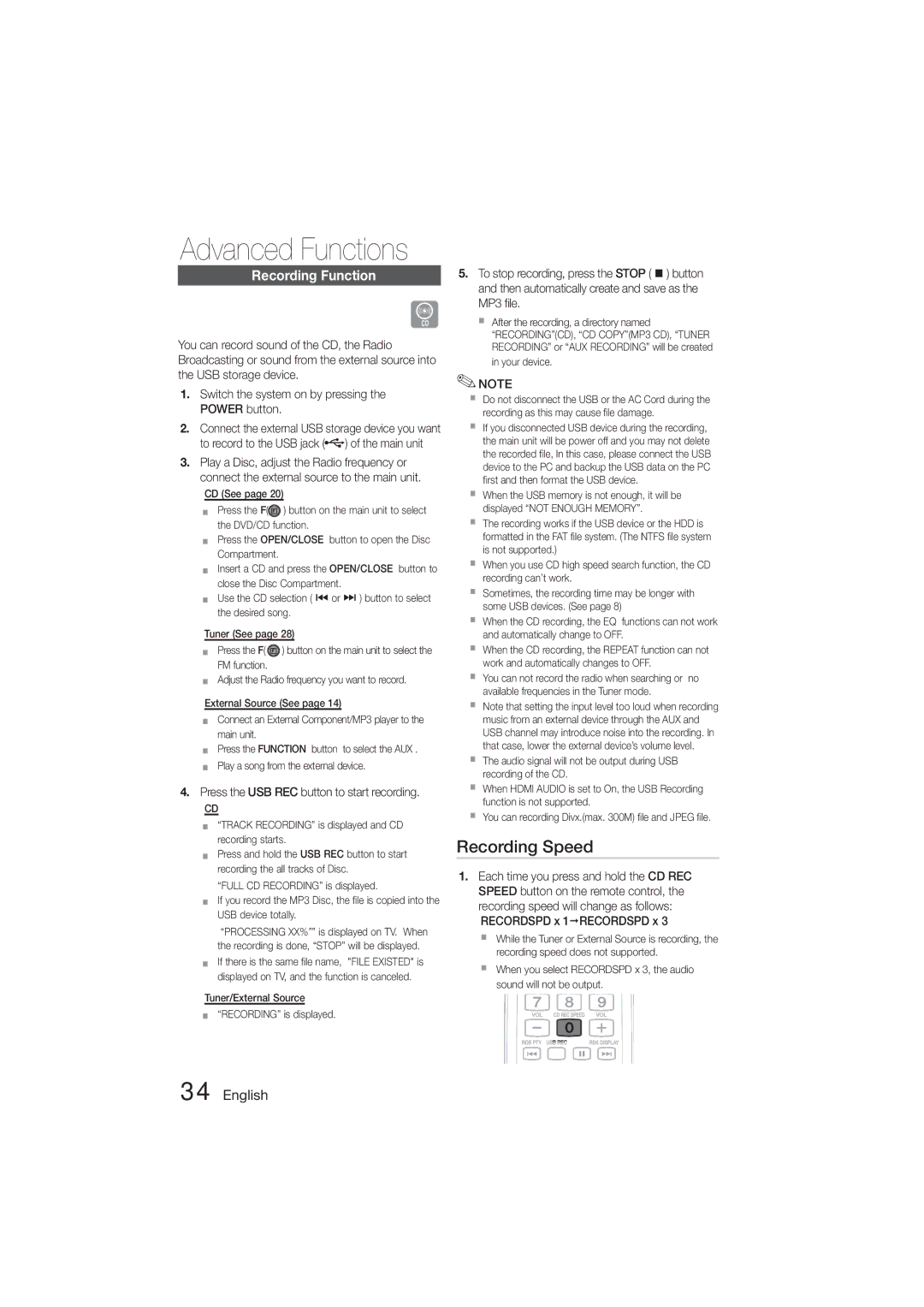MM-D470D/EN, MM-D470D/XE, MM-D470D/ZF, MM-D470D/XN specifications
The Samsung MM-D470D series is a line of sophisticated audio systems designed to deliver exceptional sound quality and versatile connectivity options for music enthusiasts and casual listeners alike. These models, including MM-D470D/XN, MM-D470D/ZF, MM-D470D/XE, and MM-D470D/EN, are engineered to provide a captivating listening experience while accommodating modern lifestyle needs.One of the standout features of the MM-D470D series is its impressive audio performance. With a total output power of 1000 watts, the system generates powerful sound that fills any room, making it an ideal choice for parties, gatherings, or simply enjoying your favorite music. The inclusion of high-quality speakers enhances the overall listening experience, ensuring clarity in vocals and depth in bass frequencies.
Another notable characteristic of these models is their versatility in playback options. The MM-D470D series supports various media formats, including CD, USB, and MP3, allowing users to enjoy their music collections seamlessly. The integrated USB port makes it easy to connect external devices, letting users play their favorite songs directly from flash drives. This feature is particularly convenient for those who prefer to carry their music libraries on the go.
In terms of connectivity, the Samsung MM-D470D series is equipped with Bluetooth technology. This wireless feature enables users to stream music directly from their smartphones, tablets, or laptops without the hassle of cables. Additionally, the system comes with an FM tuner, allowing users to listen to their favorite radio stations, providing a broader range of audio entertainment.
The design of the MM-D470D series balances contemporary aesthetics with functionality. Its sleek and modern appearance makes it a stylish addition to any living space. The user interface is designed for ease of use, featuring an intuitive remote control that allows users to manage playback, adjust volume, and switch between sources effortlessly.
Furthermore, the Samsung MM-D470D series incorporates various sound enhancement technologies to optimize audio quality. The inclusion of features like digital sound processing ensures that users experience rich, realistic soundscapes, while built-in equalizers allow for personalized audio settings tailored to individual listening preferences.
Overall, the Samsung MM-D470D/XN, MM-D470D/ZF, MM-D470D/XE, and MM-D470D/EN models represent a well-rounded audio solution that combines high power, versatile playback options, and user-friendly features. These systems cater to a diverse audience, making them suitable for everything from casual listening to dynamic entertainment experiences. Whether hosting a party or enjoying a quiet evening at home, the MM-D470D series is designed to elevate any audio experience.