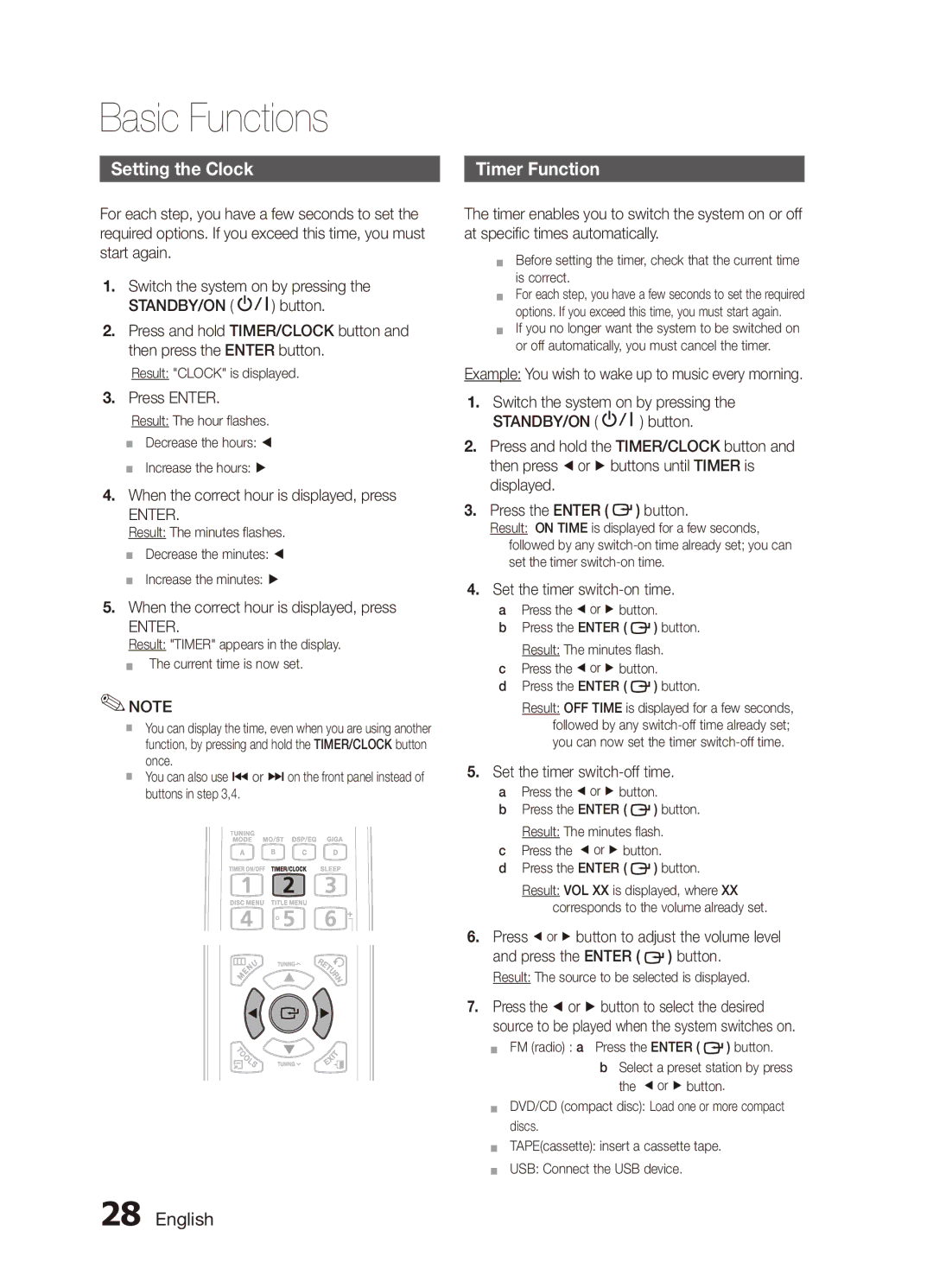MX-C730D/AFR, MX-C730D/SAH, MX-C630D/LAG, MX-C730D/HAC, MX-C730D/LAG specifications
The Samsung MX-C730D and MX-C630D series printers are designed to meet the demands of modern workplaces with their cutting-edge features and reliable performance. The MX-C730D model, available in multiple regional variants such as UMG, KE, and MEA, is tailored for versatile usage across various environments. Similarly, the MX-C630D series, particularly the SAH and KE models, cater to diverse printing needs, ensuring excellent functionality.One of the standout characteristics of the MX-C730D is its impressive print speed. Capable of producing documents at a rapid pace, it significantly enhances productivity in busy office settings. The model supports a wide range of paper sizes and types, facilitating the printing of everything from standard letter documents to more specialized materials such as envelopes and labels. This versatility makes it a reliable choice for a multitude of printing tasks.
In terms of technology, the MX-C730D is equipped with advanced color printing capabilities that produce vibrant and sharp images. Its LED printing technology ensures high-quality outputs with lower energy consumption compared to traditional laser printers. The integration of this technology not only reduces operational costs but also supports environmentally friendly initiatives in the workplace.
Security is another critical aspect of the MX-C730D and MX-C630D series. These models come equipped with robust security features, including user authentication and secure printing options. This ensures that sensitive documents are kept safe and only authorized personnel can access or print them.
The user interface of these printers is intuitive, featuring a touchscreen display that makes navigation easy. Users can quickly access print settings, check ink levels, and perform maintenance tasks without hassle. Additionally, both models offer seamless connectivity options, including USB, Ethernet, and wireless capabilities, allowing users to print from various devices such as computers, tablets, and smartphones.
Maintenance is straightforward, with easy access to replaceable parts and consumables. The printer’s design prioritizes user convenience, making it simple to keep it in optimal condition. Overall, the Samsung MX-C730D and MX-C630D series are exceptional choices for businesses looking for high-performance, versatile, and secure printing solutions. With their combination of advanced technology, user-friendly features, and robust security measures, these printers are set to elevate efficiency and productivity in any workplace.