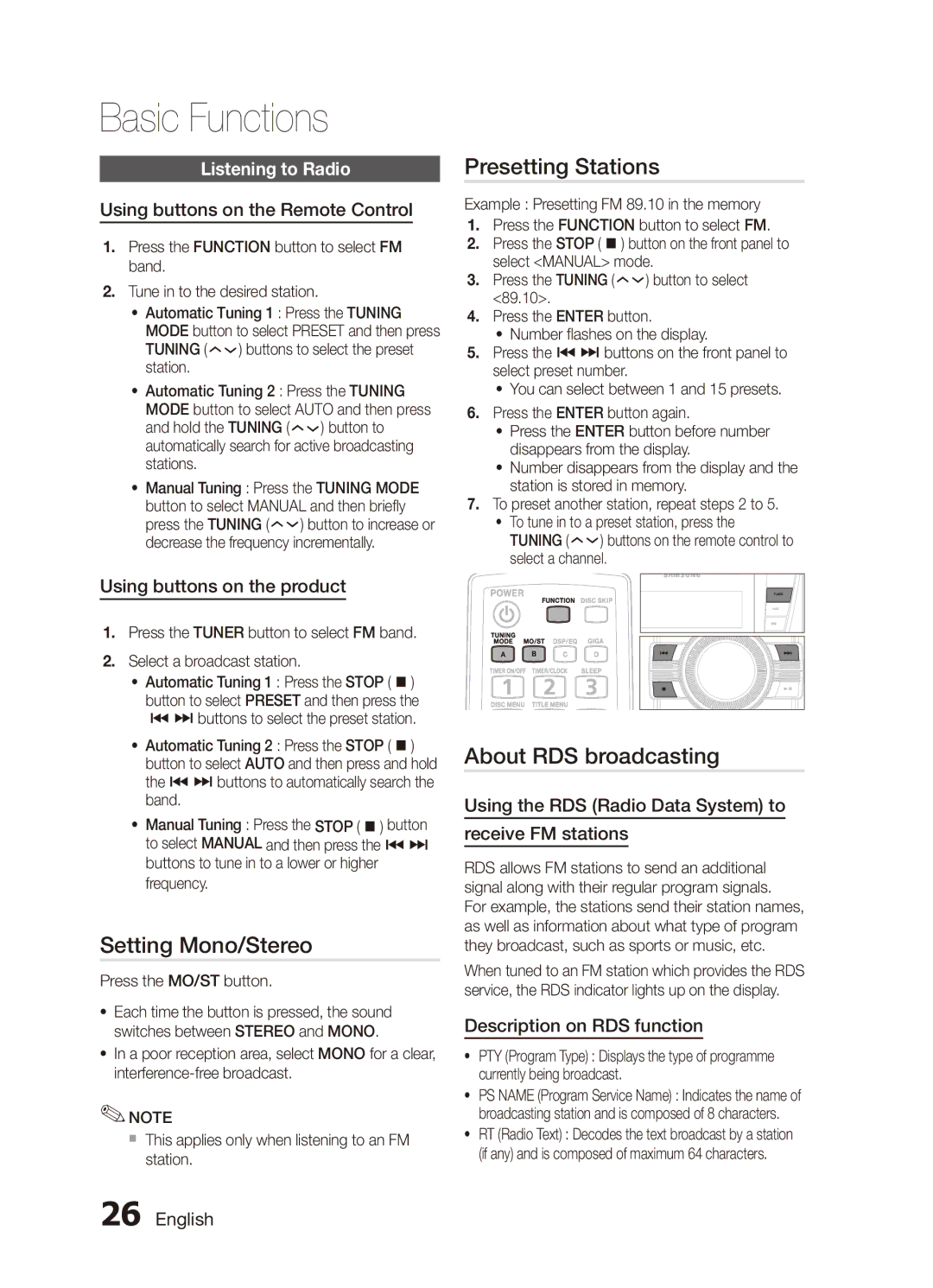MX-C630D/XER, MX-C730D/XER specifications
The Samsung MX-C730D/XER and MX-C630D/XER are versatile multi-function printers designed for both home and office environments, delivering high-quality printing, scanning, and copying capabilities. These models are known for their innovative technologies and user-friendly features, making them excellent choices for users looking to enhance productivity.One of the standout features of the MX-C730D/XER and MX-C630D/XER is their impressive print quality. Both printers utilize LED printing technology, which offers sharp text and vibrant colors. The resolution of up to 1200 x 1200 dpi ensures that even the most detailed images look crisp and clear. This makes them suitable for producing professional-quality documents and presentations.
The MX-C730D/XER model, in particular, boasts a higher print speed, reaching up to 30 pages per minute for black and white and colored documents. The MX-C630D/XER, while slightly slower, still offers impressive speeds for efficient printing. Both printers come equipped with automatic duplex printing, allowing users to save time and paper by printing on both sides without manual intervention.
In terms of scanning and copying features, both models provide high-resolution scanning capabilities. They include a convenient automatic document feeder (ADF) which allows for multi-page scanning and copying with ease. The color scanning feature produces vivid and accurate scans, making it ideal for archiving important documents and images.
User convenience is a priority for Samsung, evident in the intuitive control panel found on both printers, which simplifies operation. Additionally, these models support mobile printing solutions, such as Samsung Mobile Print and Google Cloud Print, enabling users to print directly from their smartphones and tablets without the need for a computer.
Connectivity options are plentiful, with USB and Ethernet interfaces available, in addition to wireless capabilities. This allows for seamless integration into any office network, making it easy to share the printer among multiple users.
Overall, the Samsung MX-C730D/XER and MX-C630D/XER are powerful, reliable solutions for users requiring an efficient all-in-one printing device. With their strong performance in print quality, speed, and versatility, they effectively cater to the diverse needs of modern home and office environments.