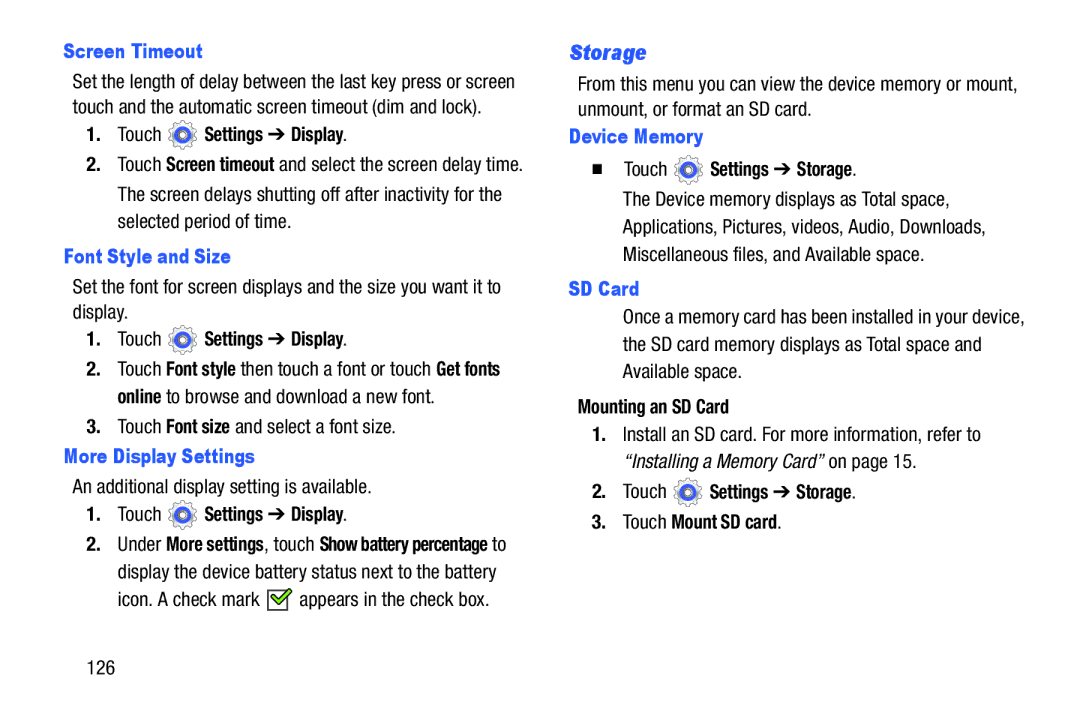n/a specifications
Samsung has long been a leader in the technology sector, known for its innovative products and commitment to quality. One of the trademarks of the brand is its wide range of electronic devices, from smartphones and tablets to home appliances and televisions. In recent years, Samsung has made significant strides in various technologies, particularly in display, battery, and camera innovations.One of the standout features of Samsung devices is their display technology. The company has pioneered the use of OLED displays, which offer vibrant colors, deeper blacks, and higher contrast ratios compared to traditional LCD screens. This technology has revolutionized visual experiences, particularly in their flagship Galaxy smartphones. The Dynamic AMOLED displays are not only brighter but also more energy-efficient, providing an exceptional viewing experience for multimedia consumption.
Another area where Samsung excels is battery technology. With the introduction of adaptive power-saving features and fast charging capabilities, Samsung devices ensure that users spend less time tethered to a power source and more time enjoying their devices. The company also focuses on sustainability, and recent models incorporate eco-friendly materials, contributing to a reduced environmental impact.
Samsung's camera technology is yet another hallmark of their offerings. Their smartphones often feature cutting-edge camera systems with multiple lenses, allowing for versatile photography experiences. Features such as Super Steady video stabilization, Night Mode, and AI-enhanced image processing ensure that users can capture stunning photos and videos in various settings.
Beyond hardware, Samsung prioritizes software innovations. The One UI interface enhances user experience by providing a more intuitive and customizable environment. Regular updates and security patches ensure that devices are equipped with the latest features and protections against vulnerabilities.
In addition to consumer devices, Samsung is also leading the charge in smart technology. The SmartThings ecosystem enables users to control their home appliances, lighting, and security systems through a unified app. This seamless integration of devices illustrates Samsung's commitment to creating a connected lifestyle for users.
In conclusion, Samsung's dedication to innovation is evident across its product range. With state-of-the-art display technology, advanced battery features, exceptional camera systems, user-friendly software, and smart home integration, Samsung products continue to push the boundaries of what's possible in consumer technology. As the company evolves, its focus on quality and user experience ensures that it remains a top choice for tech enthusiasts worldwide.