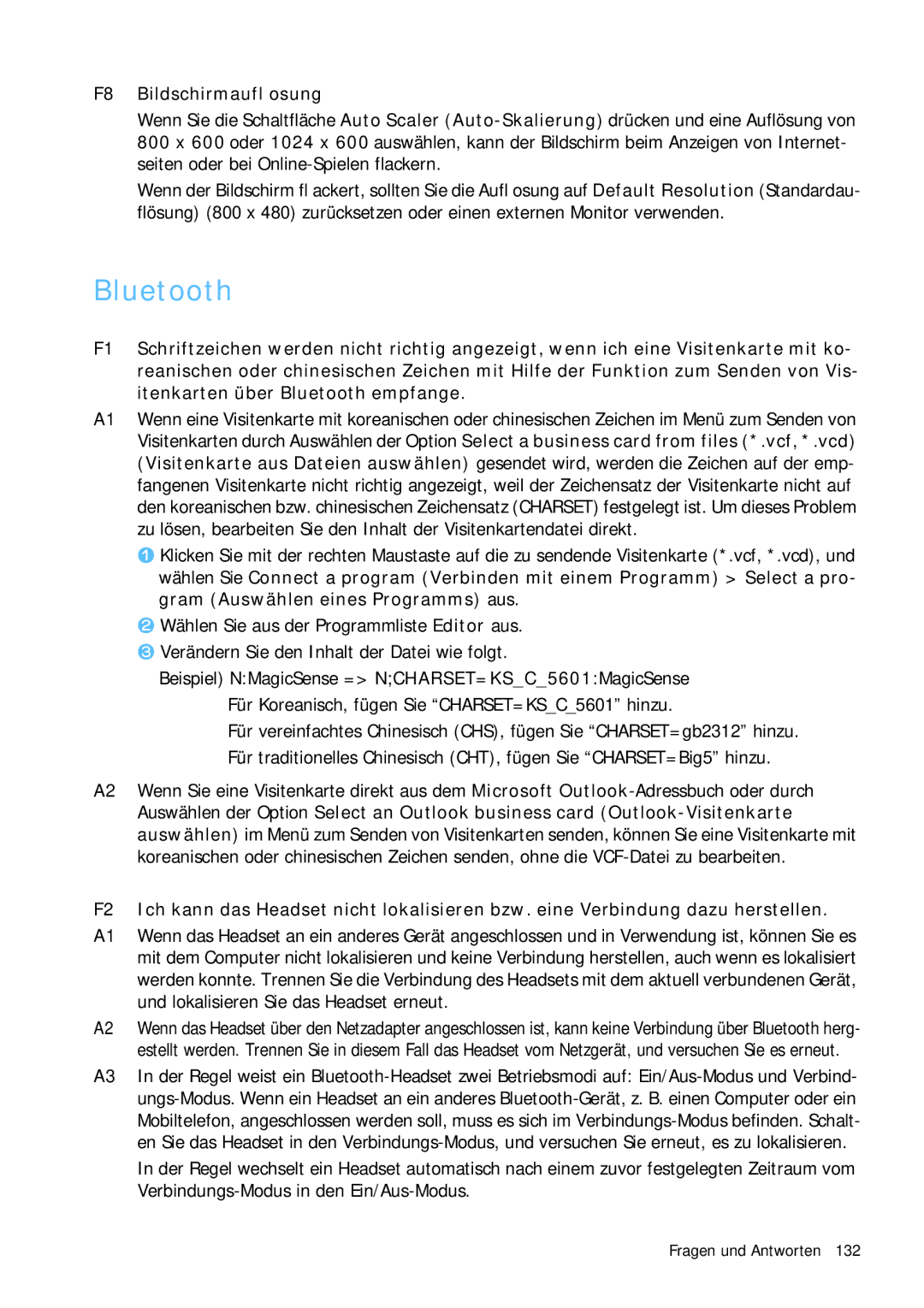NP-Q1BV001/SEG, NP-Q1BV000/SEG specifications
The Samsung NP-Q1BV000/SEG and NP-Q1BV001/SEG are innovative devices that represent a unique blend of functionality and portability in the world of mobile computing. These models are part of Samsung's Q1 series, which is designed to provide users with the ultimate combination of performance and ease of use, catering specifically to the needs of modern technology enthusiasts.One of the main features of the NP-Q1BV000/SEG and NP-Q1BV001/SEG is their compact form factor. Weighing significantly less than traditional laptops, these ultra-portable devices allow users to carry them effortlessly, making them ideal for students, professionals, and anyone who is always on the move. With dimensions that are easy to fit in a small backpack or even a large purse, these devices prioritize mobility without sacrificing performance.
Both models are equipped with a vibrant display that offers impressive clarity and brightness. The screen technology ensures that images and videos are rendered with striking detail and color accuracy, enhancing the overall user experience, whether for work or entertainment. The touchscreen functionality adds an extra layer of convenience, allowing for intuitive navigation and interaction with applications.
Under the hood, the NP-Q1BV000/SEG and NP-Q1BV001/SEG come with reliable processors that can handle everyday computing tasks with ease. They support multitasking capabilities, allowing users to run several applications simultaneously without noticeable lag. This makes them suitable for both productivity tasks such as document editing and multimedia tasks like video streaming.
In terms of connectivity, these devices provide numerous options. With built-in Wi-Fi and Bluetooth capabilities, users can easily connect to the internet and pair with other devices, such as headphones and printers. This flexibility ensures that users can remain connected and productive regardless of their location.
Battery life is another area where the NP-Q1BV000/SEG and NP-Q1BV001/SEG excel. With efficient power management systems, users can enjoy extended usage times without being tethered to an outlet. This feature is particularly valuable for individuals who often work in coffee shops, libraries, or during travel.
Overall, the Samsung NP-Q1BV000/SEG and NP-Q1BV001/SEG are remarkable devices that embody portability, performance, and versatility. Their design caters to the demands of contemporary users, making them a valuable addition to the Samsung lineup, perfect for those looking for reliable mobile computing solutions.