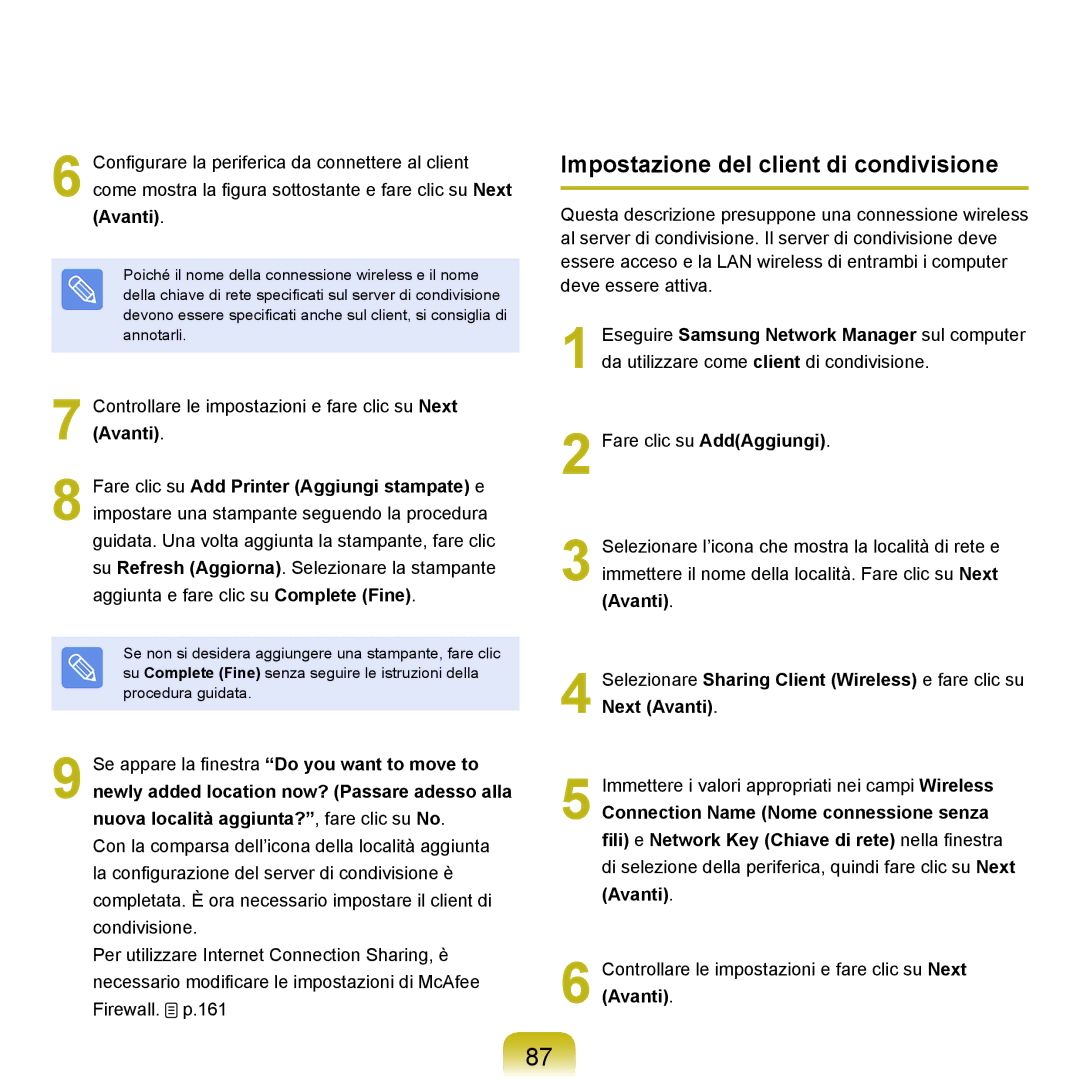NP-Q70A000/SEI specifications
The Samsung NP-Q70A000/SEI is a versatile laptop that blends performance, portability, and style, catering to both students and professionals alike. Its sleek design and premium build quality give it a modern aesthetic that appeals to users seeking an efficient and attractive computing solution.One of the main features of the NP-Q70A000/SEI is its robust processing power. Equipped with an Intel Core processor, it is designed to handle demanding tasks with ease, such as multitasking, running complex applications, and managing heavy workloads. This makes it an ideal choice for users who require a reliable machine for productivity and entertainment purposes.
The laptop boasts a stunning display that enhances the overall user experience. With a Full HD resolution, the screen delivers vibrant colors and sharp images, whether for streaming media, working on presentations, or browsing the web. The anti-glare technology reduces reflections, enabling comfortable use in various lighting conditions.
Samsung incorporates advanced graphics capabilities in the NP-Q70A000/SEI, often featuring integrated Intel HD Graphics, which provides decent performance for casual gaming and graphic design tasks. This allows for a smooth visual experience, making it suitable for users who indulge in multimedia content.
Battery life is another critical aspect of the NP-Q70A000/SEI. With efficient power management technologies, users can expect a lengthy battery performance, ensuring they can work or enjoy entertainment without the constant need for recharging. This feature is especially valuable for students and professionals who are often on the move.
Connectivity options are plentiful on this model as well. The NP-Q70A000/SEI includes USB ports, HDMI outputs, and Wi-Fi capabilities, enabling users to connect their peripherals and transfer data seamlessly. The laptop’s ergonomic keyboard is designed for comfortable typing, promoting productivity during long work sessions.
Samsung has also integrated several security features to protect users’ data and privacy. These include biometric options, such as fingerprint readers, which add an extra layer of security against unauthorized access.
Overall, the Samsung NP-Q70A000/SEI stands out as a reliable and stylish laptop, ideal for those seeking a combination of performance, portability, and modern features tailored to enhance their computing experience.