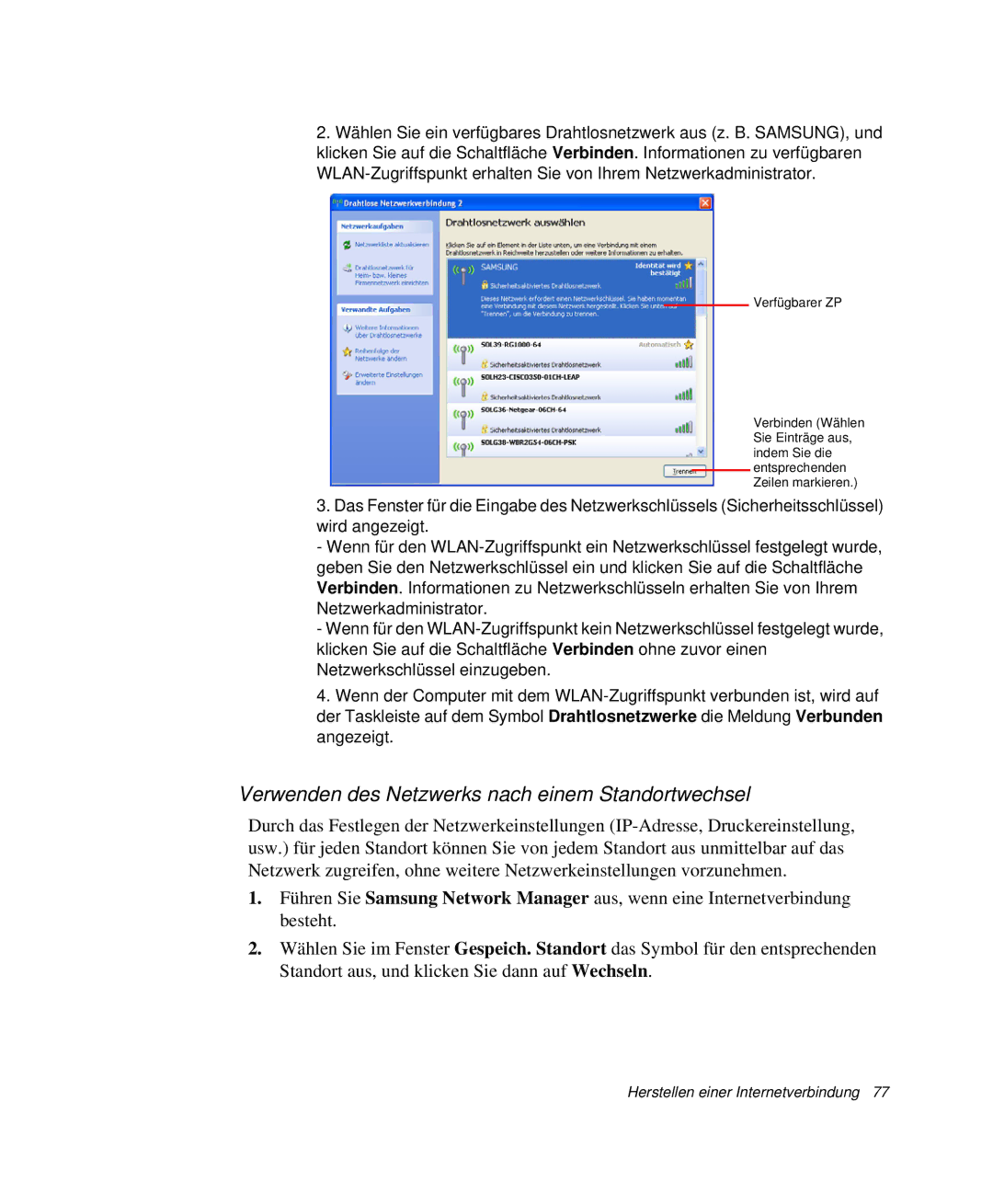NP-R65TV02/SEG, NP-P50T001/SEG, NP-R65/WAV/SEG, NP-R65CV01/SEG, NP-P50K000/SEG specifications
The Samsung NP-P50TV03/SEG, NP-R65CV02/SEG, NP-R65CV03/SEG, NP-P50TV02/SEG, and NP-R65C000/SEG represent a series of laptops tailored for diverse computing needs, reflecting a blend of performance, portability, and advanced technology.Starting with the NP-P50TV03/SEG, this model features a sleek design and lightweight structure, making it an ideal companion for students and professionals on the go. Equipped with an Intel Core processor, this laptop ensures smooth multitasking capabilities, while its high-definition display brings vibrant visuals to life. Additionally, it often includes an integrated webcam and microphone for seamless online communication.
Moving on to the NP-R65CV02/SEG and NP-R65CV03/SEG, these laptops boast larger screen sizes, making them suitable for more intensive tasks like graphic design and multimedia editing. Both models are powered by strong graphics cards that enhance performance in demanding applications. The NP-R65CV02/SEG emphasizes connectivity, offering multiple USB ports, HDMI output, and Wi-Fi capabilities for a versatile setup. The NP-R65CV03/SEG, on the other hand, often comes with enhanced RAM options, allowing for better performance in resource-heavy applications, making it a popular choice for gamers and content creators.
The NP-P50TV02/SEG stands out with its focus on battery efficiency combined with robust performance. Designed with a long-lasting battery, this model is perfect for users who prioritize portability without sacrificing power. The laptop's storage options often include SSD, providing faster load times and improved overall system responsiveness.
Lastly, the NP-R65C000/SEG serves as a multifunctional laptop that balances affordability and comprehensive features. It is equipped with an ergonomic design, making it comfortable for prolonged use. Its performance is accentuated by features such as a backlit keyboard and adjustable display angles, catering to different work environments.
In summary, the Samsung NP-P50TV03/SEG, NP-R65CV02/SEG, NP-R65CV03/SEG, NP-P50TV02/SEG, and NP-R65C000/SEG each bring unique characteristics to the table, catering to varied consumer needs. From portability and design to performance and battery life, they highlight Samsung’s commitment to innovation in the laptop market.