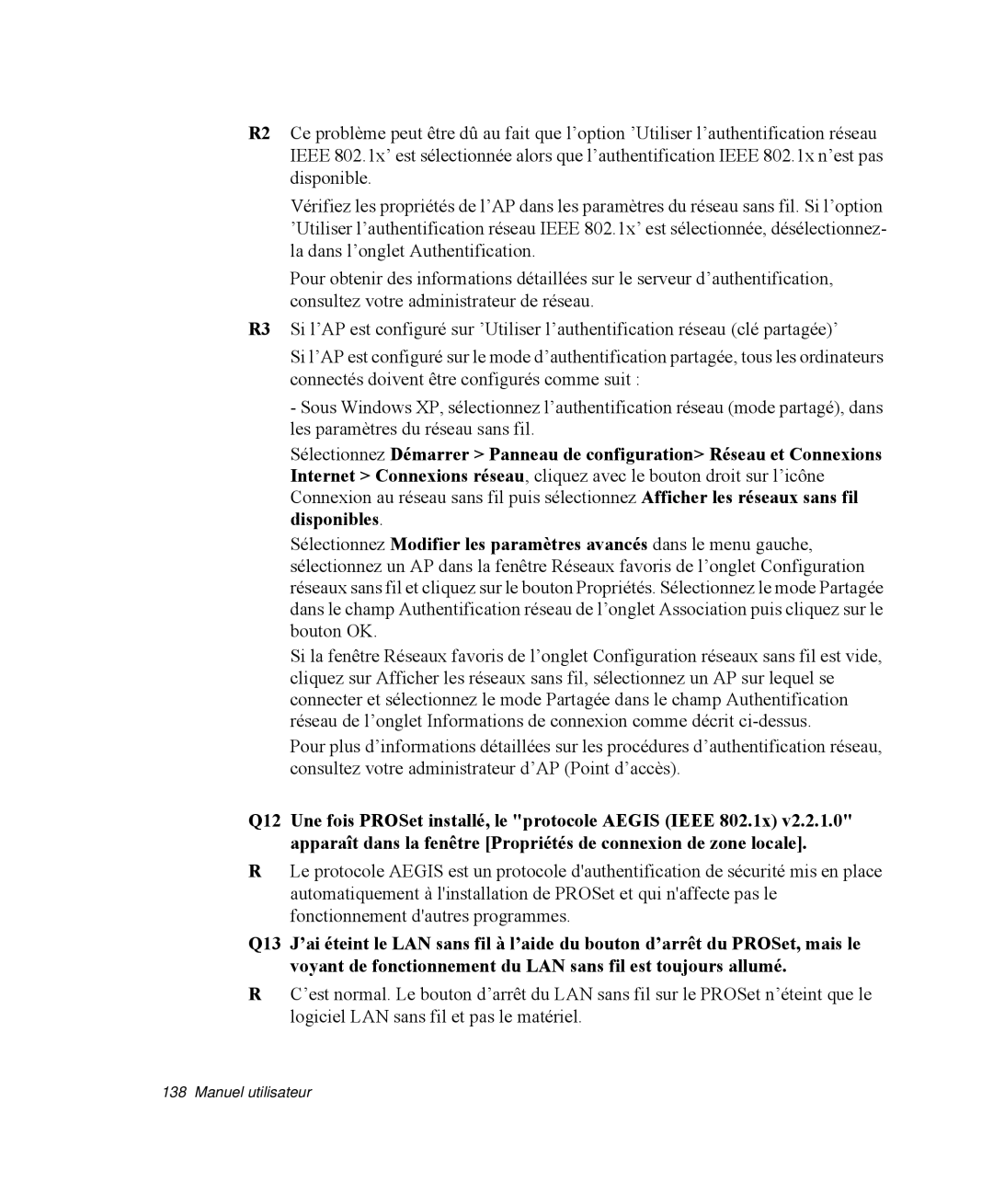NP-R65TV01/SEF, NP-R65C000/SEF, NP-R65TV02/SEF, NP-R65T000/SEF, NP-R65TV03/SEF specifications
The Samsung NP-R65 series is a range of versatile laptops that were designed to cater to both personal and professional needs. These models, including the NP-R65T002/SEF, NP-R65K000/SEF, NP-R65T003/SEF, NP-R65T001/SEF, and NP-R65KV00/SEF, are known for their combination of stylish design, performance, and connectivity features.One of the standout characteristics of the NP-R65 series is its display. The laptops typically come with a 15.6-inch LED-backlit screen that delivers bright and vivid visuals, suitable for both work and entertainment. The resolution, often at 1366x768, provides clear images, making them ideal for everyday tasks like browsing, watching videos, and working on presentations.
In terms of performance, these models are powered by the capable Intel Core processors, providing a balance of power and efficiency. Depending on the specific model, users can find configurations with different processor generations, ranging from i3 to i7, allowing for smooth multitasking and rapid processing speeds. With adequate RAM options, typically from 4GB to 8GB, these devices can handle various applications simultaneously without significant slowdowns.
Storage options further enhance usability, with most models offering traditional HDD and SSD choices. The inclusion of a larger HDD provides ample storage for files, while SSD options deliver faster boot times and quicker data access, contributing to an improved overall user experience.
Connectivity is another strong suit of the NP-R65 series. They come equipped with multiple USB ports, including USB 3.0, allowing for faster data transfers. Additionally, HDMI and VGA outputs provide easy connections to external displays, making it convenient for presentations and multimedia use. The inclusion of both Ethernet and Wi-Fi ensures that users can stay connected to the Internet with ease.
Battery life is also a notable feature, with models equipped to provide several hours of usage on a single charge, which is essential for users on the go. The design, often sleek and lightweight, makes it easy to carry, enhancing its portability.
Lastly, the Samsung NP-R65 series integrates various technologies aimed at enhancing user experience. Features such as a multimedia control panel, enhanced audio systems, and Samsung’s proprietary software solutions contribute to making these laptops a well-rounded choice for consumers looking for reliability, performance, and style in their computing devices.