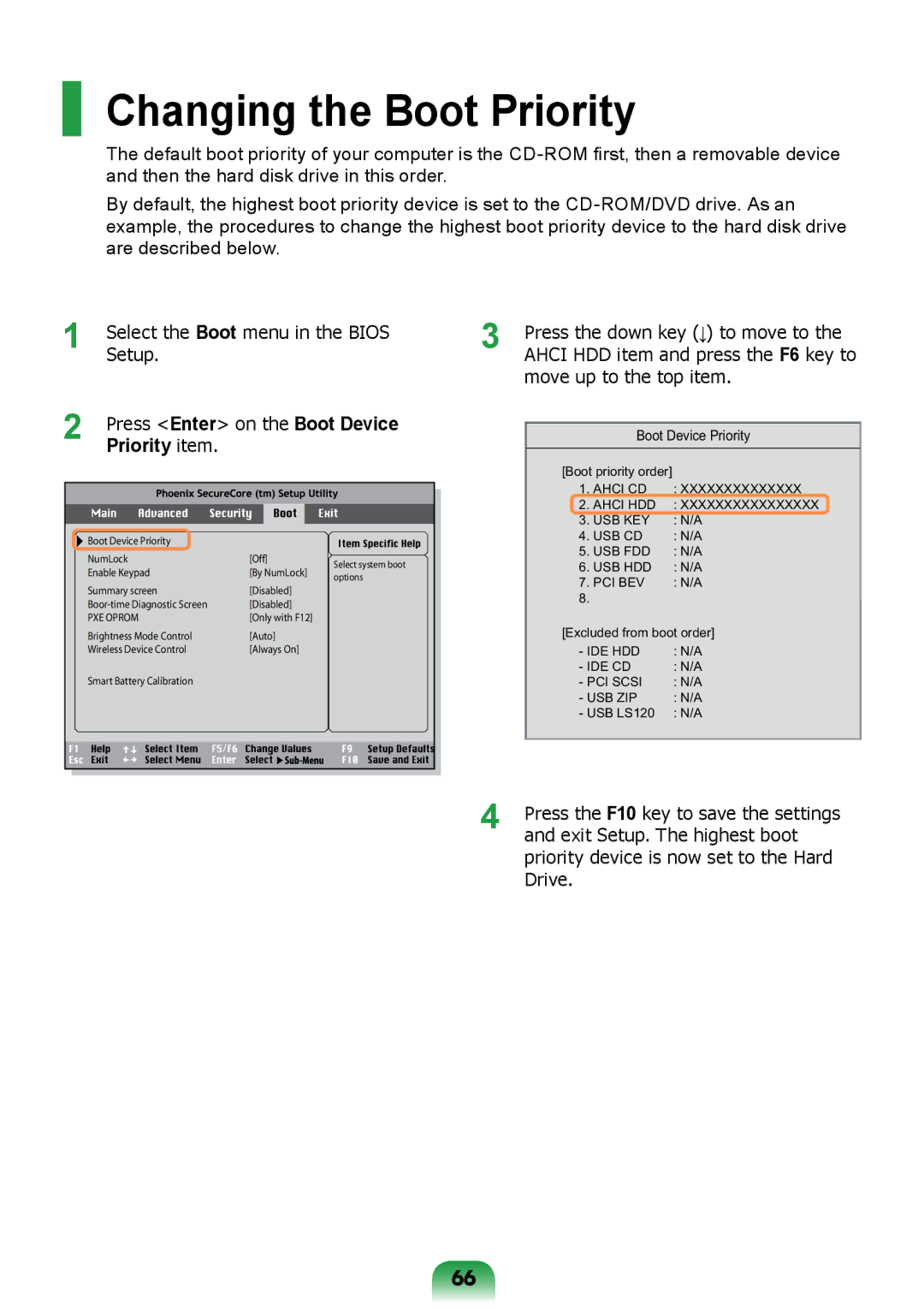NP-R717-DA02RU, NP-R717-DA01RU specifications
The Samsung NP-R717-DA01RU and NP-R717-DA02RU are part of Samsung's R series laptops, designed to balance performance, aesthetics, and portability. Both models showcase Samsung's commitment to quality and innovation, featuring a sleek profile and a rugged build that makes them suitable for a variety of users, from students to professionals.One of the standout features of these models is their display. The 17.3-inch LED-backlit screen provides vibrant colors and sharp images, making it ideal for multimedia consumption, gaming, and productivity tasks. The sizeable screen real estate offers ample space for multitasking, which is essential for users who juggle multiple applications simultaneously. The resolution ensures that users can enjoy high-definition content without sacrificing clarity.
In terms of performance, both the NP-R717-DA01RU and the NP-R717-DA02RU are powered by robust processors, typically offering multi-core configurations that handle everyday tasks with ease. The integration of dedicated graphics options provides enhanced visual performance, catering to gamers and design professionals who require superior graphics capabilities. With ample RAM, users can expect smooth performance even during intense workloads.
The storage solutions on these laptops offer a good balance of speed and capacity. With options for traditional hard drives or solid-state drives, users can choose based on their preference for storage speed versus storage volume. The solid-state option provides quick boot times and speedy file access, making it a popular choice among tech-savvy individuals.
Connectivity is another key aspect of the NP-R717 series. Equipped with a variety of ports, including USB 3.0, HDMI, and an SD card reader, these laptops ensure that users can connect to a multitude of devices and peripherals seamlessly. Wireless capabilities, including Wi-Fi and Bluetooth, allow for easy connectivity to networks and other devices, enhancing the overall user experience.
Battery life is also worth noting; the NP-R717 models are designed to provide long-lasting performance, which is crucial for users on the go. The efficient power management technologies integrated into these laptops ensure that users can work, play, and stay connected without being tethered to a power source for extended periods.
In conclusion, the Samsung NP-R717-DA01RU and NP-R717-DA02RU exemplify an impressive combination of performance, aesthetics, and functionality, making them appealing choices for a wide range of users looking for reliable and versatile laptops. Whether for work or play, these models deliver a well-rounded computing experience.