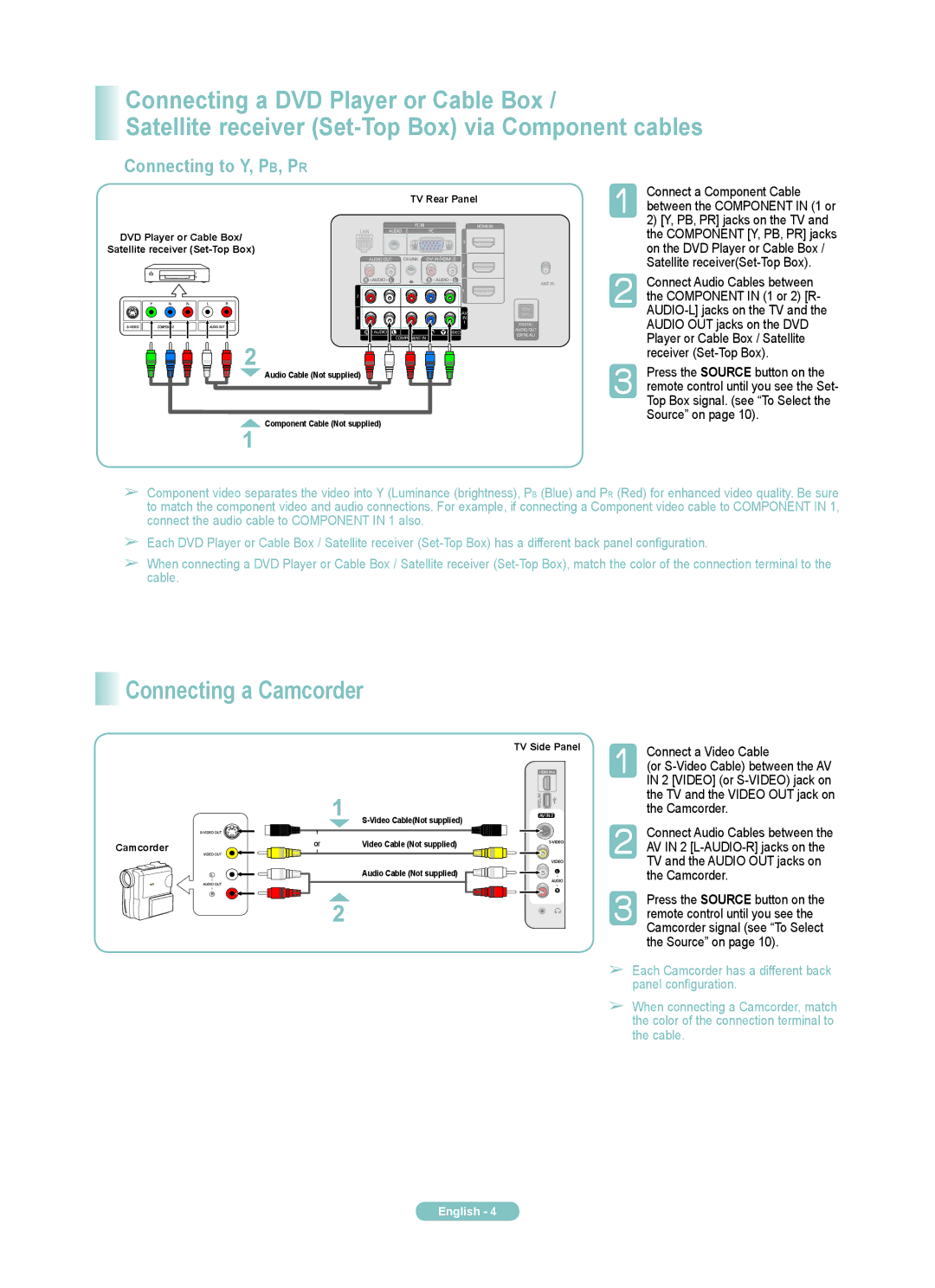PN58A650TF, PN50A650TF specifications
The Samsung PN50A650TF and PN58A650TF are part of Samsung's renowned line of plasma televisions that combine advanced technology with a sleek design. These models cater to users seeking immersive viewing experiences with high-quality picture and sound.One of the standout features of these TVs is their stunning display quality. They utilize plasma technology, which offers deeper blacks, richer colors, and wider viewing angles compared to traditional LCD displays. This makes the PN50A650TF and PN58A650TF excellent choices for varied lighting conditions, providing consistent performance whether you’re watching during the day or at night.
The screen sizes of 50 and 58 inches respectively are perfect for creating a cinematic experience in your living room. With a native resolution of 1080p, these models deliver full HD content with remarkable clarity and detail, making them suitable for watching movies, sports, or playing video games. The fast refresh rates inherent in plasma technology reduce motion blur, which is especially ideal for action-packed scenes.
Another impressive feature is the integrated Samsung's Picture Wizard II, a calibration tool that allows users to easily optimize the viewing settings according to their preferences. This feature enhances the overall viewing experience by adjusting picture quality parameters such as brightness, contrast, and color.
Connectivity is also a strong point for the Samsung PN50A650TF and PN58A650TF. These models are equipped with multiple HDMI ports, enabling users to connect various devices such as gaming consoles, Blu-ray players, and sound systems. Additionally, they come with USB ports, making it easy to view personal media files directly on the TV.
The design of these televisions is both stylish and functional. The sleek bezels and modern stand enhance the aesthetic appeal while allowing for flexible placement in different room setups.
In terms of audio, the Samsung PN50A650TF and PN58A650TF are equipped with built-in speakers that deliver clear and powerful sound, further enriching the viewing experience. However, for those looking for a more immersive sound experience, they can easily be paired with a soundbar or home theater system.
In conclusion, the Samsung PN50A650TF and PN58A650TF offer a compelling blend of cutting-edge plasma display technology, superior audio-visual performance, and convenient connectivity options, making them a great choice for any home entertainment setup. Each model stands out for its ability to deliver a striking viewing experience that appeals to both casual viewers and cinephiles alike.