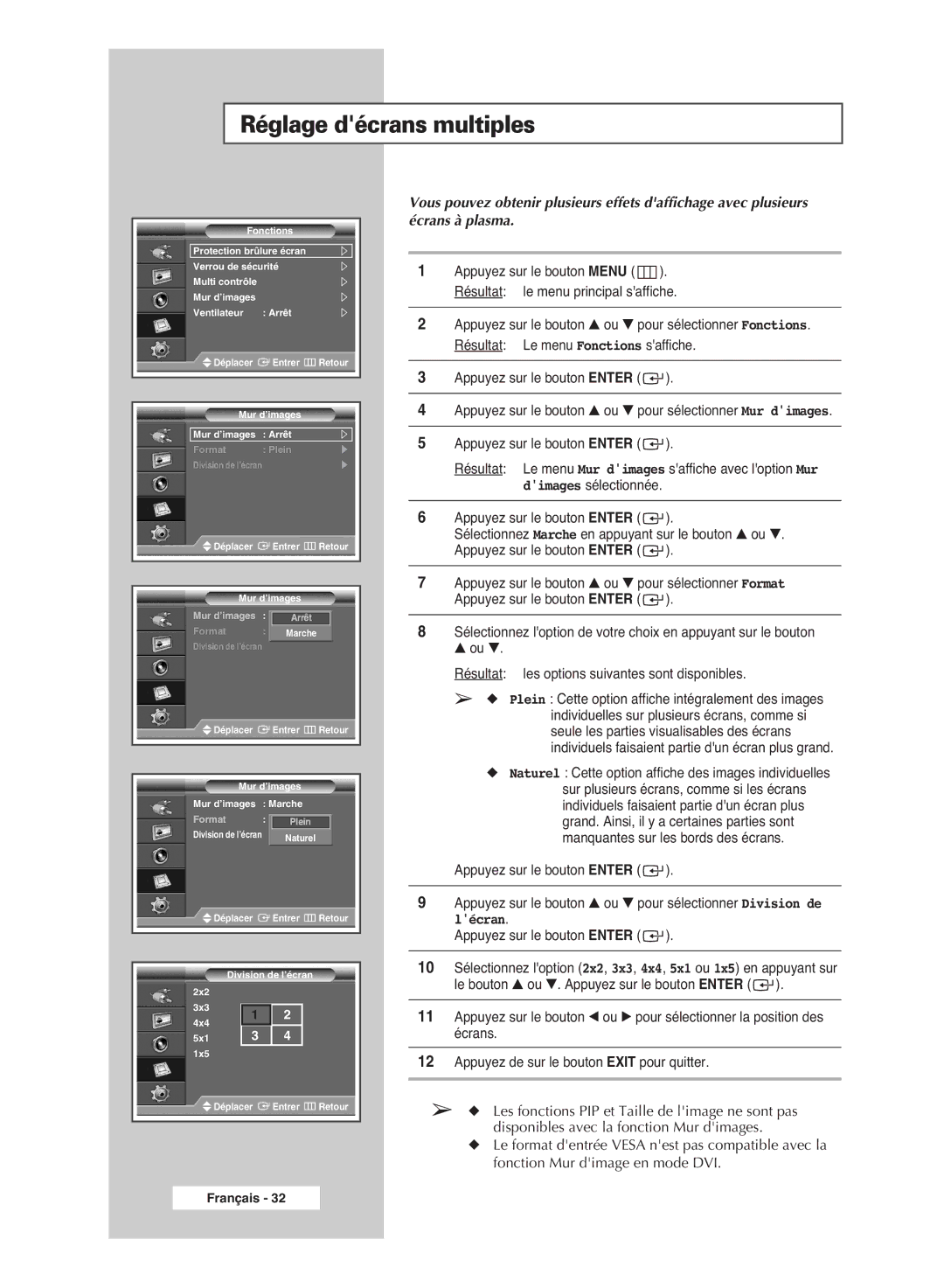PPM42M6SSX/EDC specifications
The Samsung PPM42M6SSX/EDC is an advanced digital signage solution that highlights Samsung's commitment to innovation and quality in display technology. This model is specifically designed for professional environments where visibility and impact are paramount.One of the standout features of the PPM42M6SSX/EDC is its impressive display quality. With a 42-inch screen that offers Full HD resolution (1920 x 1080 pixels), it delivers sharp and vibrant images that grab the attention of viewers. The use of LED backlighting enhances brightness and contrast ratios, ensuring that content is visible even in brightly lit environments, making it ideal for retail stores, airports, and conference halls.
The PPM42M6SSX/EDC is equipped with Samsung’s proprietary picture enhancement technology, which optimizes color accuracy and enhances the clarity of images. This technology ensures that graphics, videos, and text appear more lifelike, providing a better viewing experience. Furthermore, the screen is designed for prolonged use, featuring a high durability rating to withstand continuous operation in demanding settings.
Interactivity is a significant characteristic of this display, as it supports multi-touch technology, allowing for engaging and dynamic presentations when combined with the right software. This feature makes it suitable for a wide range of applications, including interactive kiosks and educational displays.
Connectivity is another strong aspect of the PPM42M6SSX/EDC. The display comes equipped with multiple input options, including HDMI, VGA, and USB, making it easy to connect various devices such as computers, media players, and more. This versatile connectivity enables users to display a wide range of content seamlessly.
Samsung’s Magic Info software, which can be integrated with the display, allows users to manage and schedule content remotely. This feature is particularly advantageous for businesses that require dynamic updates or advertising content across multiple locations.
In terms of design, the sleek and modern aesthetics of the PPM42M6SSX/EDC ensure that it can be easily incorporated into different environments without compromising the overall decor. Its slim profile and minimal bezels enhance the visual experience, creating an immersive viewing area.
In conclusion, the Samsung PPM42M6SSX/EDC is a top-tier digital signage solution that combines high-quality visuals, advanced interactive features, and robust connectivity options. It is perfectly suited for businesses looking to enhance their display capabilities and engage effectively with their audience. Whether for advertising, information display, or interactive applications, this model stands out as a reliable choice in the competitive field of digital signage.