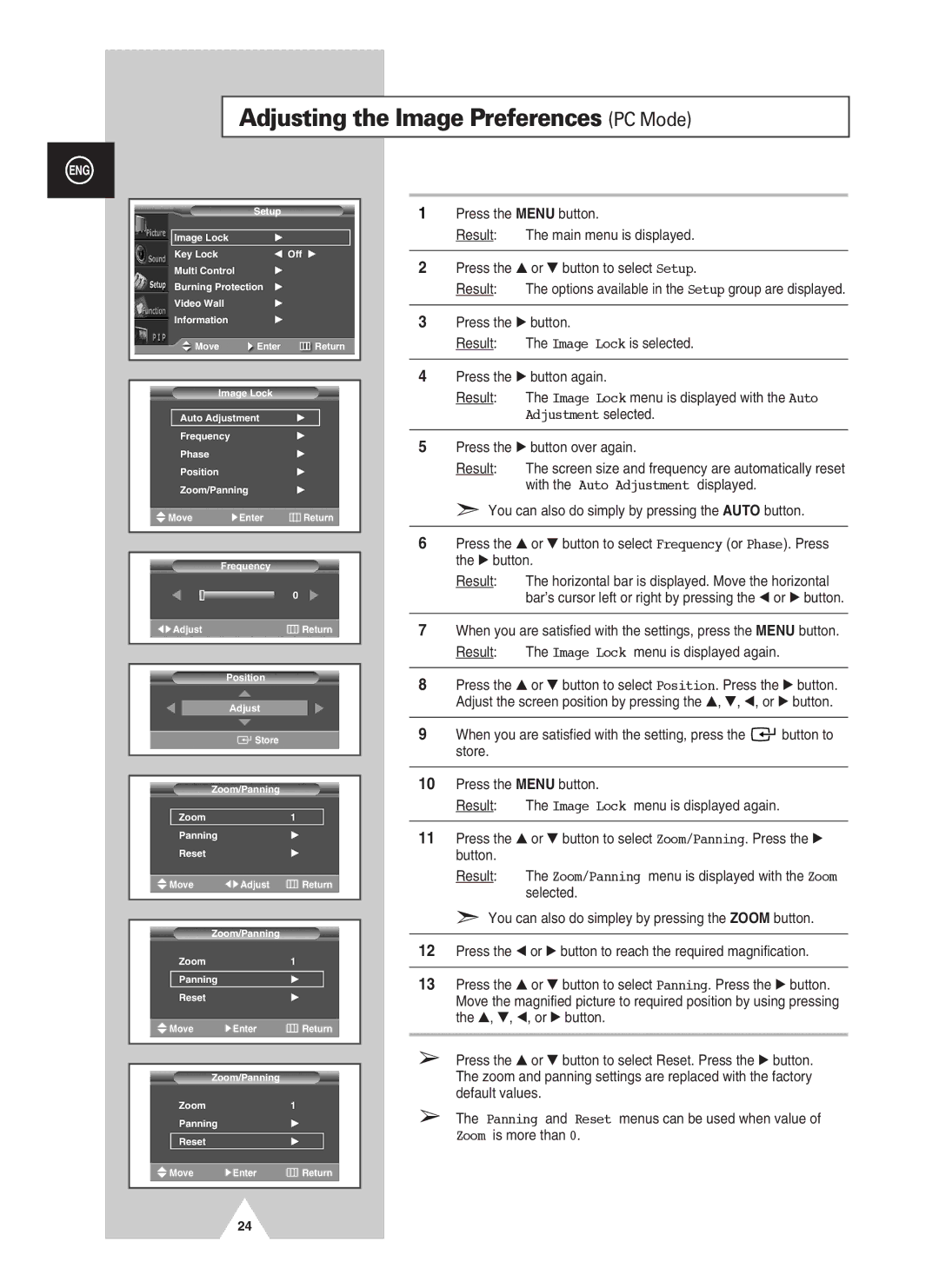PPM50H3QX/EDC, PPM63H3QX/XAA, PPM50H3QX/SAI, PPM42S3QX/EDC, PPM50H3QX/XAA specifications
Samsung has long been at the forefront of technology, and its PPM series, including models PPM63H3X/EDC, PPM50H3X/EDC, PPM42S3QX/EDC, and PPM50H3QX/EDC, showcases the company’s commitment to innovation and quality in the world of visual displays. Each model in this series exhibits unique specifications designed to meet various user needs while maintaining high standards of performance.The PPM63H3X/EDC is a flagship model featuring an impressive 63-inch display, ideal for large venues and commercial installations. The screen utilizes advanced LED technology, resulting in vibrant colors and deep contrasts that enhance viewing experiences. Coupled with high resolution, this model provides clarity that captures attention whether for presentations, advertising, or entertainment.
The PPM50H3X/EDC offers a balance between size and functionality. With a 50-inch screen, it is perfect for medium-sized spaces while not compromising display quality. Similar to its larger counterpart, it incorporates Samsung’s proprietary picture quality enhancement technology, ensuring that images remain vivid and sharp even from wide viewing angles. This model also supports various content formats, making it versatile for different applications.
On the smaller end, the PPM42S3QX/EDC is tailored for intimate settings or smaller retail environments. Its 42-inch display guarantees that even in tighter spaces, the visual impact is powerful. The model is designed for extended use, featuring durability that withstands continuous operation, ensuring that it can be relied upon for long hours without overheating.
The PPM50H3QX/EDC stands out with its smart capabilities, allowing seamless integration with digital signage solutions. This model supports networking and content management systems, making it easy to update and control displays remotely. Its combination of functionality and connectivity turns it into a powerful tool for marketers looking to engage with their audience effectively.
Across the PPM series, Samsung employs cutting-edge technologies such as 4K UHD resolution, HDR support, and intelligent brightness control that adapts to surrounding light conditions. These features collectively ensure that displays consistently deliver superior image quality, catering to diverse customer demands and environments.
In summary, the Samsung PPM series represents the pinnacle of commercial display technology, featuring varying sizes and state-of-the-art innovations that enhance user experience, making these models surefire options for any professional setting.