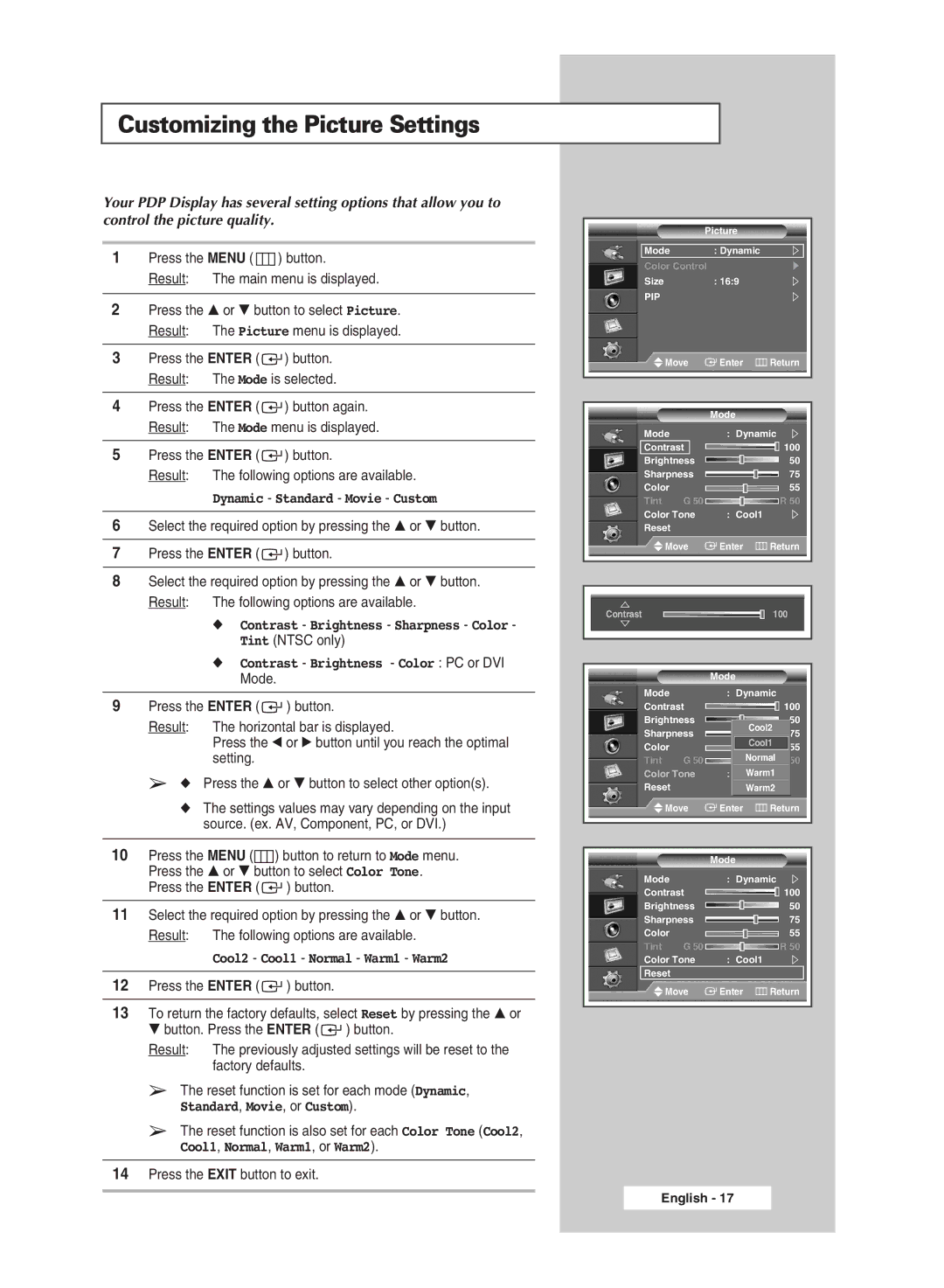PPM63M6H specifications
The Samsung PPM63M6H is a remarkable display technology that combines advanced features and innovative characteristics to cater to a wide range of viewing experiences. Primarily designed as a high-performance digital signage solution, the PPM63M6H excels in both professional and commercial applications.One of the standout features of the Samsung PPM63M6H is its stunning 4K Ultra HD resolution. This allows for incredibly sharp and detailed images, making it perfect for any environment where clarity and precision are paramount. The high pixel density ensures that even the smallest text and intricate details are easily readable, enhancing the overall engagement of viewers.
The PPM63M6H integrates Samsung's proprietary Quantum Dot technology, which enhances color accuracy and vibrancy. With a wider color gamut, the display delivers rich and life-like colors, making it ideal for showcasing products or conveying information in an impactful manner. The result is a visual experience that captivates audiences, grabbing their attention and keeping them engaged.
Another critical aspect of the PPM63M6H is its high brightness and contrast ratio, which ensures excellent visibility even in well-lit environments. This feature makes the display suitable for a variety of settings, from retail stores to conference rooms and public spaces, where ambient light can often diminish the quality of visual content.
The PPM63M6H also boasts an ultra-slim design, allowing for seamless integration into various spaces without taking up too much physical real estate. Its sleek aesthetics not only appeal to modern design principles but also make it easy to mount or install in diverse configurations.
In terms of connectivity, the PPM63M6H comes equipped with a variety of ports, including HDMI, DisplayPort, and USB, facilitating easy integration with different devices and systems. This versatility ensures that the display can be effortlessly connected to media players, computers, and other peripherals, streamlining the operation of digital signage setups.
Additionally, the Samsung display is built with durability in mind. It features robust construction that can withstand the demands of continuous operation, making it a reliable choice for environments that require extended usage.
In conclusion, the Samsung PPM63M6H merges cutting-edge technology with essential features to create a powerful and versatile display solution. Its high resolution, advanced color technology, and excellent visibility capabilities make it an ideal choice for a broad spectrum of applications, enhancing the way information is presented and experienced.