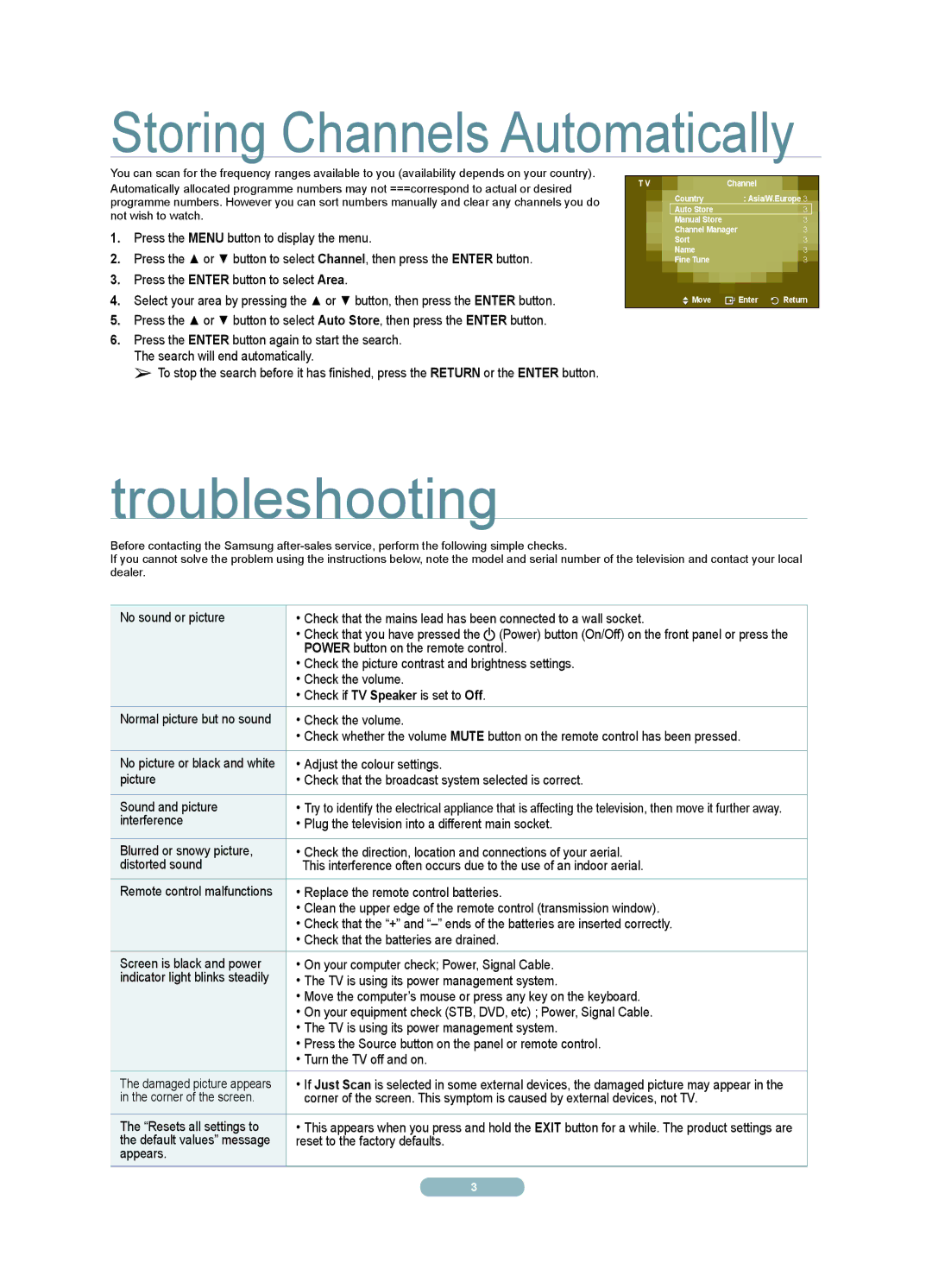PS50A550S1R specifications
The Samsung PS50A550S1R is a remarkable 50-inch plasma television that stands out for its impressive display technologies and diverse features, making it a stellar choice for home entertainment enthusiasts. Designed to provide an immersive viewing experience, this model harnesses the benefits of plasma screen technology, delivering vibrant colors, deep blacks, and broad viewing angles.One of the key features of the PS50A550S1R is its HD Ready resolution of 1366 x 768 pixels. This resolution guarantees clear and sharp images, ensuring that every detail is rendered with precision. The display is further enhanced by the incorporation of Samsung's Ultra FilterBright technology, which optimizes screen brightness and minimizes reflections, allowing for comfortable viewing even in well-lit rooms.
Another notable characteristic is the TV’s 100Hz Motion Plus technology, which significantly reduces motion blur during fast-paced scenes, such as in action-packed movies or sports broadcasts. This feature contributes to a smoother viewing experience, making fast motion appear clear and more fluid.
The audio performance of the PS50A550S1R is also commendable, with a built-in 2.1-channel sound system that delivers a total output of 30 watts. This system is enhanced by SRS TruSurround technology, providing an enveloping audio experience that complements the stunning visuals and engages viewers more fully.
Connectivity options on the PS50A550S1R are generous, featuring multiple HDMI inputs, USB ports, and component connections, ensuring compatibility with a wide array of external devices. This allows users to connect gaming consoles, Blu-ray players, and media streaming devices with ease, further enhancing the television’s versatility.
Samsung’s eco-friendly initiatives are also present in this model, with features aimed at reducing power consumption without compromising performance. The PS50A550S1R includes an Eco Sensor that automatically adjusts the brightness of the screen based on the ambient light, ultimately contributing to energy savings.
In summary, the Samsung PS50A550S1R is a high-quality plasma television that combines a stunning display, advanced motion handling, and excellent audio performance with a range of connectivity options, making it an appealing choice for those seeking an enhanced home viewing experience. Its thoughtful design and eco-friendly features underscore Samsung's commitment to innovation and sustainability in consumer electronics.