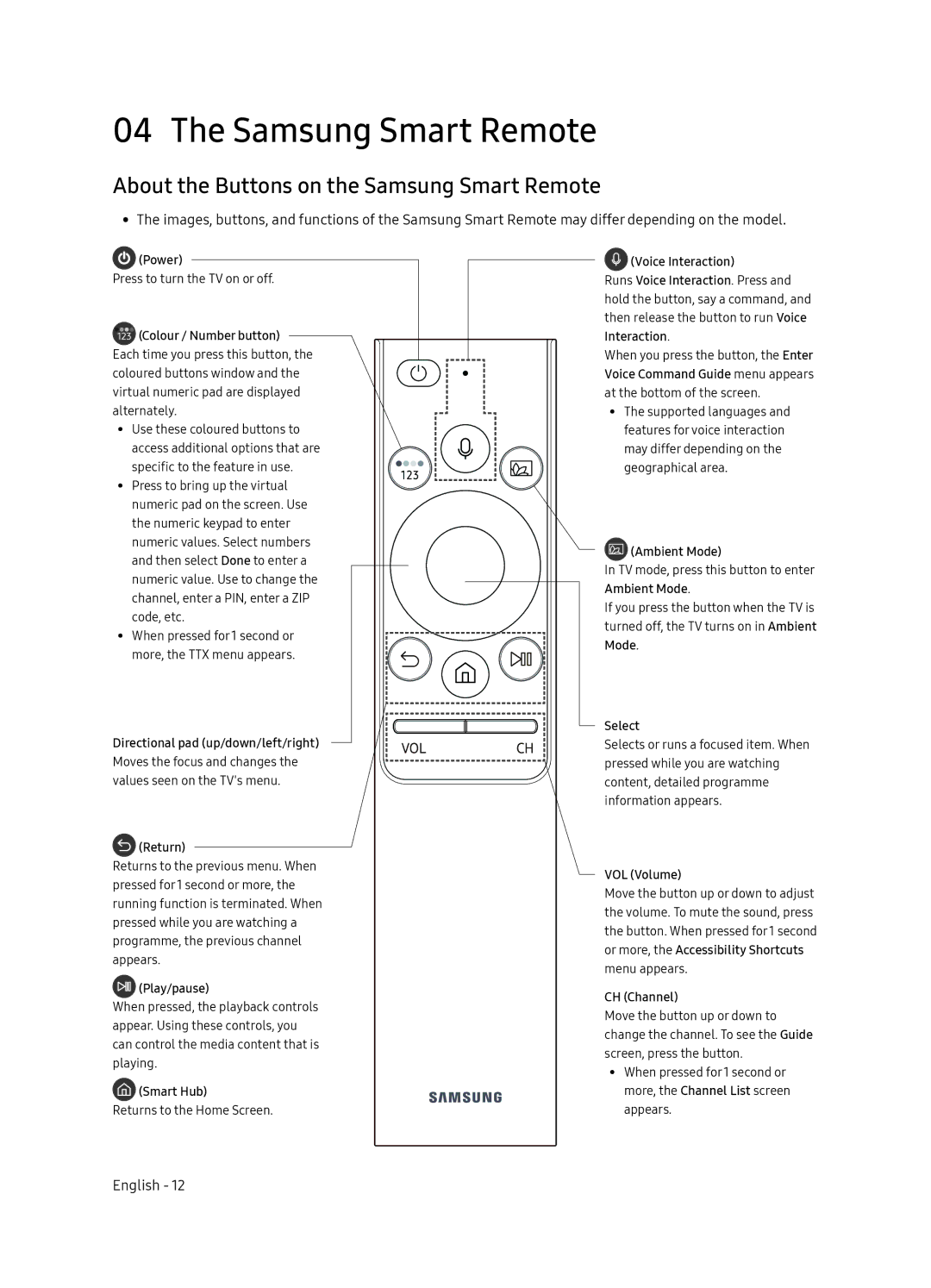QE65Q9FNAUXRU specifications
The Samsung QE65Q9FNAUXRU is a high-end 65-inch QLED television that exemplifies cutting-edge display technology and premium features, making it a standout choice for home entertainment enthusiasts. Launched as part of Samsung's QLED series, this model employs Quantum Dot technology to deliver stunning color accuracy and impressive brightness levels that enhance the viewing experience.At the heart of the QE65Q9FNAUXRU is its 4K Ultra HD resolution, providing four times the pixels of Full HD. This means sharper details and crystal-clear images, allowing viewers to fully immerse themselves in their favorite movies, sports, and games. The TV also supports HDR10+ and HLG formats, ensuring that content with high dynamic range is displayed with incredible depth, contrast, and vibrant colors, even in the darkest scenes.
One of the key features of the QE65Q9FNAUXRU is its Ultra Viewing Angle technology, which minimizes color distortion and provides a broad viewing angle. This means that viewers can enjoy rich picture quality even when seated off to the side, making it perfect for family gatherings or watching events with friends. Furthermore, the TV includes a Direct Full Array backlighting system which enhances the contrast and brightness, particularly in bright and dark scenes.
The Samsung QE65Q9FNAUXRU is powered by the Quantum Processor 4K, which utilizes artificial intelligence to upscale lower-resolution content to near-4K quality. This feature ensures that any source material looks its best, whether it's streaming, gaming, or from physical media. Additionally, the television supports various smart features, allowing users to access a wealth of streaming services, apps, and games directly from the TV interface.
For gamers, the QE65Q9FNAUXRU offers features such as low input lag and a dedicated Game Mode, which optimizes settings for a smoother gaming experience. The television is also equipped with multiple HDMI ports, including HDMI 2.0, making it compatible with a range of devices and accessories.
In terms of design, the Samsung QE65Q9FNAUXRU boasts a sleek and modern aesthetic, with thin bezels that maximize the screen size and a premium metal finish. The cable management system helps to maintain a clean and uncluttered look, perfect for contemporary home environments.
Overall, the Samsung QE65Q9FNAUXRU is a powerful and aesthetically pleasing television that combines advanced display technology, smart features, and exceptional performance, making it a fantastic choice for anyone looking to elevate their viewing experience.