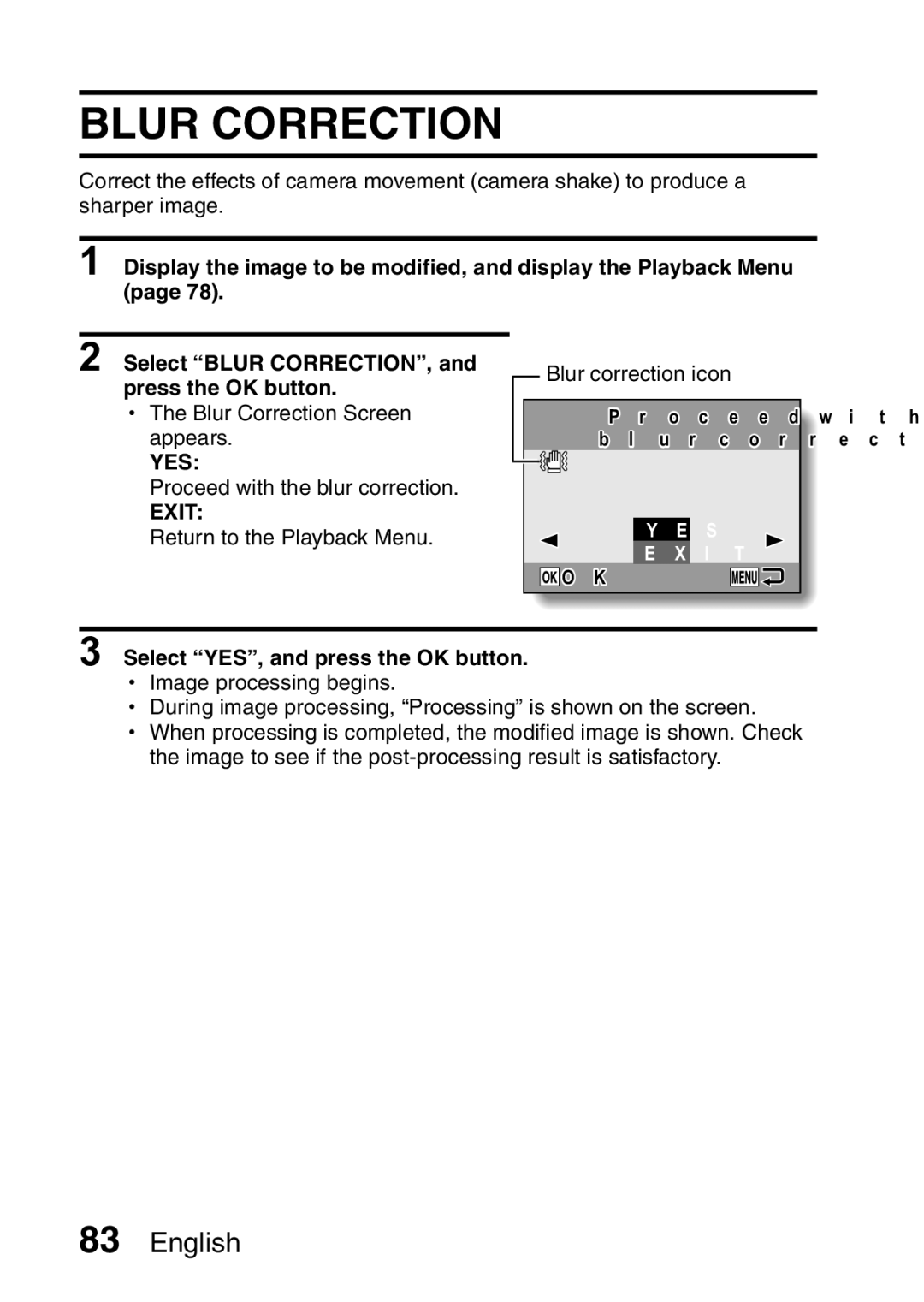Camera Section
Preface
Contents
„ Shooting
Contents
Quick Search by Operation
Quick Search by Operation
Search for image data Check the focus
Adjust the monitor brightness
Change
Magnify an image Orientation
Delete files Protect images from accidental erasure
Data managing/processing
Format a card
Specify the number of prints and date imprint
Playback
Copy files from your camera to a computer
Checking the Included Accessories
What card means in this manual
Abundant scene functions
Getting the Most OUT of Your Camera
Example Red-eye correction
Photo correction feature
Getting the Most OUT of Your Camera
Date/time stamp feature
2008.12.24
System MAP
Front
Parts Names
Bottom
Rear
Insert the battery pack in the battery charger
Charging the Battery Pack
Plug the power plug into a power outlet AC 100 V to 240
Does the battery pack feel hot?
Charging the battery pack
Ambient temperature during charging
Charge a battery pack in the following cases
About the Charge indicator
Charging the Battery Pack
Charge indicator
Does the battery pack appear swollen?
To prolong the life of the battery pack
About the internal backup battery
Installation
Install the Battery Pack and Card
Shooting without a card installed
Be careful when removing the card
Playback mode
Turning on the camera Shooting mode
Turning the Camera on and OFF
Turning off the camera
If the K icon appears
About the auto power off function
Tab
Date and Time Setting
Set the date and time
To correct the date and time settings
Date and Time Setting
Press the OK button
Before Taking Pictures
How to hold the camera
Before Taking Pictures
Using the autofocus
Conditions that may cause incorrect focus
Fast-moving subjects
When both near and far objects are present
Switching between the shooting mode and playback mode
Press the ON/OFF button to Turn the camera on
How to switch the shooting mode
Switching the display mode
Adjust the monitor brightness
Hints for taking pictures
Where is the image data saved?
Muting the camera sounds
Taking pictures in backlight conditions
Gently press the shutter Button
Shooting single shots
Single-Shot Screen
Capturing and Playing Back Still Images
Viewing still images
When you are finished viewing images
Press the playback button
View other images
Image display playback
Press W P on Zoom switch
Select the image to play Back
Still image 100
Folder playback
Access the 9-image display Press W P on the zoom switch
Select the desired folder, and press the OK button
Magnifying zooming in the image
Switch
To magnify
To go back
Zoom jump playback
ALL Files Deletes all the files
Deleting files
Delete the files To delete all the files
About protected images
To delete one file
Can the self-timer and/or flash be used?
About the focus when shooting sequential shots
Shooting Sequential Shots
Estimated maximum number of sequential shots
Recording a video clip
Set the camera to the video Clip recording mode
Press the shutter button
End the recording
Playing back the video clip
Video Clip Recording and Playback
To do this Do this
Outline of playback operation
If no audio is heard
When you are finished viewing video clips
Data for a video clip is very large
Example In the single Shot mode
Using the Scene Function
Using the Scene Function
Capture a still image with a voice memo
To save all four images
How to use the best shot feature
Delete other images?
On the screen to select a scene function page 50, select r,
How to use the face chaser feature
Focus locks on the subject
Can’t access the digital zoom?
Using the Zoom
Can’t access the optical zoom?
Take the picture
Flash Setting
When auto or red-eye reduction is selected
When auto is selected
SELF-TIMER
When xis selected
To pause or cancel the self-timer function
Still image shooting
Focus Range
Video clip recording i Wide end
English
About zoom movement when using the manual focus
How to use the manual focus
Focus Range
About the focus range
Set the camera to a shooting mode Press the Menu button
Accessing the Shooting Menu
Overview of the Shooting Menu
Accessing the Shooting Menu
Light-measuring mode menu
Focus mode menu
ISO sensitivity menu
White balance menu
Video clip recording mode
RESOLUTION/VIDEO Size Setting
Select the desired icon, and press the OK button
000014
Record and play back an audio file
Play back the recording
RESOLUTION/VIDEO Size Setting
Compression Rate Setting
Point range finder focus
Focus Area Setting
Spot focus
AF seeker
When AF seeker is selected
When spot focus is selected
Center-weighted light-measuring
LIGHT-MEASURING Mode Setting
Multi-section light-measuring
Spot light-measuring
Display the Shooting Menu Select ISO and press the OK button
ISO Sensitivity
White Balance
To cancel the white balance setting
Select the desired icon, and press the Menu button
Exposure Correction
About the capture date and date imprinting
Date Imprint
Is the sequential shots speed slow?
If the imprinted date is shown as - - .- .- …
Displaying the Playback Menu
Overview of the Playback Menu
Displaying the Playback Menu
Image Protect
To cancel the protect mode for an image
Select YES and press the OK button
To select a different image in steps 2
Rotate Image
Changing Image Size Resize
Why can’t the image be resized?
Playback Menu Select Resize and press the OK
Select the new image size
Select YES, and press the OK button
Blur Correction
About the blur correction icon
If the modified image is satisfactory, press the OK button
If the Blur correction not successful message appears
Contrast Correction
English
RED-EYE Correction
If the Red-eye correction not successful message appears
OK button
Copy Data
Select the copy direction
When selecting Copy ALL
Select the desired type of copy When selecting Copy Single
Display the screen to set the print settings
Print Settings
About the finished prints
About the Dpof format
Specifying date imprinting and number of prints
Print Settings
Specifying dated prints
Specifying the number of prints
Clearing all the print settings
Changing the slideshow controls
Slideshow Playback
Select START, and press the OK button
Button for at least 2816×2112 Second
Display the desired image Press and hold the Menu
Audio file playback
To exit the Setup Menu
Displaying the Setup Menu
Overview of the Setup Menu
Displaying the Setup Menu
TV system setting page 105 h Select the type of TV signal
Date and time setting
Auto power off page 106 h Specify the time elapsed
Reset camera settings
Sounds
Display the Setup Menu Select Sound and press the OK button
If Operation VOL or Play Volume is selected
Select the desired setting, and press the OK button
POST-VIEW Setting
1sec
2sec
Screen Language
If no image appears on the TV
TV System Setting
Select the desired option, and press the OK button
Auto Power OFF Function
File number memory function OFF File name image number
File NO. Memory
File number memory function on File name image number
What about the internal memory?
File NO. Memory
Internal memory format
Initializing the Card Memory and Internal Memory
Select the desired format option, and press the OK button
Initializing the Card Memory and Internal Memory
Select YES Press the OK button
Reformatting erases the data
To cancel reformatting
Resetting the Camera Settings
Still Image Shooting Screen
To check the remaining video clip recording time
Video Clip Recording Screen
For audio data
Checking the Remaining Internal Memory and Card Memory
Battery remaining charge
Checking the Remaining Battery Charge
Checking the Remaining Battery Charge
Switch input to
Connecting to a TV
Playback
Print preparations
Direct Printing
Select PRINTER, and press the OK button
To select one image and print it print selected image
Direct Printing
To cancel printing
Select Print ALL IMAGES,
To print all the images all images
Appears
Select DPOF, and press the OK
Press the Menu button PictBridge 1/1 PictBridge Menu appears
Select the printer setup tab v,
Complete the printing setup Press the Menu button
Printer Setup Menu appears
Print the date the photo was taken
When Vvalues is selected
Commonly Asked Questions
Power
Question Answer Action
Appropriate for
Commonly Asked Questions
Playback work? Work for an image That was created
Misc
English
Problem Cause Action
Troubleshooting
Camera
Shooting
Troubleshooting
Correct
Image
English
Camera
Specifications
Video clip recording
Specifications
20 to 60C -4 to 140F storage
Battery life
Camera connectors
Internal SD Memory Card Mode
Supplied Li-ion battery pack
Supplied battery pack charger
Others
Specifications
Using Your Camera Abroad
Conditions in which condensation may easily occur
Care and Storage
Warranty and Servicing
Information to the User
Telephone Support Numbers in Europe
If a problem arises