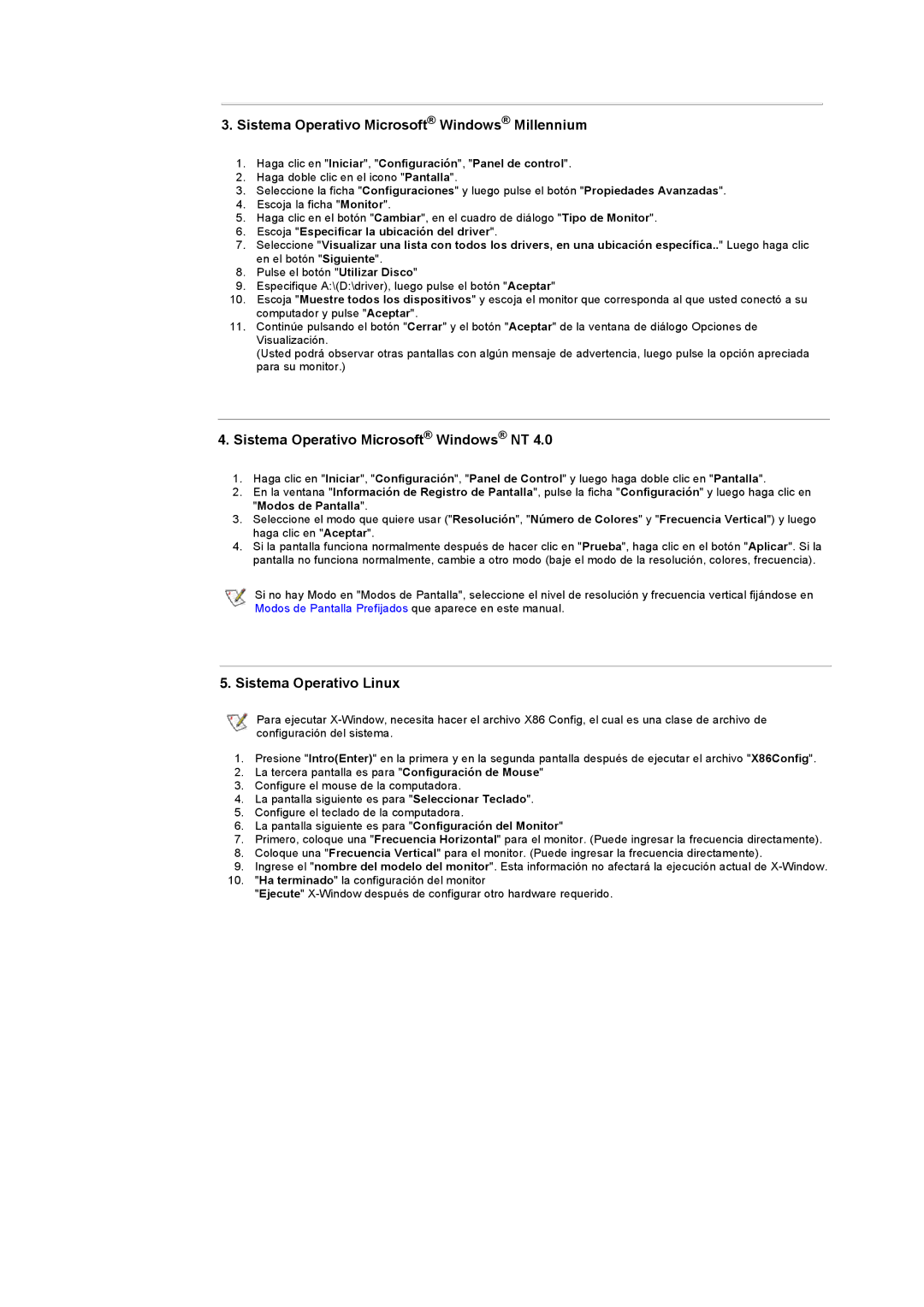RB17ASSST/EDC, RB15ASSST/EDC, RB17ASSST/SEC, RB15ASSST/SEC specifications
Samsung has long been a leader in home appliance technology, and their range of refrigerators, including the RB17ASSST/XEF, RB15ASSST/SEC, RB15ASSS/EDC, RB17ASSS/EDC, and RB15ASSST/EDC models, showcases their commitment to innovation, efficiency, and user convenience. These models are designed to meet varying needs while offering the latest in refrigerator technology.One of the standout features of these Samsung refrigerators is the Twin Cooling System. This advanced technology ensures optimal humidity levels in both the freezer and refrigerator compartments. By independently cooling these zones, food stays fresher for longer, effectively preventing the mixing of odors and maintaining the taste of your food.
Energy efficiency is another crucial characteristic of these models. Many of them come with an Energy Rating that exemplifies Samsung's dedication to sustainability and cost-effective operation. With lower energy consumption, users can save on electricity bills while contributing to a greener planet.
The design of these refrigerators is sleek and modern, fitting beautifully into any kitchen décor. They often feature a stylish stainless steel finish that not only adds a touch of elegance but is also fingerprint-resistant, making maintenance a breeze. The spacious interiors are designed with adjustable shelves and multiple door bins, providing flexibility in organizing groceries and larger items.
Capacity is another important aspect. The RB17ASSST/XEF offers ample space, accommodating family-sized grocery loads, while other models like the RB15ASSST/SEC and RB15ASSS/EDC maintain a balance of size and interior organization. With smart shelving options, users can customize their storage according to their preferences.
Moreover, many models include a digital inverter compressor, which adjusts its speed based on the cooling demand. This feature leads to quieter operation and less energy consumption, enhancing the overall user experience.
Lastly, safety features such as child locks and tempered glass shelves add an additional layer of security and durability, making these models suitable for families.
In conclusion, Samsung's RB17ASSST/XEF, RB15ASSST/SEC, RB15ASSS/EDC, RB17ASSS/EDC, and RB15ASSST/EDC refrigerators exemplify the brand’s commitment to quality and innovation. With advanced cooling technologies, energy efficiency, and stylish designs, they remain a top choice for modern kitchens.