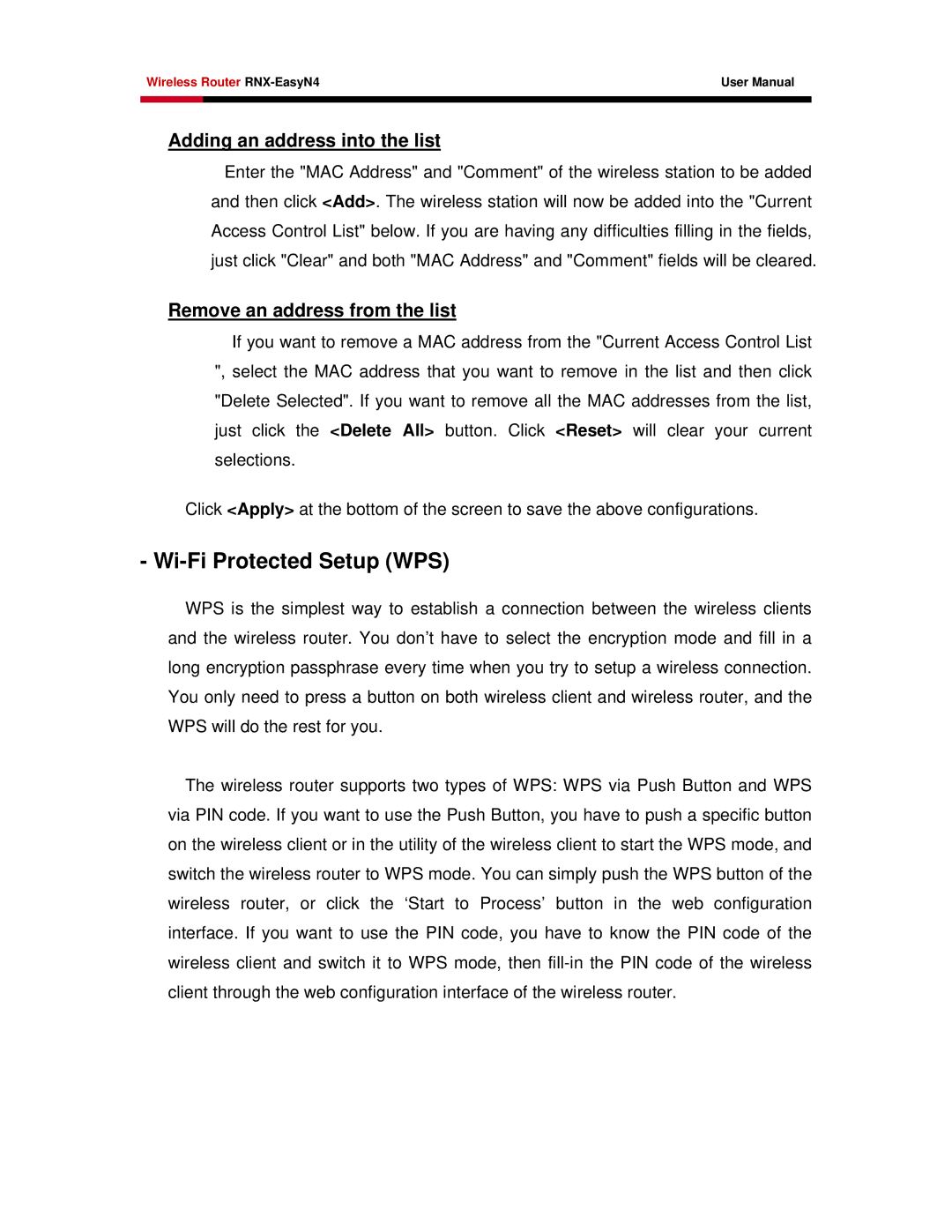Wireless Router | User Manual | |
|
|
|
|
|
|
Adding an address into the list
Enter the "MAC Address" and "Comment" of the wireless station to be added and then click <Add>. The wireless station will now be added into the "Current Access Control List" below. If you are having any difficulties filling in the fields, just click "Clear" and both "MAC Address" and "Comment" fields will be cleared.
Remove an address from the list
If you want to remove a MAC address from the "Current Access Control List ", select the MAC address that you want to remove in the list and then click "Delete Selected". If you want to remove all the MAC addresses from the list, just click the <Delete All> button. Click <Reset> will clear your current selections.
Click <Apply> at the bottom of the screen to save the above configurations.
- Wi-Fi Protected Setup (WPS)
WPS is the simplest way to establish a connection between the wireless clients and the wireless router. You don’t have to select the encryption mode and fill in a long encryption passphrase every time when you try to setup a wireless connection. You only need to press a button on both wireless client and wireless router, and the WPS will do the rest for you.
The wireless router supports two types of WPS: WPS via Push Button and WPS via PIN code. If you want to use the Push Button, you have to push a specific button on the wireless client or in the utility of the wireless client to start the WPS mode, and switch the wireless router to WPS mode. You can simply push the WPS button of the wireless router, or click the ‘Start to Process’ button in the web configuration interface. If you want to use the PIN code, you have to know the PIN code of the wireless client and switch it to WPS mode, then