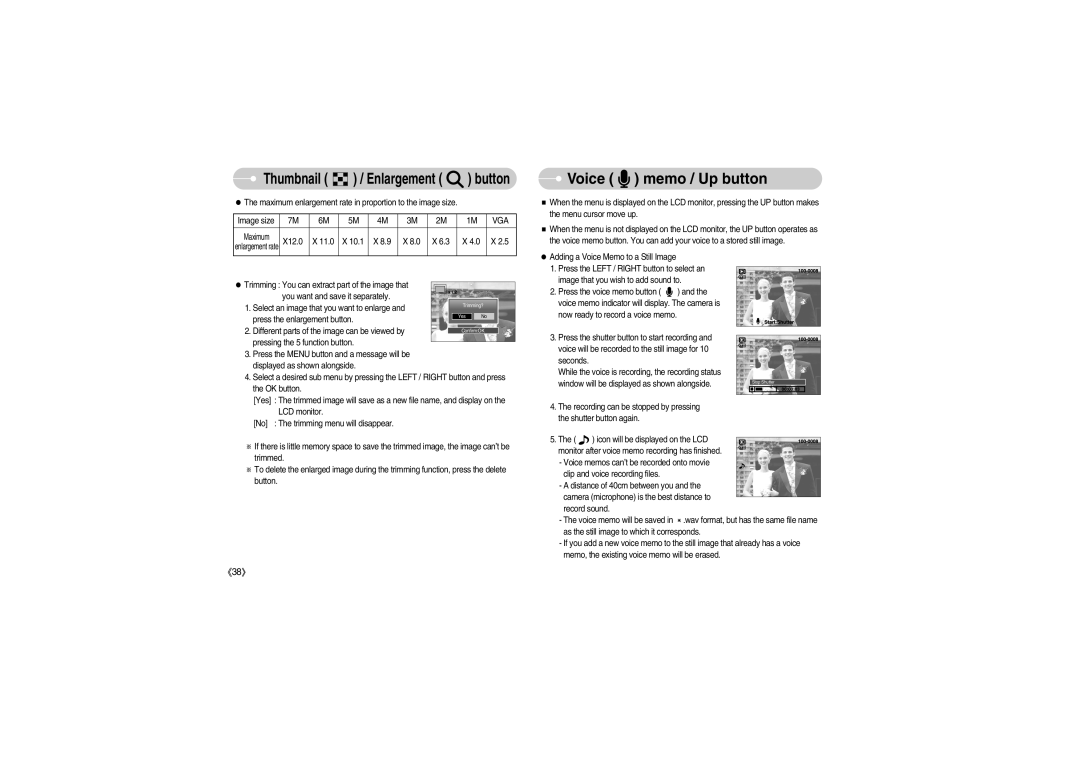S700 specifications
The Samsung S700 is a remarkable smartphone that has gained attention for its array of features, advanced technologies, and sleek design. Combining elegance with performance, this device stands out in a crowded market, appealing to both technology enthusiasts and everyday users.One of the standout features of the Samsung S700 is its stunning display. Equipped with a high-resolution AMOLED screen, the device delivers vibrant colors and deep blacks, resulting in an immersive viewing experience. The resolution ensures that images are sharp and clear, whether you are watching videos, playing games, or browsing photos. The screen is also designed with durability in mind, incorporating Gorilla Glass to withstand everyday wear and tear.
Under the hood, the Samsung S700 is powered by a high-performance processor that ensures smooth multitasking and efficient performance. Coupled with ample RAM, users can seamlessly switch between applications without experiencing lag. This makes the S700 ideal for both productivity and entertainment, allowing users to leverage the full capabilities of the device.
Photography enthusiasts will appreciate the advanced camera system on the Samsung S700. Featuring multiple lenses, including a high-resolution main camera and ultra-wide lens, the phone excels in capturing stunning images in various conditions. The camera also comes with AI enhancements that optimize settings for different environments and subjects, making photography accessible for users of all skill levels. The front-facing camera is equally impressive, perfect for selfies and video calls.
Battery life is another key aspect of the Samsung S700, as it comes with a robust battery that ensures all-day use. Quick charging technology enhances the convenience, allowing users to recharge the device rapidly. Additionally, the device supports wireless charging, adding to its versatility.
In terms of connectivity, the Samsung S700 is equipped with the latest in wireless technology, including 5G support, ensuring that users can enjoy fast internet speeds and responsive streaming. Bluetooth and Wi-Fi capabilities further enhance connectivity options, making it easy to share files and connect to other devices.
With a sleek design and a range of color options, the Samsung S700 is not only functional but also stylish. Its lightweight construction makes it comfortable to hold, and the premium materials used in its design give it a luxurious feel.
Overall, the Samsung S700 encapsulates innovation and functionality, making it a strong contender in the smartphone market. With its impressive features and technologies, users can expect a device that meets their everyday needs while providing an enjoyable experience.