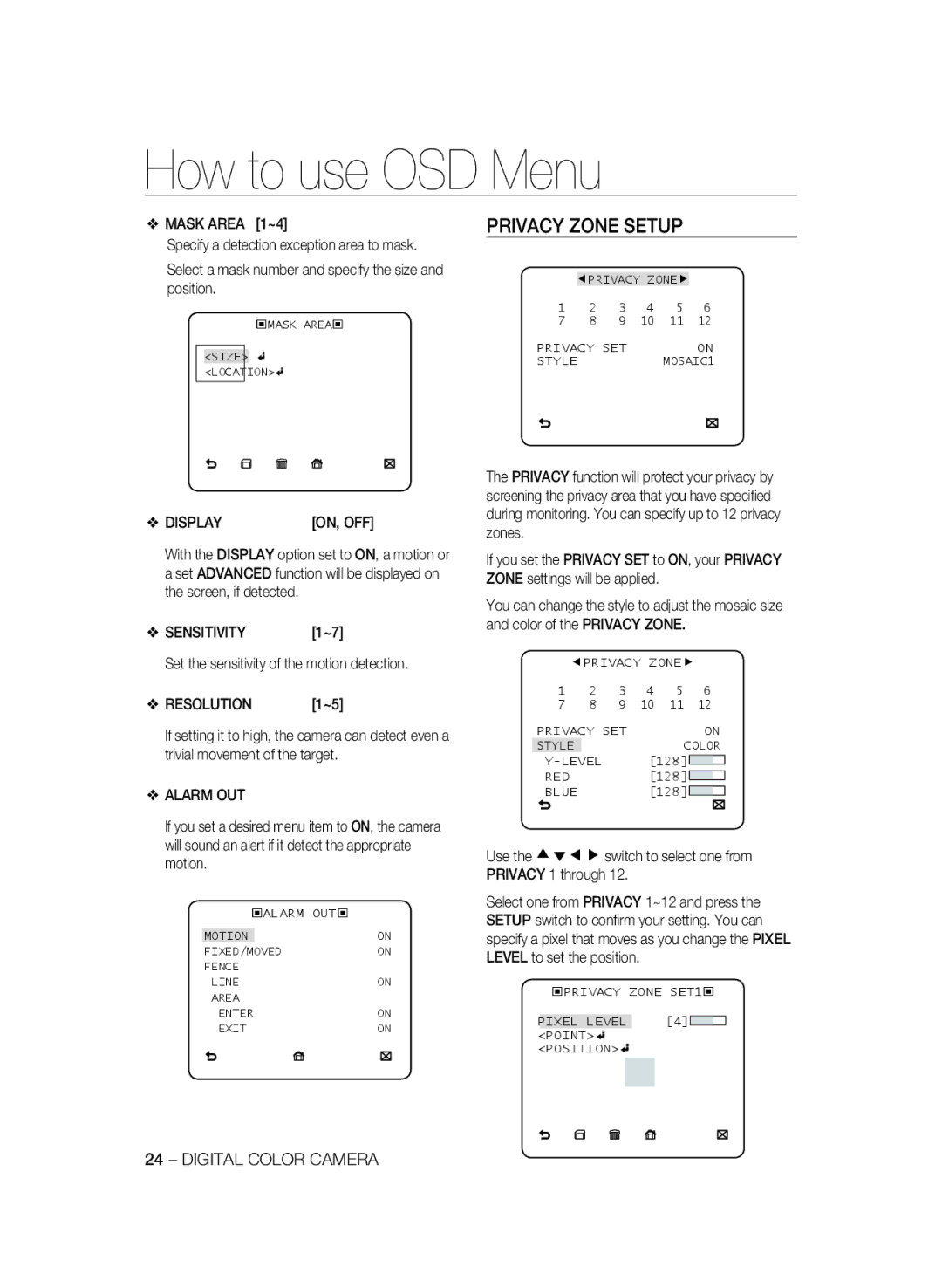SCC-B2333(P), SCC-B2033P specifications
Samsung has long been recognized for its innovative contributions to the surveillance technology sector, and the SCC-B2033P, SCC-B2333P, SCC-B2333BP, and SCC-B2033BP models highlight its continued commitment to quality and performance in video surveillance cameras. These models offer a combination of advanced features, reliable performance, and user-friendly operation, making them suitable for a wide range of security applications.The SCC-B2033P and SCC-B2033BP cameras are part of Samsung's lineup of high-resolution analog cameras designed for various indoor and outdoor environments. Both models are equipped with a 1/3-inch CCD sensor that delivers exceptional image clarity, making them ideal for identifying faces and details in a scene. Notably, these cameras support a resolution of up to 600 TVL (TV Lines), ensuring that users can capture high-quality images without compromising on detail.
On the other hand, the SCC-B2333P and SCC-B2333BP models take performance a step further with advanced digital signal processing algorithms. This feature enhances image quality in various lighting conditions, including low-light environments. The SCC-B2333P offers similar resolution capabilities but integrates a more sophisticated lens system, enabling greater flexibility in installation and field of view. The addition of a varifocal lens in the SCC-B2333BP model provides users with further options for customizability, allowing for tailored installations based on specific surveillance needs.
All four models come equipped with mechanical IR cut filters which aid in producing clear images both during day and night, alongside built-in image control features such as backlight compensation and automatic gain control. This ensures that users can rely on consistent video quality regardless of environmental conditions.
Furthermore, Samsung’s commitment to durability is evident in the weather-resistant design of the SCC-B2033BP and SCC-B2333BP, making them suitable for outdoor use without the need for additional housing. Their robust features are complemented by energy efficiency, facilitating longer operational life with minimal power consumption.
In summary, the Samsung SCC-B2033P, SCC-B2333P, SCC-B2333BP, and SCC-B2033BP models stand out for their high image quality, advanced processing capabilities, and user-centric design. Whether for commercial or residential security applications, these cameras present an excellent choice for anyone seeking reliable surveillance solutions with adaptable functionalities.