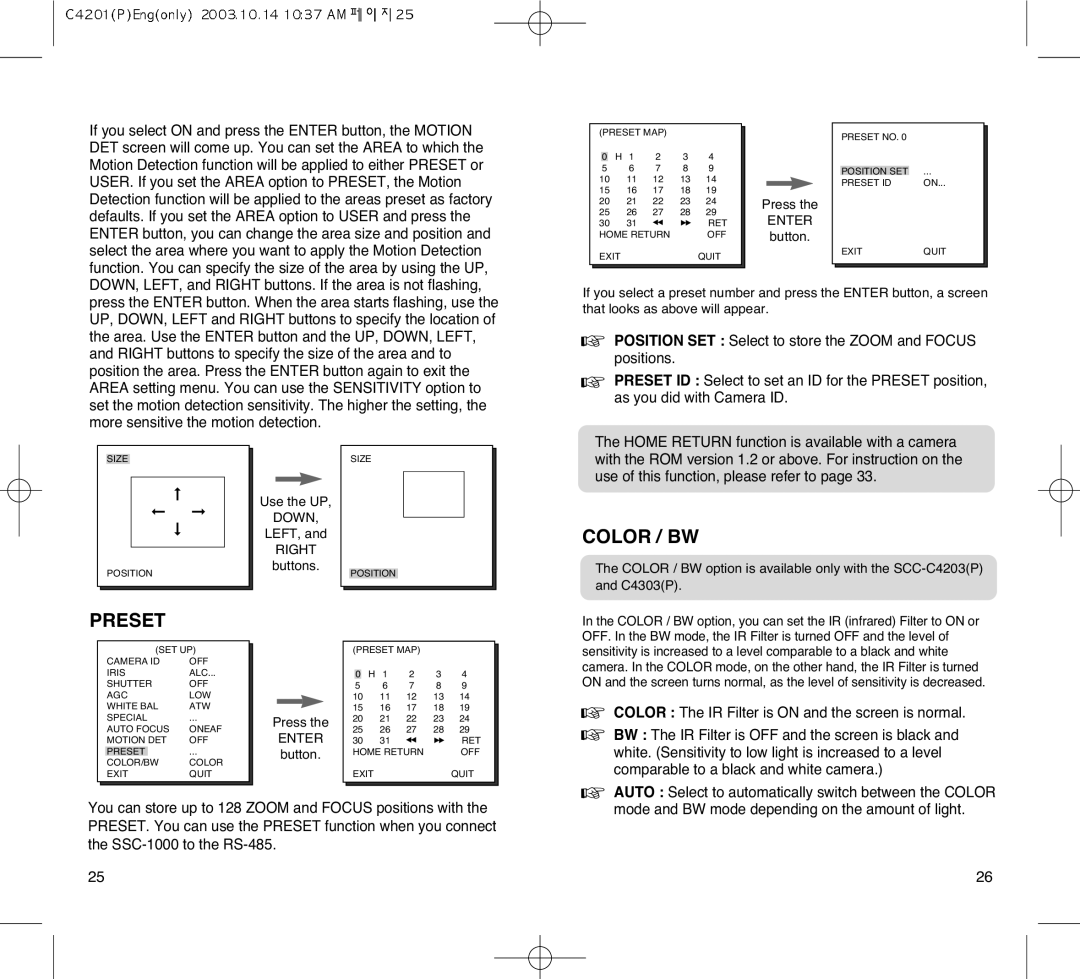SCC-C4303AP, SCC-C4203AP specifications
Samsung has long been a leader in the surveillance camera industry, and its SCC-C4303AP and SCC-C4203AP models exemplify the company's commitment to quality, innovation, and cutting-edge technology. These cameras are designed for various applications, including retail, transportation, and public safety, ensuring comprehensive monitoring and enhanced security.The Samsung SCC-C4303AP is a high-resolution color camera that boasts a 1/3-inch CCD sensor, providing exceptional image clarity and detail with a resolution of 650 TV lines. Its advanced digital signal processing (DSP) technology enhances image quality in challenging lighting conditions, ensuring clear images even in low-light scenarios. Equipped with a vari-focal lens, the SCC-C4303AP allows for adjustable focal lengths, making it customizable to specific surveillance needs. The lens provides versatility in various settings, from wide-angle views for large areas to zoomed-in capabilities for more focused monitoring.
On the other hand, the SCC-C4203AP, while similar in many aspects, offers unique features suited for other specific applications. This model also uses a 1/3-inch CCD sensor but is primarily focused on providing a compact design without compromising on performance. Its resolution stands at 540 TV lines, which is ideal for less demanding yet effective surveillance tasks. The SCC-C4203AP takes advantage of Samsung's proprietary Super Noise Reduction (SNR) technology, which minimizes video noise in low-light environments, resulting in clearer images and enhanced overall performance.
Both cameras utilize Samsung's proprietary WDR (Wide Dynamic Range) technology, allowing for improved visibility in scenes with varying lighting conditions. This feature is particularly advantageous in environments where bright and dark areas coexist, such as entrances or high-contrast outdoor scenarios. The cameras can capture more detail from both illuminated and shadowed parts of the scene, ensuring a clear and comprehensive visual.
Furthermore, both models are equipped with various connectivity options, allowing seamless integration into existing surveillance systems. The easy installation and versatile mounting options ensure they can serve multiple settings effectively. Their durable construction guarantees reliability in various environmental conditions, making these cameras a worthy choice for long-term security solutions.
In summary, the Samsung SCC-C4303AP and SCC-C4203AP cameras are exemplary models in the realm of security surveillance. With their advanced technologies, impressive image quality, and versatility, they stand out as dependable solutions for businesses and organizations looking to enhance their security infrastructure.